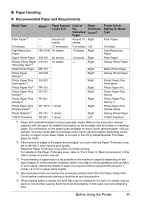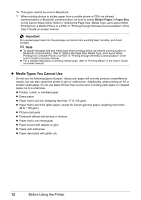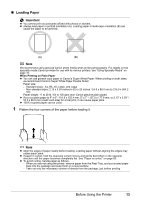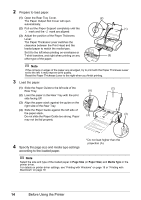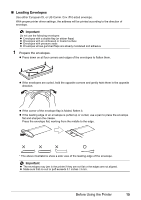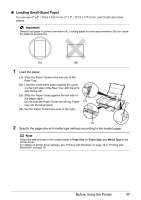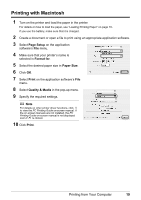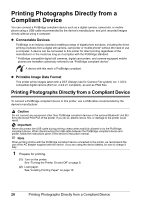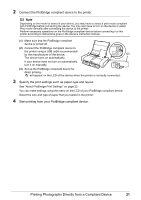Canon PIXMA iP100 Quick Start Guide - Page 20
Envelope, Media Type, DL Env., Comm. Env. #10, Size, DL Envelope, 10 Envelope, Paper Size, - windows 7
 |
UPC - 013803067316
View all Canon PIXMA iP100 manuals
Add to My Manuals
Save this manual to your list of manuals |
Page 20 highlights
2 Load the envelopes. (1) Slide the Paper Guide to the left side of the Rear Tray. (2) Load the envelope against the guide on the right side of the Rear Tray. Load with the address side facing UP and the rear flaps DOWN on the left. Up to 10 envelopes can be loaded at once. (3) Slide the Paper Guide against the left side of the envelope. Do not slide the Paper Guide too strong. Paper may not be fed properly. (4) Set the Paper Thickness Lever to the left. Reset the Paper Thickness Lever to the right when you finish printing. 3 Specify the settings in the printer driver. (B) (3) (2) (4) (A) (A) Printing orientation (B) Make sure the flaps are folded. (1) Select Envelope in Media Type. (2) Select the size for envelopes. In Windows, select DL Env. or Comm. Env. #10 in Page Size. In Macintosh, select DL Envelope or #10 Envelope in Paper Size. (3) Select Landscape in Orientation. . Important Be sure to set the printer driver setting properly. If you do not, the address will be printed in the wrong direction. Note For details on printer driver settings, see "Printing with Windows" on page 18 or "Printing with Macintosh" on page 19. 16 Before Using the Printer