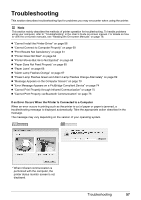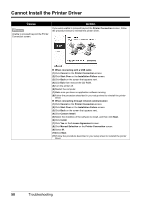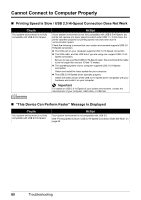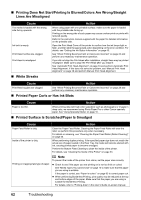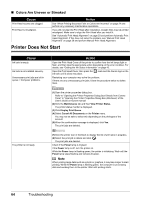Canon PIXMA iP100 Quick Start Guide - Page 63
Cause, Action, Start, Computer, MSETUP4.EXE - windows 8 driver
 |
UPC - 013803067316
View all Canon PIXMA iP100 manuals
Add to My Manuals
Save this manual to your list of manuals |
Page 63 highlights
Cause Action Installation does not start automatically when the Setup CD-ROM is inserted into your computer's disc drive. (1)Click Start then Computer. In Windows XP, click Start then My Computer. In Windows 2000, double-click the My Computer icon on the desktop. (2)Double-click the CD-ROM icon on the displayed window. If the contents of the CD-ROM are displayed, double-click MSETUP4.EXE. Installation procedure not followed correctly. (1)Double-click the CD-ROM icon on your desktop to start installation. Note If the CD-ROM icon is not displayed, try the followings: z Remove the CD-ROM from your computer, then insert it again. z Restart your computer. If the icon is still not displayed, try different discs and see if they are displayed. If other discs are displayed, there is a problem with the Setup CD-ROM. Contact a Canon Service representative. Follow the procedure described in your setup sheet for proper installation. If the drivers were not installed correctly, uninstall the printer driver, restart your computer, and then reinstall the drivers. Refer to the PC Printing Guide onscreen manual. Note If the installer was forced to be terminated due to an Windows error, the system may be in an unstable condition and you may not be able to install the drivers. Restart your computer before reinstalling. Troubleshooting 59