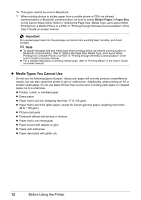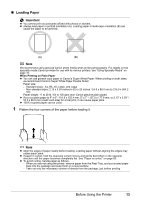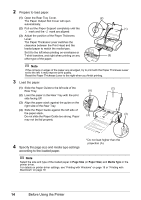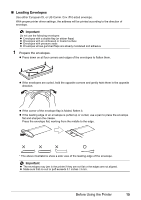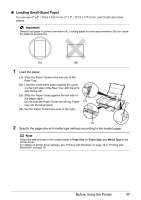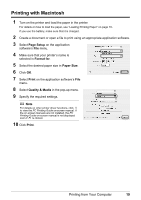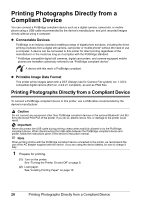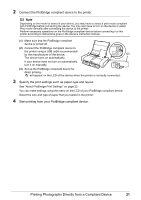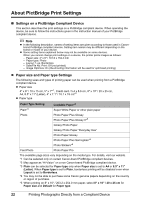Canon PIXMA iP100 Quick Start Guide - Page 21
Loading Small-Sized Paper - windows 7 drivers
 |
UPC - 013803067316
View all Canon PIXMA iP100 manuals
Add to My Manuals
Save this manual to your list of manuals |
Page 21 highlights
„ Loading Small-Sized Paper You can use 4" x 6" / 101.6 x 152.4 mm, 5" x 7" / 127.0 x 177.8 mm, and Credit card-sized papers. . Important Always load paper in portrait orientation (A). Loading paper in landscape orientation (B) can cause the paper to be jammed. (A) (B) 1 Load the paper. (1) Slide the Paper Guide to the left side of the Rear Tray. (2) Load the small-sized paper against the guide on the right side of the Rear Tray with the print side facing UP. (3) Slide the Paper Guide against the left side of the paper stack. Do not slide the Paper Guide too strong. Paper (3) may not be fed properly. (2) (4) Set the Paper Thickness Lever to the right. (4) 2 Specify the page size and media type settings according to the loaded paper. . Note Select the size and type of the loaded paper in Page Size (or Paper Size) and Media Type in the printer driver. For details on printer driver settings, see "Printing with Windows" on page 18 or "Printing with Macintosh" on page 19. Before Using the Printer 17