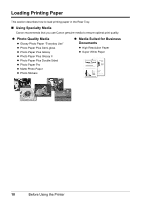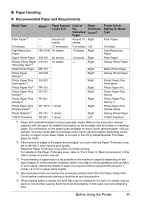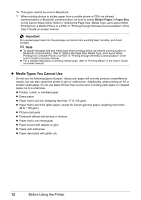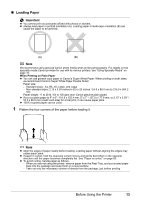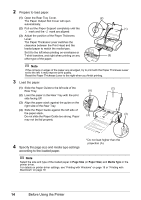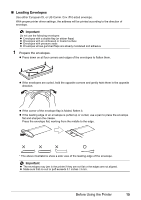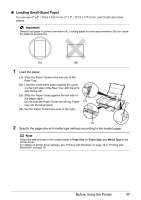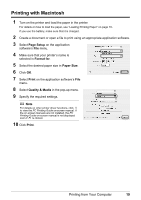Canon PIXMA iP100 Quick Start Guide - Page 18
Prepare to load paper., Load the paper., Specify the size and media type settings - windows 7 driver
 |
UPC - 013803067316
View all Canon PIXMA iP100 manuals
Add to My Manuals
Save this manual to your list of manuals |
Page 18 highlights
2 Prepare to load paper. (1) Open the Rear Tray Cover. The Paper Output Slot Cover will open automatically. (2) Pull out the Paper Support completely until the mark and the mark are aligned. (3) Adjust the position of the Paper Thickness Lever. The Paper Thickness Lever switches the clearance between the Print Head and the loaded paper to match the media type. Set it to the left when printing on envelopes or T-shirt transfers, and right when printing on any other type of the paper. (2) (1) (3) Note If the corners or edges of the paper are smudged, try to print with the Paper Thickness Lever set to the left. It may improve print quality. Reset the Paper Thickness Lever to the right when you finish printing. 3 Load the paper. (1) Slide the Paper Guide to the left side of the Rear Tray. (2) Load the paper in the Rear Tray with the print side facing UP. (3) Align the paper stack against the guide on the right side of the Rear Tray. (4) Slide the Paper Guide against the left side of the paper stack. Do not slide the Paper Guide too strong. Paper may not be fed properly. (A) (4) (2) (3) 4 Specify the page size and media type settings according to the loaded paper. * Do not load higher than the projection (A). Note Select the size and type of the loaded paper in Page Size (or Paper Size) and Media Type in the printer driver. For details on printer driver settings, see "Printing with Windows" on page 18 or "Printing with Macintosh" on page 19. 14 Before Using the Printer