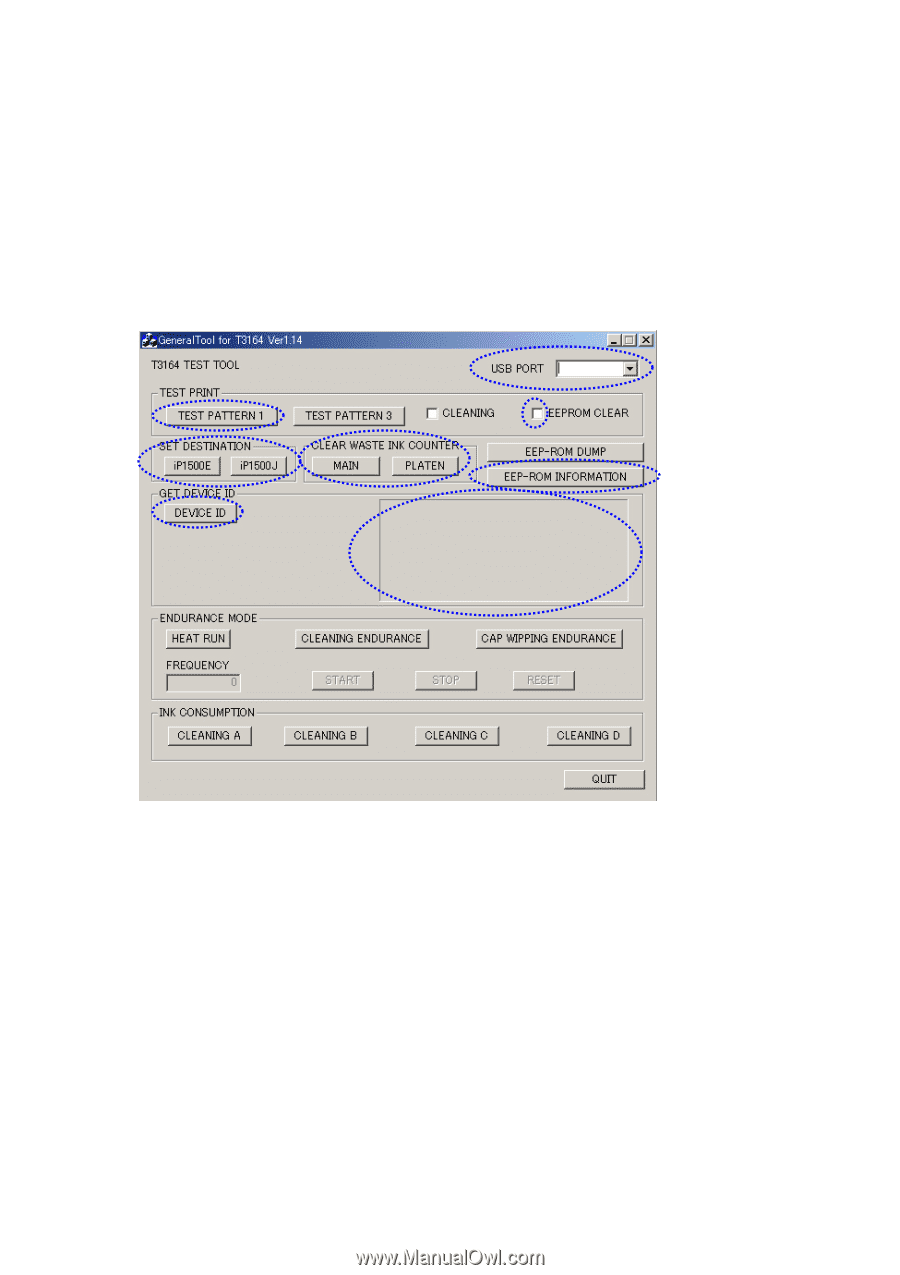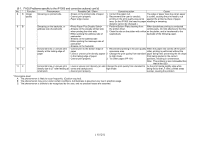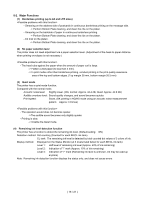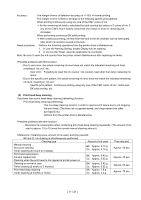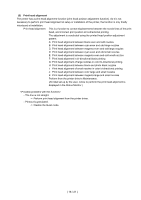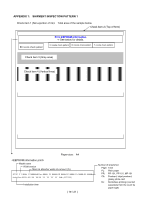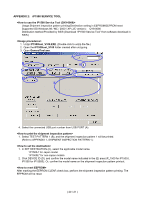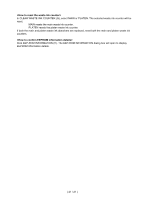Canon PIXMA iP1500 Service Manual - Page 20
Appendix 2, Ip1500 Service Tool - software download
 |
View all Canon PIXMA iP1500 manuals
Add to My Manuals
Save this manual to your list of manuals |
Page 20 highlights
APPENDIX 2: iP1500 SERVICE TOOL Usage:Shipment inspection pattern printing/Destination setting in EEPROM/EEPROM reset Supported OS:Windows 98 / ME / 2000 / XP (J/E version) : QY9-0066 Distribution method:Provided by SSIS (Download "iP1500 Service Tool" from software download in SSIS.) 1. Unzip iP1500tool_V100.EXE. (Double-click to unzip the file.) 2. Open the iP1500tool_V100 folder created after unzipping. 3. Open GeneralTool.exe. A B C G F H D E 4. Select the connected USB port number from USB PORT (A). 1. Select TEST PATTERN 1 (B), and the shipment inspection pattern 1 will be printed. (Refer to APPENDIX 1, SHIPMENT INSPECTION PATTERN 1.) 1. In SET DESTINATION (C), select the applicable model name. "iP1500J" for Japan model "iP1500E" for non-Japan models 2. Click DEVICE ID (D), and confirm the model name indicated in the (E) area (iP_1500 for iP1500J, iP1500 for iP1550E). Or, confirm the model name on the shipment inspection pattern printout. After marking the EEPROM CLEAR check box, perform the shipment inspection pattern printing. The EEPROM will be reset. ( 20 / 21 )