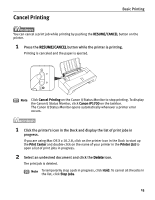Canon PIXMA iP1700 Quick Start Guide - Page 14
Canon Specialty Media - printer driver software
 |
View all Canon PIXMA iP1700 manuals
Add to My Manuals
Save this manual to your list of manuals |
Page 14 highlights
Basic Printing „ Canon Specialty Media Media Name Paper Support Load Limit Paper Printer Driver Settings Thickness Lever for Media Type Position Super White Paper Letter: up to 10mm or 0.39 Left inches Plain Paper High Resolution Paper Glossy Photo Paper Letter: up to 80 sheets Left Letter: up to 10 sheets*1 Left 4"×6": up to 20 sheets Credit Card: up to 20 sheets High Resolution Paper Glossy Photo Paper Matte Photo Paper Letter: up to 10 sheets Left 4"×6": up to 20 sheets Matte Photo Paper Photo Paper Plus Double Letter: 1 sheet Left Sided 5"×7": 1 sheet Photo Paper Plus Glossy Letter: up to 10 sheets*1 Left 5"×7": up to 10 sheets 4"×6": up to 20 sheets Photo Paper Plus Double Sided Photo Paper Plus Glossy Photo Paper Plus Semi-Gloss Letter: up to 10 sheets Left 4"×6": up to 20 sheets 8"×10": up to 10 sheets Photo Paper Plus Glossy Photo Paper Pro Photo Stickers*2 Letter: up to 10 sheets Left 4"×6": up to 20 sheets 8"×10": up to 10 sheets 1 sheet Left Photo Paper Pro Photo Paper Plus Glossy T-Shirt Transfers 1 sheet Right T-Shirt Transfers *1 When paper cannot be fed normally, load the necessary number of sheets in the Auto Sheet Feeder after having first separated them from each other to avoid them from sticking together. *2 You can specify the print setting easily by using the Easy-PhotoPrint provided with the Setup CD-ROM. For instructions on how to print from the software applications, refer to the Photo Application Guide. Note • When using plain paper (64 gsm/17 lb), up to 100 sheets can be loaded at one time. Set the Paper Thickness Lever to the left and select Plain Paper under printer driver Media Type. • For a detailed description of print media types, refer to "Printing Media" in the User's Guide. 10