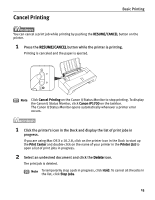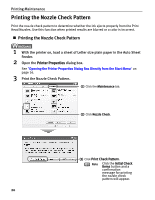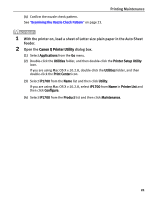Canon PIXMA iP1700 Quick Start Guide - Page 20
Advanced Printing - driver for xp
 |
View all Canon PIXMA iP1700 manuals
Add to My Manuals
Save this manual to your list of manuals |
Page 20 highlights
Advanced Printing Advanced Printing Accessing the Printer Driver The Printer Properties dialog box can be opened from either within an application or directly from the Windows Start menu. Note This manual refers to operations in Windows XP SP2. These operations may vary depending on the operating system you use. „ Opening the Printer Properties Dialog Box from your Application Program The operations may vary slightly depending on your application program. This section describes only a general procedure for opening the Printer Properties dialog box. 1 In your application, select the command to print a document. The Print dialog box can usually be opened by selecting Print from the File menu. 2 Ensure that Canon iP1700 is selected. Then click Preferences (or Properties). The Printer Properties dialog box opens. Note Depending on your application program, the command and menu names may differ and there may be more steps involved in opening the Printer Properties dialog box. For more details, see the user's manual regarding your application. „ Opening the Printer Properties Dialog Box Directly from the Start Menu This method is used to specify printer settings common to all application programs. 1 Click Start and select Control Panel, Printers and Other Hardware, and then Printers and Faxes. For non-Windows XP users, click Start, select Settings, and then Printers. 2 Select the Canon iP1700 icon. 3 Open the File menu and select Printing Preferences (or Properties). The Printer Properties dialog box opens. 16