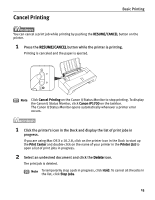Canon PIXMA iP1700 Quick Start Guide - Page 18
Basic Printing, Specify the required settings. - install
 |
View all Canon PIXMA iP1700 manuals
Add to My Manuals
Save this manual to your list of manuals |
Page 18 highlights
Basic Printing 4 Specify the required settings. (1) Select Print from the application's File menu. The Print dialog box opens. (2) Ensure that iP1700 is selected. (3) Select Quality & Media from the pop-up menu. (4) Select the Media Type from the pop-up menu. (5) Select the print mode appropriate to your document listed under Print Mode. (6) Click Print. Note • When you select the print mode appropriate to your document under Print Mode, the document will be printed in the color and print quality suited to the characteristics of the Media Type you have selected. Printing a top-quality photo: Select when printing documents which mainly consist of photographs and graphics featuring fine color gradation. Printing tables and charts: Select when printing documents which mainly consist of graphs and graphics (illustrations) with strong color definition. Printing a composite document: Select when printing documents which are mainly just text. Detailed Setting: You can fine-tune Print Quality and Halftoning settings here. • For details about other printer driver functions, click the button to see Printer Driver Guide. The Printer Driver Guide is not displayed unless the On-screen Manual is installed. • You can cancel a print job while printing. See "Cancel Printing" on page 15. 14