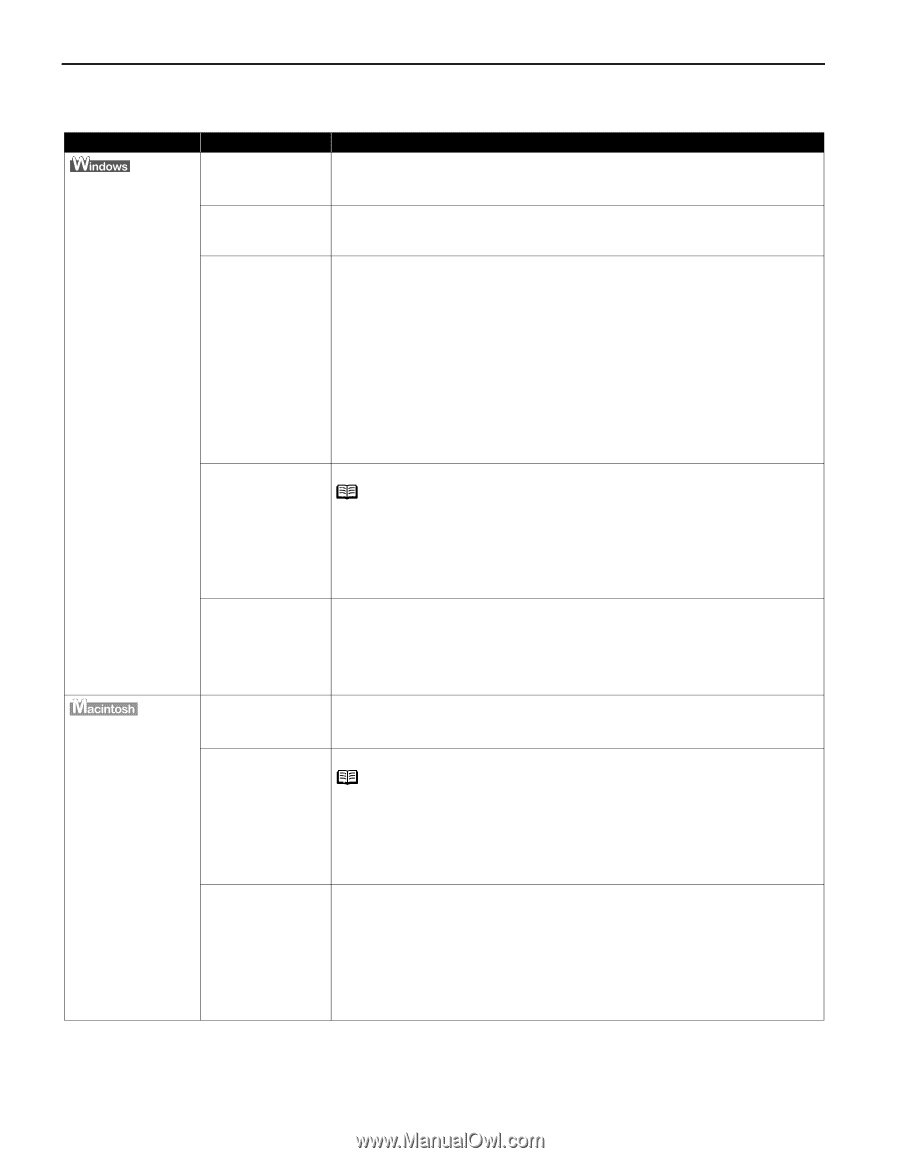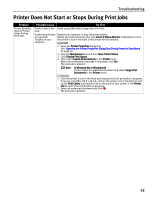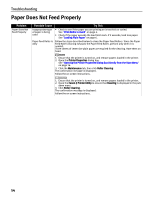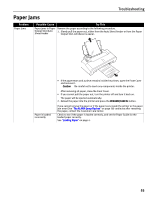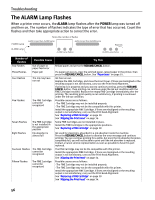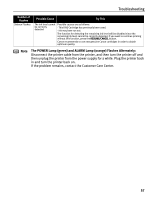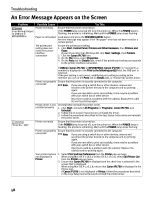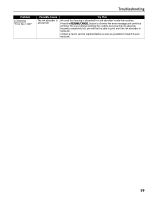Canon PIXMA iP1700 Quick Start Guide - Page 62
An Error Message Appears on the Screen - driver mac
 |
View all Canon PIXMA iP1700 manuals
Add to My Manuals
Save this manual to your list of manuals |
Page 62 highlights
Troubleshooting An Error Message Appears on the Screen Problem Error Writing/Output to USBnnn or MPUSBPRNnn Possible Cause Printer not ready Paper is not loaded Try This Ensure that the printer is turned on. If the POWER lamp is turned off, turn the printer on. When the POWER lamp is flashing, the printer is initializing. Wait until the POWER lamp stops flashing. Load paper and press the RESUME/CANCEL button. An error message may appear if the "No paper" error has not been reset for a certain period. The printer port setting does not match the printer interface connection Ensure the printer port setting. 1. Click Start, Control Panel, Printers and Other Hardware, then Printers and Faxes. If your OS is other than Windows XP, click Start, Settings, then Printers. 2. Click the Canon iP1700 icon. 3. On the File menu, select Properties. 4. On the Ports tab (or Details tab), check if the printer port setting corresponds to the printer interface connection. "Error No.: 300" If USBnnn (Canon iP1700) or MPUSBPRNnn (Canon iP1700) ("n" represents a number) is displayed in the Print to the following port(s) field, the USB port is selected. If the port setting is not correct, modify the port setting according to the interface you use on the Ports tab (or Details tab), or reinstall the printer driver. Printer not properly connected Ensure that the printer is securely connected to the computer. Note If you are using a switch box or other devices, remove and reconnect the printer directly to the computer and try printing again. If you are now able to print successfully, there may be a problem with your switch box or other device. Also there could be a problem with the cable(s). Replace the cable (s) and try printing again. Printer driver is not installed properly Uninstall then reinstall the printer driver. 1. Click Start, and select All Programs (or Programs), Canon iP1700, and Uninstall. 2. Follow the on-screen instructions to uninstall the driver. 3. Follow the procedures described in the Easy Setup Instructions and reinstall the printer driver. Printer not ready Ensure that the printer is turned on. If the POWER lamp is turned off, turn the printer on. When the POWER lamp is flashing, the printer is initializing. Wait until the POWER lamp stops flashing. Printer not properly connected Ensure that the printer is securely connected to the computer. Note If you are using a switch box or other devices, remove and reconnect the printer directly to the computer and try printing again. If you are now able to print successfully, there may be a problem with your switch box or other device. Also there could be a problem with the cable(s). Replace the cable(s) and try printing again. Your printer name is 1. Select Print and Fax Preferences from the Printer pop-up menu. not displayed in When using Mac OS X v.10.3.x or Mac OS X v.10.2.8, select Edit Printer List Printer from the Printer pop-up menu. 2. Ensure that Canon iP1700 is displayed and the check box is selected in the screen that is displayed. When using Mac OS X v.10.2.8, ensure that Canon iP1700 is displayed in the Printer List. If Canon iP1700 is not displayed in Printer, follow the procedures described in the Easy Setup Instructions and reinstall the printer driver. 58