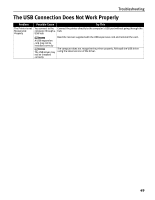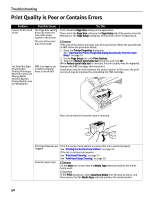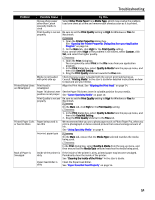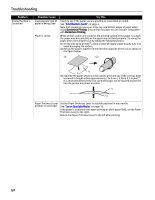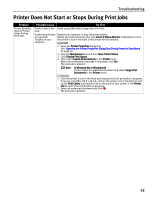Canon PIXMA iP1700 Quick Start Guide - Page 52
Cannot Install the Printer Driver - troubleshooting
 |
View all Canon PIXMA iP1700 manuals
Add to My Manuals
Save this manual to your list of manuals |
Page 52 highlights
Troubleshooting Cannot Install the Printer Driver Problem Possible Cause Cannot Install the Installation Printer Driver procedure not followed correctly Try This Follow the Easy Setup Instructions for proper printer driver installation. If the printer driver was not installed correctly, delete the printer driver and restart your computer following the procedure described in the Printer Driver Guide. Try to reinstall the printer driver. Other applications running in the background Installation does not start automatically when the CD-ROM is inserted into the drive If the installer was forcibly terminated due to an error, restart your computer to reinstall the printer driver. Other applications, such as anti-virus software, running in the background can interfere with the printer driver installation. Close all open applications before reinstalling the printer driver. If printer driver installation did not start automatically when you inserted the CDROM into the CD-ROM drive: 1. Click Start and select My Computer. 2. Double-click the CD-ROM icon. For non-Windows XP users, open the My Computer window and then double-click the CD-ROM icon. Double-click the CD-ROM icon on your desktop to start installation. Installation CD-ROM Ensure that there are no problems with the Setup CD-ROM. not working properly Use Windows Explorer to ensure that the CD-ROM can be read. Unable to proceed beyond the Printer Connection Screen Ensure that the CD-ROM icon is displayed on the desktop. If there is any problem with the CD-ROM, contact the Customer Care Center. If you cannot proceed beyond the Printer Connection screen; 1. Click Cancel. 2. When the Installation Failure screen appears, click Start Over. 3. Click Back on the Easy Install screen when it is displayed. 4. Click Exit and remove the CD-ROM. 5. Turn off the printer. 6. Restart the computer. 7. Carefully follow the procedures described in the Easy Setup Instructions and reinstall the printer driver. 48