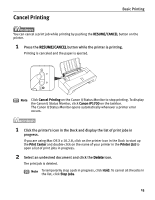Canon PIXMA iP1700 Quick Start Guide - Page 16
Basic Printing, Specify the required settings., Print the document. - manual
 |
View all Canon PIXMA iP1700 manuals
Add to My Manuals
Save this manual to your list of manuals |
Page 16 highlights
Basic Printing 4 Specify the required settings. (1) Click Media Type to select the media loaded in the printer. (2) Click OK. Note • From the Page Setup tab select the correct document size to be printed. • To adjust Print Quality settings, select Custom and click Set on the Main tab. You can control the quality in the Custom dialog box. • For details about other printer driver functions, click the Help button or Instructions button and refer to Help or Printer Driver Guide. The Instructions button is not displayed unless the On-screen Manual is installed. • Click the check box to select Preview before printing. This will allow you to preview a screen that shows how the selected printing effects on your document will look when printed. Some applications do not contain the preview function. 5 Print the document. (1) Click Print (or OK). 12