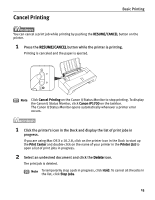Canon PIXMA iP1700 Quick Start Guide - Page 15
Printing with Windows - installer
 |
View all Canon PIXMA iP1700 manuals
Add to My Manuals
Save this manual to your list of manuals |
Page 15 highlights
Basic Printing l Printing with Windows Note • The menu screens and dialog boxes that appear may vary depending on the application you are using. • The steps described in this section are for printing using a computer with Windows® XP Service Pack 2 installed (hereafter called Windows XP SP2). 1 Turn your printer on, then set papers. 2 Create a document or open a file to print. 3 Open the Printer Properties dialog box. (1) Select Print from the application's File menu. The Print dialog box opens. (2) Ensure that Canon iP1700 is selected. (3) Click on Preferences or Properties. Note In Windows 2000, click on the Main tab in the Print dialog box. 11

Basic Printing
11
l
Printing with Windows
1
Turn your printer on, then set papers.
2
Create a document or open a file to print.
3
Open the
Printer Properties
dialog box.
(1)
Select
Print
from the application's
File
menu.
The
Print
dialog box opens.
Note
•
The menu screens and dialog boxes that appear may vary depending on the
application you are using.
•
The steps described in this section are for printing using a computer with
Windows
®
XP Service Pack 2 installed (hereafter called Windows XP SP2).
Note
In Windows 2000, click on the
Main
tab in the
Print
dialog box.
(2)
Ensure that
Canon iP1700
is selected.
(3)
Click on
Preferences
or
Properties
.