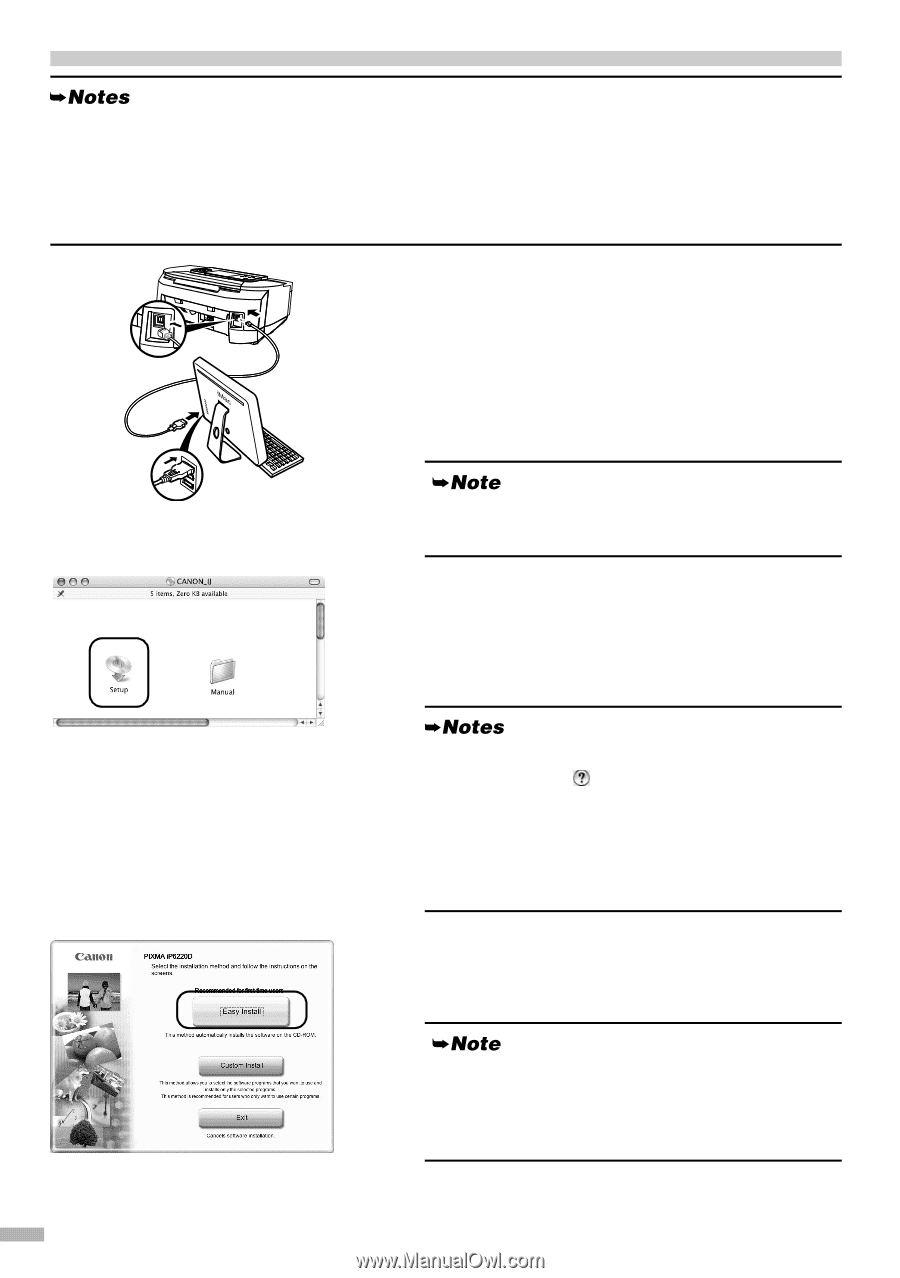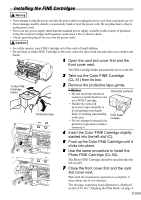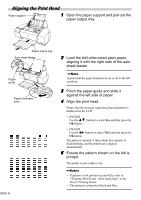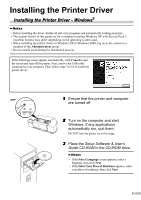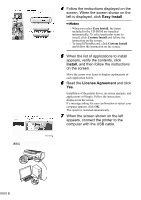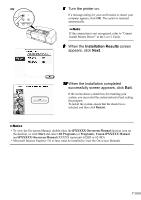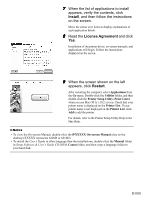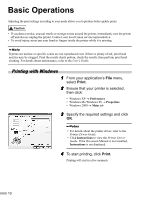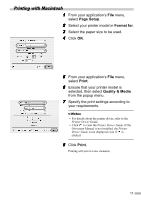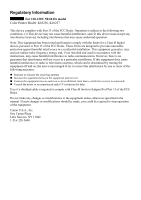Canon PIXMA iP6220D iP6210D Quick Start Guide - Page 10
Installing the Printer Driver - Macintosh - driver mac
 |
View all Canon PIXMA iP6220D manuals
Add to My Manuals
Save this manual to your list of manuals |
Page 10 highlights
Installing the Printer Driver - Macintosh® • Before installing the driver, disable all virus detection program and automatically loading programs. • Do not remove or insert the USB cable during installation as this may result in the computer or printer not operating normally. • The screens below refer to Mac OS X v.10.3.x installation. Screens may differ depending on the operating system you are using. 1 Ensure that the printer is on, and connect the printer to the computer with the USB cable. 2 Turn on the Mac OS X. 3 Place the Setup Software & User's Guide CD-ROM in the CD-ROM drive. If the CD-ROM does not run automatically, doubleclick the CD-ROM icon on the desktop. 4 Double-click the Setup icon. 5 When the Authenticate screen appears, enter your administrator name and password, then click OK. • If you do not know your administrator name or password, click on the screen, then follow the on-screen instructions. • If the Select Language screen appears, select a language, then click Next. • If the Select Your Place of Residence appears, select your place of residence and then click Next. 6 Follow the instructions displayed on the screen. When the screen shown on the left is displayed, click Easy Install. When you select Easy Install, the items included in the CD-ROM are installed automatically. To select particular items to install, click Custom Install and follow the instruction on the screen. 8