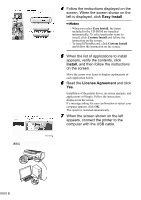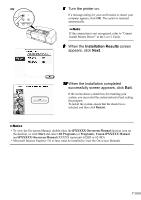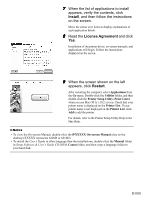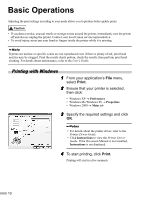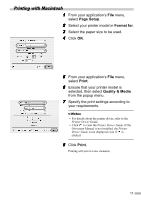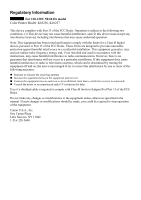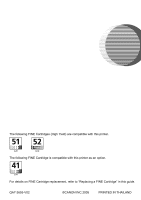Canon PIXMA iP6220D iP6210D Quick Start Guide - Page 13
Printing with Macintosh - manuale
 |
View all Canon PIXMA iP6220D manuals
Add to My Manuals
Save this manual to your list of manuals |
Page 13 highlights
Printing with Macintosh 1 From your application's File menu, select Page Setup. 2 Select your printer model in Format for. 3 Select the paper size to be used. 4 Click OK. 5 From your application's File menu, select Print. 6 Ensure that your printer model is selected, then select Quality & Media from the popup menu. 7 Specify the print settings according to your requirements. • For details about the printer driver, refer to the Printer Driver Guide. • Click to view the Printer Driver Guide. If the On-screen Manual is not installed, the Printer Driver Guide is not displayed even if is clicked. 8 Click Print. Printing will start in a few moments. 11
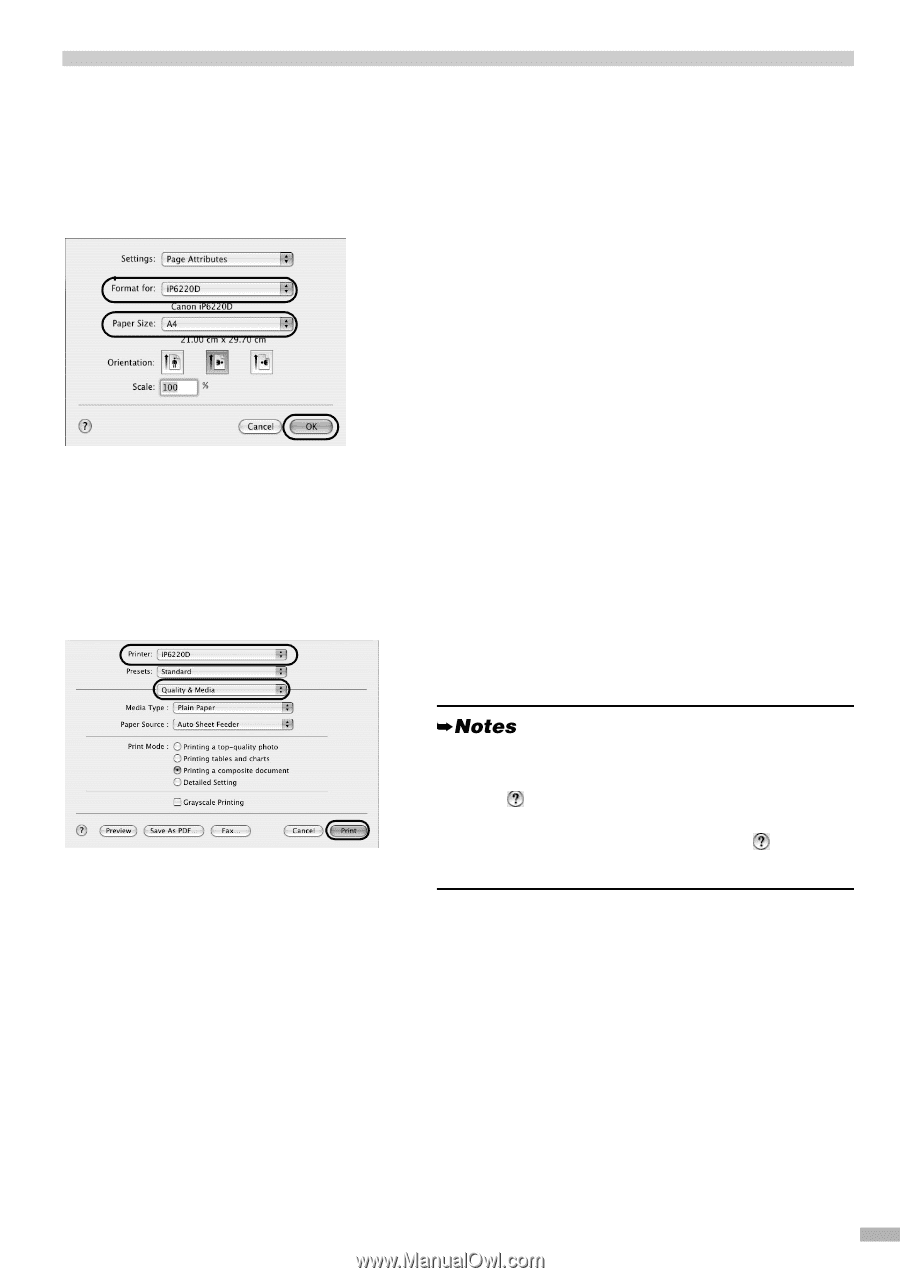
11
Printing with Macintosh
1
From your application’s
File
menu,
select
Page Setup
.
2
Select your printer model in
Format for
.
3
Select the paper size to be used.
4
Click
OK
.
5
From your application’s
File
menu,
select
Print
.
6
Ensure that your printer model is
selected, then select
Quality & Media
from the popup menu.
7
Specify the print settings according to
your requirements.
8
Click
Print
.
Printing will start in a few moments.
•
For details about the printer driver, refer to the
Printer Driver Guide
.
• Click
to view the
Printer Driver Guide
. If the
On-screen Manual is not installed, the
Printer
Driver Guide
is not displayed even if
is
clicked.