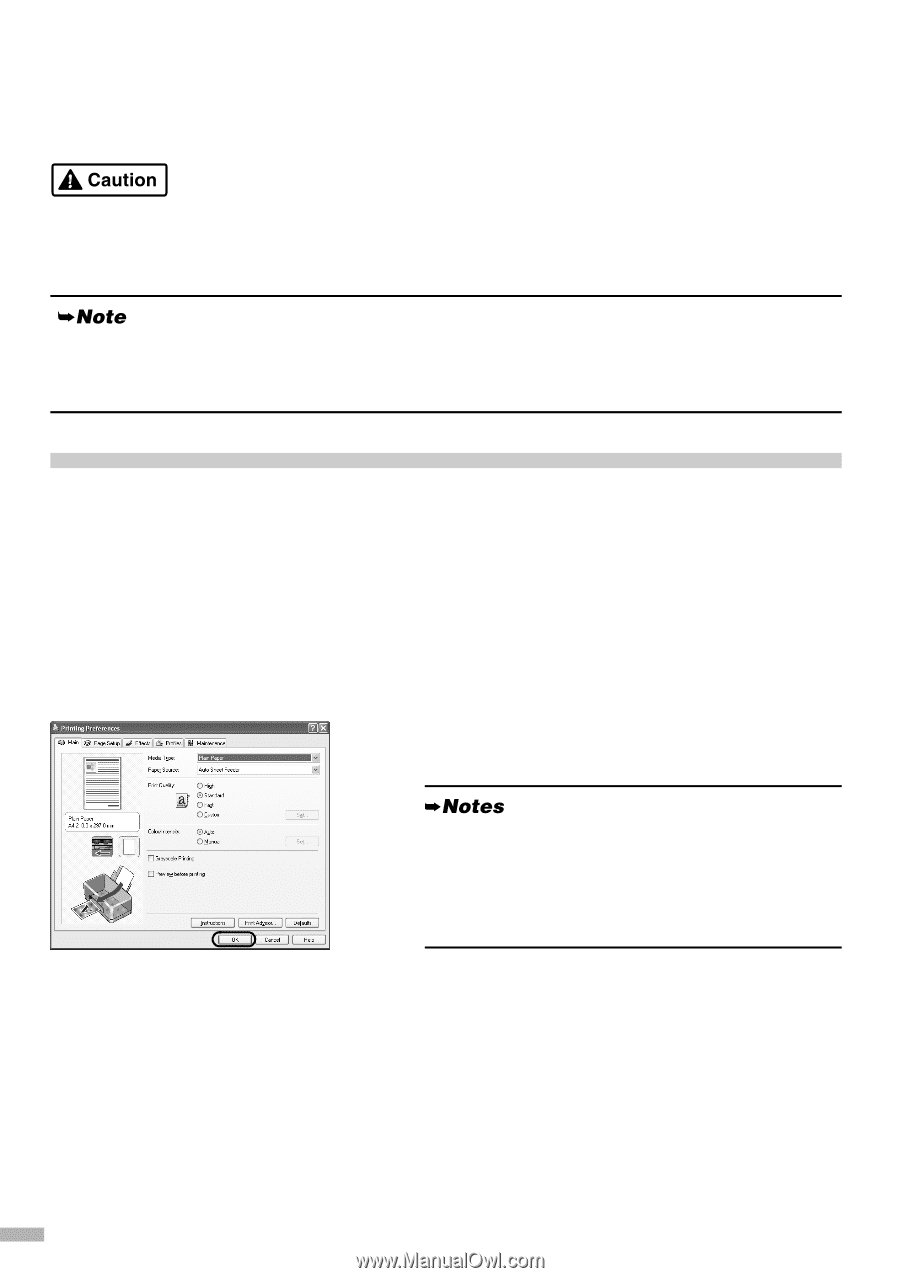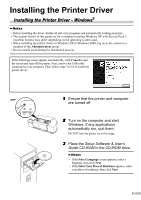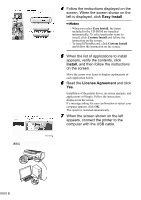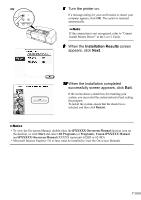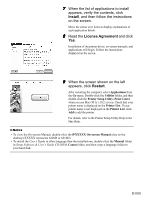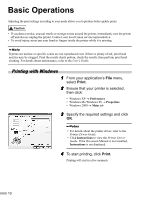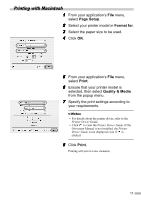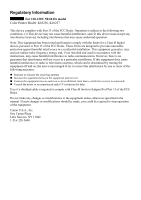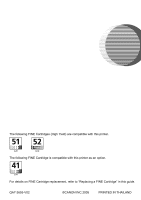Canon PIXMA iP6220D iP6210D Quick Start Guide - Page 12
Basic Operations - ink for
 |
View all Canon PIXMA iP6220D manuals
Add to My Manuals
Save this manual to your list of manuals |
Page 12 highlights
Basic Operations Adjusting the print settings according to your needs allows you to produce better quality prints. • If you detect smoke, unusual smells or strange noises around the printer, immediately turn the printer off and always unplug the printer. Contact your local Canon service representative. • To avoid injury, never put your hand or fingers inside the printer while it is printing. If prints are unclear or specific colors are not reproduced even if there is plenty of ink, print head nozzles may be clogged. Print the nozzle check pattern, check the results, then perform print head cleaning. For details about maintenance, refer to the User's Guide. Printing with Windows 1 From your application's File menu, select Print. 2 Ensure that your printer is selected, then click: • Windows XP → Preferences • Windows Me/Windows 98 → Properties • Windows 2000 → Main tab 3 Specify the required settings and click OK. • For details about the printer driver, refer to the Printer Driver Guide. • Click Instructions to view the Printer Driver Guide. If the On-screen Manual is not installed, Instructions is not displayed. 4 To start printing, click Print. Printing will start in a few moments. 10