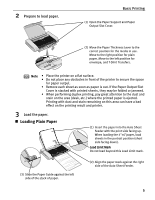Canon PIXMA iP90 iP90 Quick Start Guide - Page 14
Printing with Windows - and windows 7
 |
View all Canon PIXMA iP90 manuals
Add to My Manuals
Save this manual to your list of manuals |
Page 14 highlights
Basic Printing l Printing with Windows Note • The menu screens and dialog boxes that appear may vary, depending on the software application you are using. • The steps described in this section are for printing in Windows XP Service Pack 2 (hereafter, called Windows XP SP2). 1 Create a document or open a file to print. 2 Open the Printer Properties dialog box. (1) Select Print from the application's File menu. (2) Ensure that Canon iP90 is selected. (3) Click Preferences or Properties. Note In Windows 2000, click the Main tab in the Print dialog box. 10

Basic Printing
10
l
Printing with Windows
1
Create a document or open a file to print.
2
Open the Printer Properties dialog box.
(1)
Select
Print
from the application's
File
menu.
Note
•
The menu screens and dialog boxes that appear may vary, depending on the
software application you are using.
•
The steps described in this section are for printing in Windows XP Service
Pack 2 (hereafter, called Windows XP SP2).
Note
In Windows 2000, click the
Main
tab in the
Print
dialog box.
(2)
Ensure that
Canon iP90
is
selected.
(3)
Click
Preferences
or
Properties
.