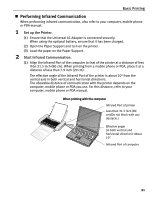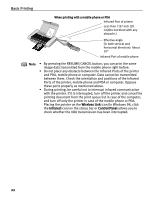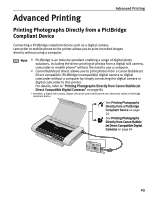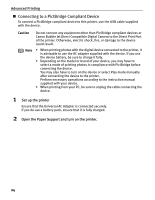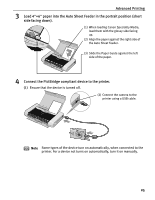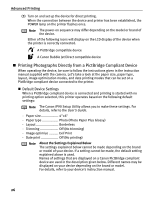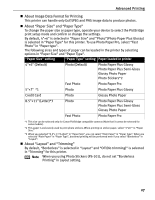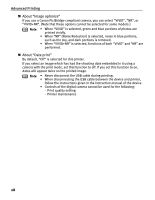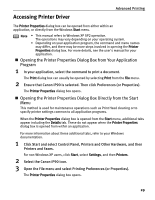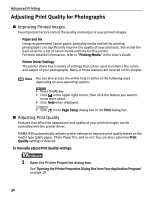Canon PIXMA iP90 iP90 Quick Start Guide - Page 29
side facing down.
 |
View all Canon PIXMA iP90 manuals
Add to My Manuals
Save this manual to your list of manuals |
Page 29 highlights
Advanced Printing 3 Load 4"×6" paper into the Auto Sheet Feeder in the portrait position (short side facing down). (1) When loading Canon Speciality Media, load them with the glossy side facing up. (2) Align the paper against the right side of the Auto Sheet Feeder. (3) Slide the Paper Guide against the left side of the paper. 4 Connect the PictBridge compliant device to the printer. (1) Ensure that the device is turned off. (2) Connect the camera to the printer using a USB cable. Note Some types of the device turn on automatically, when connected to the printer. For a device not turns on automatically, turn it on manually. 25
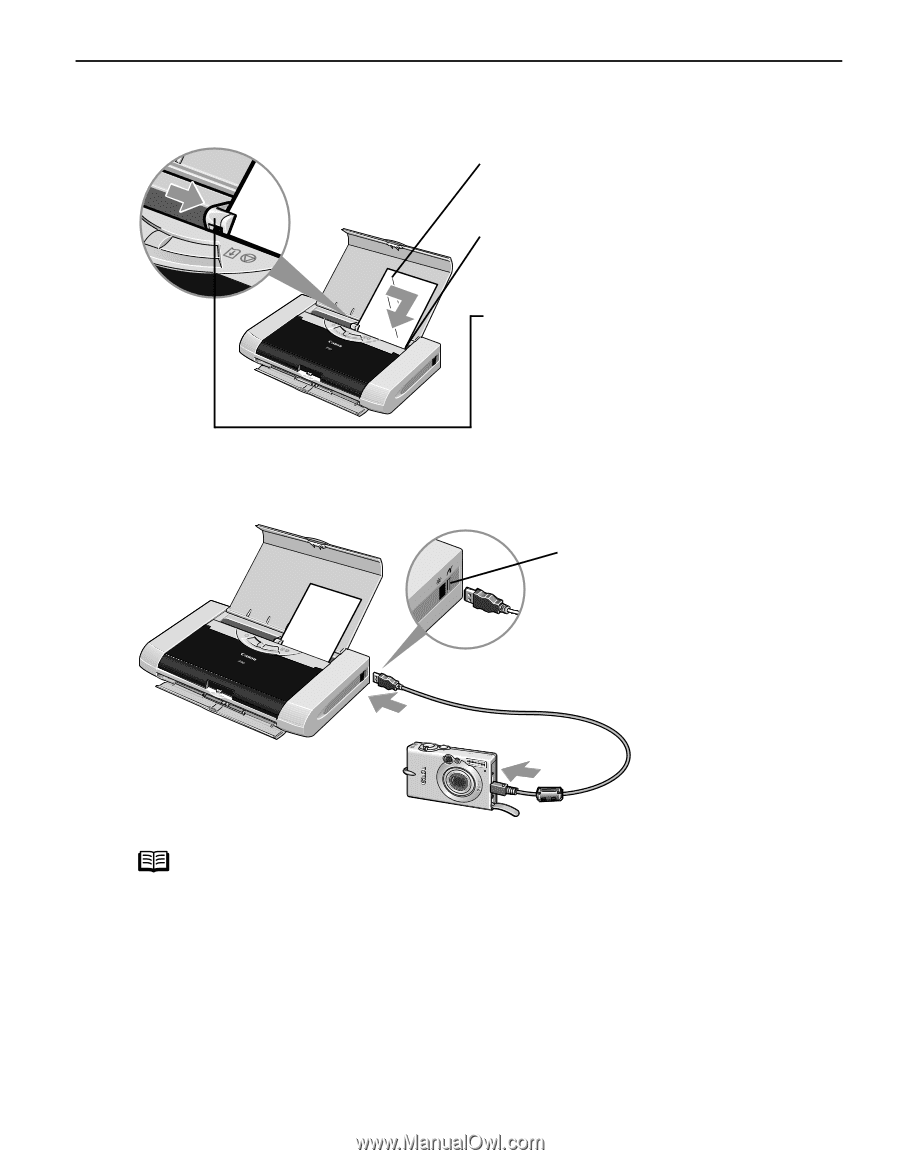
Advanced Printing
25
3
Load 4"×6" paper into the Auto Sheet Feeder in the portrait position (short
side facing down).
4
Connect the PictBridge compliant device to the printer.
(1)
Ensure that the device is turned off.
Note
Some types of the device turn on automatically, when connected to the
printer. For a device not turns on automatically, turn it on manually.
(1)
When loading Canon Speciality Media,
load them with the glossy side facing
up.
(2)
Align the paper against the right side of
the Auto Sheet Feeder.
(3)
Slide the Paper Guide against the left
side of the paper.
(2)
Connect the camera to the
printer using a USB cable.