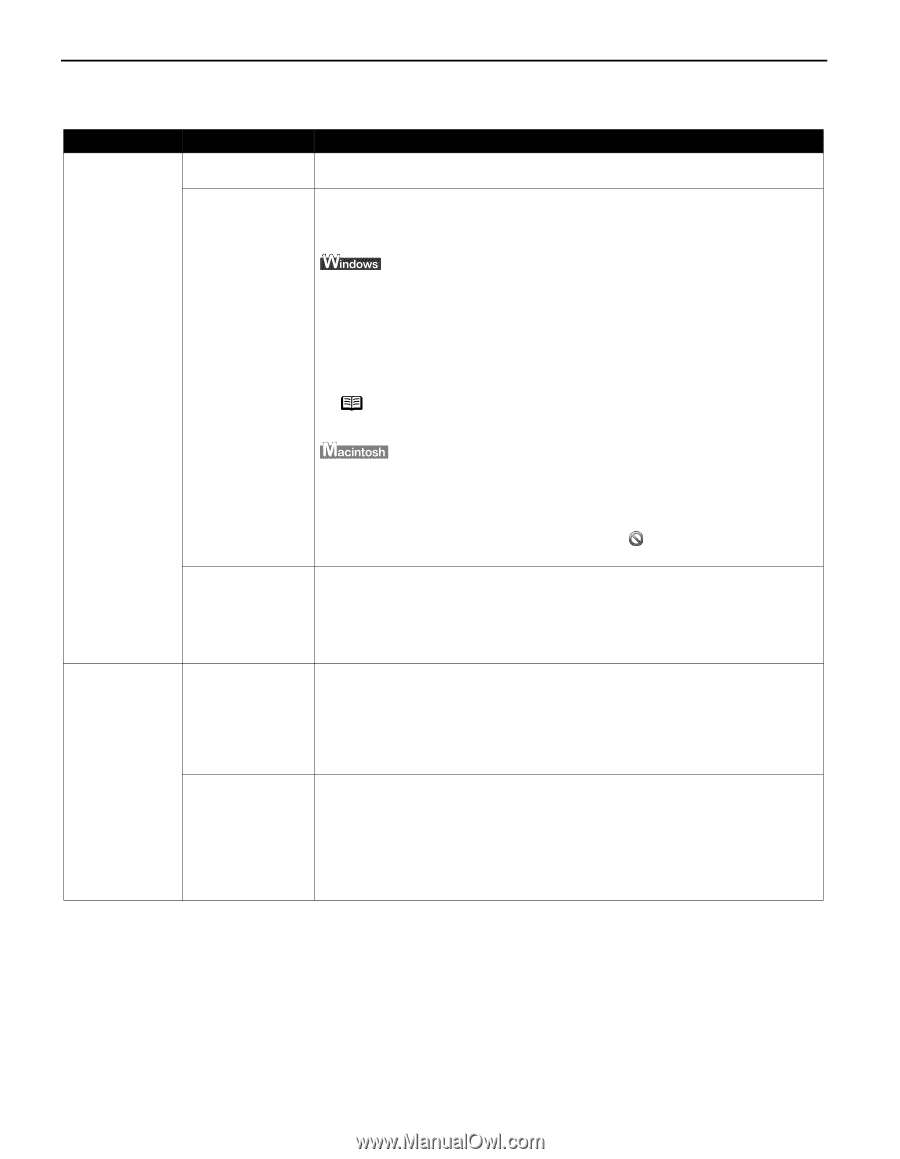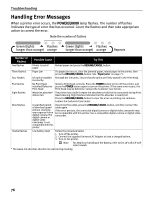Canon PIXMA iP90 iP90 Quick Start Guide - Page 78
Troubleshooting Printer Hardware - windows 10
 |
View all Canon PIXMA iP90 manuals
Add to My Manuals
Save this manual to your list of manuals |
Page 78 highlights
Troubleshooting Troubleshooting Printer Hardware Problem Printer Does Not Start or Printer Stops During Print Jobs Possible Cause Printer cable is too long There may be problems in your operating system Try This Avoid using USB cables longer than 16.4 feet. Restart your computer. It may solve the problem. Delete an undesired print job if there is any. Use BJ Status Monitor in Windows or Printer Setup Utility in Macintosh for the deletion. If you are using the OS other than Mac OS X v.10.3, use the Print Center for deletion. Cannot Print to End of Job 1. Open the Printer Properties dialog box. See "Opening the Printer Properties Dialog Box from Your Application Program" on page 29. 2. Click Maintenance tab and then Start Status Monitor. 3. Click Display Print Queue. 4. Select Cancel All Documents in the Printer menu. When the confirmation messages is displayed, click Yes. The print job is deleted. Note In Windows Me or Windows 98 Click to select an undesired document and select Purge Print Documents in the Printer menu. 1. Select Applications from the Go menu. 2. Double-click the Printer Setup Utility icon in the Utilities folder. If you are using an OS other than Mac OS X v.10.3, double-click the Print Center icon. 3. Double-click iP90 displayed under Name in the Printer List. 4. Click to select an undesired document and click . The print job is deleted. The infrared communication distance or the Infrared Port angle is incorrect Place the printer at a distance of 31.5 inch/80 cm from the computer. Ensure that the Infrared Ports are at a proper angle and there are no obstacles between them. Retry printing. The allowable distance and angle for infrared communication depend on the functions of the computer in addition to environmental conditions. See "Printing Data through Infrared Communication" on page 15. Incorrect page size selected Ensure that the page size setting matches the size of the paper loaded in the printer: - Check the Paper Size setting from within your application to ensure that it matches the size of the paper loaded. - Check the Page Setup tab in the Printer Properties dialog box (for Windows) or the Page Setup dialog box (for Macintosh) to ensure that it matches the size of the paper loaded. During infrared communication, infrared rays were interrupted or another infrared communication unit is operating nearby If infrared communication between the infrared ports of the printer and computer or PDA is interrupted by any obstacle for ten seconds or longer during printing, the paper on which data is being printed is ejected and the printer is reset. Remove the obstacle and retry printing. If another infrared communication unit is operating nearby, printing can stop due to interference. When printing a document through infrared communication, do not operate other infrared communication units like a television remote control. See "Printing Data through Infrared Communication" on page 15. 74