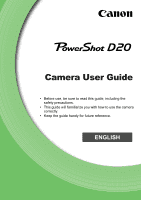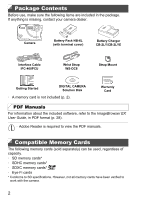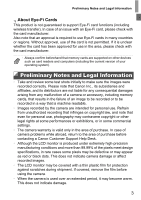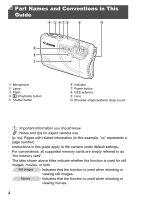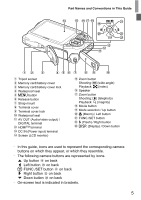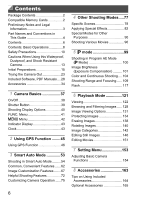Canon PowerShot D20 User Guide
Canon PowerShot D20 Manual
 |
View all Canon PowerShot D20 manuals
Add to My Manuals
Save this manual to your list of manuals |
Canon PowerShot D20 manual content summary:
- Canon PowerShot D20 | User Guide - Page 1
Camera User Guide • Before use, be sure to read this guide, including the safety precautions. • This guide will familiarize you with how to use the camera correctly. • Keep the guide handy for future reference. ENGLISH - Canon PowerShot D20 | User Guide - Page 2
) Battery Charger CB-2LY/CB-2LYE Interface Cable IFC-400PCU Wrist Strap WS-DC8 Strap Mount Getting Started DIGITAL CAMERA Solution Disk • A memory card is not included (p. 2). Warranty Card PDF Manuals For information about the included software, refer to the ImageBrowser EX User Guide, in - Canon PowerShot D20 | User Guide - Page 3
and review some test shots initially to make sure the images were recorded correctly. Please note that Canon Inc., its subsidiaries and affiliates, and its distributors are not liable for any consequential damages arising from any malfunction of a camera or accessory, including memory cards, that - Canon PowerShot D20 | User Guide - Page 4
" represents a page number) • Instructions in this guide apply to the camera under default settings. • For convenience, all supported memory cards are simply referred to as "the memory card". • The tabs shown above titles indicate whether the function is used for still images, movies, or both - Canon PowerShot D20 | User Guide - Page 5
in This Guide Tripod socket Memory card/battery cover Memory card/battery cover lock Waterproof seal n button Release button Strap mount Terminal cover Terminal cover lock Waterproof seal AV OUT (Audio/video output) / DIGITAL terminal HDMITM terminal DC IN (Power input) terminal Screen (LCD monitor - Canon PowerShot D20 | User Guide - Page 6
Preparations 15 Trying the Camera Out 23 Included Software, PDF Manuals ....28 Accessories 34 1 Camera Basics 37 On/Off 38 Shutter Button 39 Shooting Display Options 40 FUNC. Menu 41 n Menu 42 Indicator Display 43 Clock 43 2 Using GPS Function ........45 Using GPS Function 46 3 Smart - Canon PowerShot D20 | User Guide - Page 7
Contents Using Optional Accessories .......... 168 Printing Images 177 Using an Eye-Fi Card 190 9 Appendix 193 Troubleshooting 194 On-Screen Messages 198 On-Screen Information 200 Functions and Menu Tables .......... 204 Handling Precautions 212 Index 213 7 - Canon PowerShot D20 | User Guide - Page 8
Effect (p. 83) Miniature Effect (p. 83) Toy Camera Effect (p. 85) Monochrome (p. 86) Focus on faces 54, 79, 112 Without using the flash (Flash Off 65 With myself in the shot (Self-Timer 63, 93 Add the shooting date and time (Date Stamp 66 Movie clips and photos together (Movie Digest 90 8 - Canon PowerShot D20 | User Guide - Page 9
Contents: Basic Operations 1 View View images (Playback Mode 122 Automatic playback (Slideshow 132 On a TV 168 On a computer 29 Browse through images quickly 128 Erase images 138 E Shoot/View Movies Shoot movies 54, 96 View movies 122 Fast-moving subjects, slow-motion playback 96 c Print - Canon PowerShot D20 | User Guide - Page 10
contact with the camera interior, immediately turn the camera off and remove the battery. If the battery charger becomes wet, unplug it from the outlet and consult your camera distributor or a Canon Customer Support Help Desk. • Use only the recommended battery. • Do not place the battery near or in - Canon PowerShot D20 | User Guide - Page 11
camera in places where use of electronic devices is restricted, such as inside airplanes and medical facilities. • Do not play the supplied CD-ROM(s) in any CD player that does not support deformation of the camera or battery charger casing. • Viewing images on the camera screen for prolonged periods - Canon PowerShot D20 | User Guide - Page 12
stuck camera with the covers open may damage it if liquid or dust gets inside. • Before you discard the battery, cover the terminals with tape or other insulators. Contacting other metal materials may lead to fire or explosions. • Unplug the battery charger from the power outlet after charging - Canon PowerShot D20 | User Guide - Page 13
For more information about waterproof, dustproof, and shock resistant specifications, see "Specifications" in the Getting Started guide.) Cautions Before Using This Camera • Before shooting with the camera, confirm that the memory card/battery cover and terminal cover (p. 5) are fully closed (pp. 18 - Canon PowerShot D20 | User Guide - Page 14
chemicals or grease to the seals. About the Waterproof Seals • Scratches or cracks in the waterproof seals could cause damage or leaks. Contact the closest Canon Customer Support Help Desk for immediate repair. The waterproof seal will be replaced on a chargeable basis. 14 - Canon PowerShot D20 | User Guide - Page 15
as follows. Attaching the Strap Attach the strap. After attaching the strap to the strap mount, insert the strap mount into the socket on the camera and turn until it clicks. To remove the strap mount, hold the release button while turning the strap mount counterclockwise. Release Button Holding the - Canon PowerShot D20 | User Guide - Page 16
Charging the Battery Before use, charge the battery with the included charger. Be sure to charge the battery initially, because the camera is not sold with the battery charged. Remove the cover. Insert the battery. After aligning the S marks on the battery and charger, insert the battery - Canon PowerShot D20 | User Guide - Page 17
charger or cord to other objects. Doing so could result in malfunction or damage to the product. • For details on charging time and the number of shots and recording time possible with a fully charged battery, see "Specifications" in the Getting Started guide. Inserting the Battery and Memory Card - Canon PowerShot D20 | User Guide - Page 18
Preparations Label Red Mark Insert the memory card. Insert the memory card facing as shown until it clicks into the locked position. Make sure the memory card is facing the right way when you insert it. Inserting memory cards facing the wrong way may damage the camera. Be careful not to damage the - Canon PowerShot D20 | User Guide - Page 19
and then slowly release it. X The memory card will pop up. Setting the Date and Time A screen for setting the date and time is displayed the first time you turn the camera on. Be sure to specify the date and time, which is the basis for dates and times added to your images. Turn the camera on. Press - Canon PowerShot D20 | User Guide - Page 20
finished. After a confirmation message, the setting screen is no longer displayed. To turn off the camera, press the power button. • Unless you set the date, time, and local time zone, the [Date/Time] screen will be displayed each time you turn the camera on. Specify the correct information. • To - Canon PowerShot D20 | User Guide - Page 21
adapter kit (sold separately, p. 165), even if the camera is left off. • Once the date/time battery is depleted, the [Date/Time] screen will be displayed when you turn the camera on. Follow the steps on p. 19 to set the date and time. • Automatic date and time updating is possible using GPS (p. 52 - Canon PowerShot D20 | User Guide - Page 22
press the m button. X Once the display language has been set, the setting screen is no longer displayed. • The current time is displayed if you wait too 2 after pressing the m button before you press the n button. In this case, press the m button to dismiss the time display and repeat step 2. • - Canon PowerShot D20 | User Guide - Page 23
still images or movies, and then view them. Shooting (Smart Auto) For fully automatic selection of the optimal settings for specific scenes, simply let the camera determine the subject and shooting conditions. Red Mark Make sure the covers are closed. Make sure that both the memory card/battery - Canon PowerShot D20 | User Guide - Page 24
beeps twice after focusing, and AF frames are displayed to indicate image areas in focus. AF Frames Shoot. Press the shutter button all the way down. X As the camera shoots, a shutter sound is played, and in low-light conditions, the flash fires automatically. X Your shot remains displayed on - Canon PowerShot D20 | User Guide - Page 25
. Press the movie button again to stop shooting. The camera beeps twice as recording stops. X Recording will stop automatically when the memory card becomes full. Viewing After shooting images or movies, you can view them on the screen as follows. Enter Playback mode. Press the 1 button. X Your - Canon PowerShot D20 | User Guide - Page 26
qr buttons for at least one second. In this mode, press the qr buttons to browse through images. To return to single-image display, press the m button. To browse images grouped by shooting date, press the op buttons in Scroll Display mode. Movies are identified by a icon. To play movies, go - Canon PowerShot D20 | User Guide - Page 27
Trying the Camera Out Erasing the Images You can choose and erase unneeded images one by one. Be careful when erasing images, because they cannot be recovered. Choose an image to erase. Press the qr buttons to choose an image. Erase the image. Press the m button, press the op buttons to choose a, - Canon PowerShot D20 | User Guide - Page 28
, with instructions for installation, saving images to a computer, and using the PDF manuals. Features of the Included Software After installing the software on the CD-ROM, you can do the following things on your computer. ImageBrowser EX Import images and change camera settings Manage images: view - Canon PowerShot D20 | User Guide - Page 29
higher, Movies: Core 2 Duo 2.6 GHz or higher RAM 1 GB or more (still images), 2 GB or more (movies) Interfaces USB Free Hard Disk Space 550 MB or more Display 1024 x 768 resolution or higher • Check the Canon website for the latest system requirements, including supported OS versions. 29 - Canon PowerShot D20 | User Guide - Page 30
, you can update to the latest version and download new functions via the Internet (some software excluded), so be sure to install the software on a computer with an Internet connection. Insert the CD-ROM in the computer's CD-ROM drive. Insert the included CD-ROM (DIGITAL CAMERA Solution Disk - Canon PowerShot D20 | User Guide - Page 31
USB connections on the computer, refer to the computer user manual. Install the files. Turn the camera on, and follow the on-screen instructions to complete the installation process. X The software will connect to the Internet to update to the latest version and download new functions. Installation - Canon PowerShot D20 | User Guide - Page 32
Software, PDF Manuals Saving Images to a Computer Windows 7 and Mac OS X 10.6 are used here for the sake of illustration. Connect the camera to the computer. Follow step 3 on p. 30 to connect the camera to a computer. Turn the camera on to access CameraWindow. Press the 1 button to turn the camera - Canon PowerShot D20 | User Guide - Page 33
in separate folders named by date. After images are saved, close CameraWindow, press the 1 button to turn the camera off, and unplug the cable. For instructions on viewing images on a computer, refer to the ImageBrowser EX User Guide (p. 28). • In Windows 7, if the screen in step 2 is not displayed - Canon PowerShot D20 | User Guide - Page 34
) DIGITAL CAMERA Solution Disk Battery Charger CB-2LY/CB-2LYE*1 Strap Mount Interface Cable IFC-400PCU*1 Power AC Adapter Kit ACK-DC40*3*4 Memory Card Card Reader Cable HDMI Cable HTC-100 AV Cable AVC-DC400 Accessories Kit AKT-DC2 Windows/ Macintosh Computer TV/Video System Soft Case SC - Canon PowerShot D20 | User Guide - Page 35
caused by the malfunction of non-genuine Canon accessories (e.g., a leakage and/ or explosion of a battery pack). Please note that this warranty does not apply to repairs arising out of the malfunction of non-genuine Canon accessories, although you may request such repairs on a chargeable basis. 35 - Canon PowerShot D20 | User Guide - Page 36
36 - Canon PowerShot D20 | User Guide - Page 37
1 Camera Basics Basic camera operations and features 37 - Canon PowerShot D20 | User Guide - Page 38
to Shooting mode from Playback mode, press the shutter button halfway (p. 39). Power-Saving Features (Auto Power Down) As a way to conserve battery power, the camera automatically deactivates the screen and then turns itself off after a specific period of inactivity. Power Saving in Shooting Mode - Canon PowerShot D20 | User Guide - Page 39
the way down to shoot. In this manual, shutter button operations are described as pressing the button halfway or all the way down. Press halfway. (Press lightly to focus.) Press the shutter button halfway. The camera beeps twice, and AF frames are displayed around image areas in focus. Press all the - Canon PowerShot D20 | User Guide - Page 40
under low light, making it easier to check how shots are composed. However, on-screen image brightness may not match the brightness of your shots. Note that any on-screen image distortion or jerky subject motion will not affect recorded images. • For playback display options, see p. 125. 40 - Canon PowerShot D20 | User Guide - Page 41
can be specified simply by pressing the m or r button, or another screen is displayed for configuring the function. Choose an option. Press the op buttons the q button. Finish the setup process. Press the m button. X The screen before you pressed the m button in step 1 is displayed again, showing - Canon PowerShot D20 | User Guide - Page 42
camera functions through other menus as follows. Menu items are grouped by purpose on tabs, such as shooting (4), playback (1), and so on. Note that available button to switch screens, and then press the op buttons to select the setting. Press the n button to restore the previous screen. Choose an - Canon PowerShot D20 | User Guide - Page 43
(p. 94), or logger active (p. 49) • When the indicator blinks green, never turn the camera off, open the memory card/battery cover, or shake or jolt the camera, which may corrupt images or damage the camera or memory card. Clock You can check the current time. Press and hold the m button. X The - Canon PowerShot D20 | User Guide - Page 44
44 - Canon PowerShot D20 | User Guide - Page 45
2 Using GPS Function Basic GPS operations and features 45 - Canon PowerShot D20 | User Guide - Page 46
can be added to the still images and movies you shoot, or this information can be logged separately. In addition to geotagging, the camera clock can be updated automatically. Before using GPS functions, make sure the date, time, and local time zone on the camera are set correctly, as described in - Canon PowerShot D20 | User Guide - Page 47
reception status. Use the camera outside, where there is an unobstructed view of the sky. (GPS functions will not work correctly indoors or in other areas away from GPS coverage (p. 47).) Check GPS reception status as shown on the screen. Reception Status Display (on) GPS signal received. Location - Canon PowerShot D20 | User Guide - Page 48
, longitude, and elevation information. You can review the recorded location information on the camera (p. 126). Using the provided software (p. 2), you can also view the locations on a map, with the still images and movies shown next to them. Activate GPS. Follow steps 1 - 2 on p. 47 to configure - Canon PowerShot D20 | User Guide - Page 49
image data. Log files can be reviewed on the camera (p. 51), and with the provided software (p. 2), you can use log files to follow the route taken with the camera on a map. Since the date will be updated, and information location will be logged continually whether or not the camera is on, battery - Canon PowerShot D20 | User Guide - Page 50
the date/time setting screen -Display the time zone setting screen • Removing the battery after step 4 will deactivate the logger. To reactivate the logger after battery replacement, turn the camera on and then off again. • Saving GPS log files is not possible when the memory card writeprotect - Canon PowerShot D20 | User Guide - Page 51
a memory card on the camera. Access the [GPS Settings] screen. Press the n button, choose [GPS Settings] on the 3 tab (p. 42). Access the [Display Log Files] screen. Choose [Display Log Files], and then press the m button (p. 42). Choose the log file to examine. X To the right of today's date, the - Canon PowerShot D20 | User Guide - Page 52
follow the steps on p. 20. Confirming Automatic Time Updating [Update completed] is shown on the [Date/Time] screen in step 2 on p. 20 after the date and time are automatically updated. [GPS Auto Time: On] is shown if a GPS signal has not been received yet. • When [GPS Auto Time] is set to [On], you - Canon PowerShot D20 | User Guide - Page 53
3 Smart Auto Mode Convenient mode for easy shots with greater control over shooting 53 - Canon PowerShot D20 | User Guide - Page 54
Still Images Shooting in Smart Auto Mode Movies For fully automatic selection at optimal settings for specific scenes, simply let the camera determine the subject and shooting conditions. Red Mark Make sure the covers are closed. Make sure that both the memory card/battery cover lock and - Canon PowerShot D20 | User Guide - Page 55
) zoom button. (A zoom bar showing the zoom position is displayed.) Shoot. Shooting Still Images Focus. Press the shutter button halfway. The camera beeps twice after focusing, and AF frames are displayed to indicate image areas in focus. Several AF frames are displayed when multiple areas are in - Canon PowerShot D20 | User Guide - Page 56
of camera operations will be recorded. When you recompose shots, the focus, brightness, and colors will be automatically adjusted. Finish shooting. Press the movie button again to stop shooting. The camera beeps twice as recording stops. Recording will stop automatically when the memory card becomes - Canon PowerShot D20 | User Guide - Page 57
images are more likely to be blurred by camera shake. In this case, mount the camera on a tripod or take other measures to keep it still. • If your shots are dark despite the flash firing, move closer to the subject. For details on the flash range, see "Specifications" in the Getting Started guide - Canon PowerShot D20 | User Guide - Page 58
being recorded or may cause the recording to sound muffled. • Avoid touching camera controls other than the movie button when shooting movies, because sounds made by the camera will be recorded. • To correct suboptimal image color that may occur in movie shooting (p. 70) after you recompose shots - Canon PowerShot D20 | User Guide - Page 59
Sunsets - - Orange Spotlights Dark Dark Blue Tripod *2 - Used *2 - *1 Not displayed for movies. *2 Displayed in dark scenes when the camera is held still, as when mounted on a tripod. • Try shooting in G mode (p. 99) if the scene icon does not match actual shooting conditions, or if it - Canon PowerShot D20 | User Guide - Page 60
while walking (Dynamic IS) Image stabilization for still images, when panning* Image stabilization for slow camera shake, such as when shooting movies at telephoto (Powered IS) Image stabilization for macro shots (Hybrid IS) No image stabilization, because the camera is mounted on a tripod or - Canon PowerShot D20 | User Guide - Page 61
detects subject movement, only the white frame will remain on the screen. • When you are pressing the shutter button halfway and the camera detects subject movement, a blue frame is displayed, and the focus and image brightness are constantly adjusted (Servo AF). • Try shooting in G mode (p. 99 - Canon PowerShot D20 | User Guide - Page 62
grainy), which is displayed when you release the zoom button. Press the i zoom button again. X The camera zooms in even closer on the subject, using digital zoom. • Zoomed images may look grainy, under some resolution settings (p. 68) and zoom factors. In this case, the zoom factor is shown in - Canon PowerShot D20 | User Guide - Page 63
Common, Convenient Features Still Images Movies Using the Self-Timer With the self-timer, you can include yourself in group photos or other timed shots. The camera will shoot about 10 seconds after you press the shutter button. Configure the setting. Press the m button, choose in the menu, and - Canon PowerShot D20 | User Guide - Page 64
Common, Convenient Features Using the Self-Timer to Avoid Camera Shake This option delays shutter release until about two seconds after you have pressed the shutter button. If the camera is unsteady while you are pressing the shutter button, it will not affect your shot. Configure the setting. - Canon PowerShot D20 | User Guide - Page 65
when the memory card becomes full. • When a delay longer than two seconds is specified, two seconds before the shot, the lamp blinking and self-timer sound will speed up. (The lamp will remain lit in case the flash fires.) Still Images Deactivating the Flash Prepare the camera for shooting - Canon PowerShot D20 | User Guide - Page 66
as follows. However, adding the shooting date to images that already have this information may cause it to be printed twice. - Use camera DPOF print settings (p. 184) to print - Use the included software to print For details, refer to the ImageBrowser EX User Guide (p. 28). - Print using printer - Canon PowerShot D20 | User Guide - Page 67
35 mm film, used for printing images at 5 x 7-inch or postcard sizes. Native aspect ratio of the camera screen, used for printing images at 3.5 x 5-inch or A-series sizes. Square aspect ratio. • At aspect ratios other than , digital zoom (p. 62) is not available ([Digital Zoom] is set to [Off]). 67 - Canon PowerShot D20 | User Guide - Page 68
Features Still Images Changing Image Resolution (Size) Choose from 4 levels of image resolution, as follows. For guidelines on how many shots at each resolution setting can fit on a memory card, see "Specifications" in the Getting Started guide. Configure the setting. Press the m button - Canon PowerShot D20 | User Guide - Page 69
but choose [Off]. • Red-eye correction may be applied to image areas other than eyes (if the camera misinterprets red eye makeup as red pupils, for example). • You can also correct existing images (p. 150). • You can also access the screen in step 2 by pressing the r button and then the n button - Canon PowerShot D20 | User Guide - Page 70
Image Quality 3 image quality settings are available. For guidelines on the maximum movie length at each level of image quality that will fit on a memory card, see "Specifications" in the Getting Started guide displayed on the top and bottom edges of the screen indicate image areas not recorded. 70 - Canon PowerShot D20 | User Guide - Page 71
Image Customization Features Movies Using the Wind Filter Distorted audio caused by recording when the wind is strong can be reduced. However, the recording may sound - Canon PowerShot D20 | User Guide - Page 72
Helpful Shooting Features Still Images Movies Displaying Grid Lines Grid lines can be displayed on the screen for vertical and horizontal X Once the setting is complete, grid lines are displayed on the screen. To restore the original setting, repeat this process but choose [Off]. • Grid - Canon PowerShot D20 | User Guide - Page 73
original setting, choose [Off] in step 1. • The display will not magnify if a face was not detected, or if the person is too close to the camera and his or her face is too large for the screen. • The display will not magnify when using the digital zoom (p. 62) or Tracking AF (p. 114). 73 - Canon PowerShot D20 | User Guide - Page 74
Helpful Shooting Features Still Images Checking for Closed Eyes is displayed when the camera detects that people may have closed [On] (p. 42). Shoot. X A frame, accompanied by , is displayed when the camera detects a person whose eyes are closed. To restore the original setting, choose [Off] in - Canon PowerShot D20 | User Guide - Page 75
Images Customizing Camera Operation Customize shooting functions on the 4 tab of the menu as follows. For instructions on menu functions, see "n Menu" (p. 42). Deactivating the AF Assist Beam You can deactivate the lamp that normally lights up to help you focus when you press the shutter ] screen. - Canon PowerShot D20 | User Guide - Page 76
the specified time. Hold Displays images until you press the shutter button halfway. Off No image display after shots. Changing the Image Display Style After Shots Change the way images are displayed after shots as follows. Configure the setting. Press the n button, choose [Review Info] on the - Canon PowerShot D20 | User Guide - Page 77
4 Other Shooting Modes Shoot more effectively in various scenes, and take shots enhanced with unique image effects or captured using special functions 77 - Canon PowerShot D20 | User Guide - Page 78
Specific Scenes Still Images Movies Choose a mode matching the shooting scene, and the camera will available color-compensating filter (p. 81). Still Images Movies Shoot close-up subjects under water (Underwater Macro) Take natural-colored, close-up shots of sea life. Use the digital - Canon PowerShot D20 | User Guide - Page 79
) Beautiful shots of evening scenes, created by combining consecutive shots to reduce camera shake and image noise. When using a tripod, shoot in A mode (p. 54). Still Images Shoot under low light (Low Light) Shoot with minimal camera shake and subject blur even in low-light conditions. Still - Canon PowerShot D20 | User Guide - Page 80
shake or similar issues may prevent the camera from combining images, and you may not be able to obtain the expected results. • In t mode, mount the camera on a tripod or take other measures to keep it still and prevent camera shake. In this case, set [IS Mode] to [Off] (p. 119). • mode resolution - Canon PowerShot D20 | User Guide - Page 81
Specific Scenes • The AF frame will remain white while the shutter button is pressed halfway. • These settings are not available when using Tracking AF (p. 114). Still Images Movies Correcting White Balance White balance can be manually m button. • The camera will retain white balance correction - Canon PowerShot D20 | User Guide - Page 82
when shooting. Choose a shooting mode. Follow step 1 on p. 78 to choose a shooting mode. Shoot. • In , , , , and modes, try taking some test shots first, to make sure you obtain the desired results. Still Images Movies Shoot in vivid colors (Super Vivid) Shots in rich, vivid colors. Still - Canon PowerShot D20 | User Guide - Page 83
Applying Special Effects Still Images Shooting with a Fish-Eye Lens Effect (Fish-eye Effect) Shoot with the distorting effect of a fish-eye lens. Choose . Follow step 1 on p. 78 and choose . Choose an effect level. Press the p button, press the qr buttons to choose an effect level, and then - Canon PowerShot D20 | User Guide - Page 84
One-Minute Clips) Speed Playback Time Approx. 12 sec. Approx. 6 sec. Approx. 3 sec. • The zoom is not available when shooting movies. Be sure to set , press the op buttons. • Holding the camera vertically will change the orientation of the frame. • Movie image quality is at an aspect ratio of and - Canon PowerShot D20 | User Guide - Page 85
Applying Special Effects Still Images Shooting with a Toy Camera Effect (Toy Camera Effect) This effect makes images resemble shots from a toy camera by vignetting (darker, blurred image corners) and changing the overall color. Choose . Follow step 1 on p. 78 and choose . Choose a color tone. Press - Canon PowerShot D20 | User Guide - Page 86
Applying Special Effects Still Images Shooting in Monochrome Shoot images in black and white, sepia, or blue and white. Movies Choose . Follow step 1 on p. 78 and choose . Choose a color tone. Press the p button, press the - Canon PowerShot D20 | User Guide - Page 87
other colors to black and white. Recorded Color Choose T. Follow step 1 on p. 78 and choose T. Access the setting screen. Press the p button. X The original image and the Color Accent image are displayed one after another. X By default, green is the color that will be kept. Specify the color - Canon PowerShot D20 | User Guide - Page 88
. Note that only one color can be replaced. Choose Y. Follow step 1 on p. 78 and choose Y. Access the setting screen. Press the p button. X The original image and the Color Swap image are displayed one after another. X By default, green will be replaced with gray. Specify the color to replace - Canon PowerShot D20 | User Guide - Page 89
value. To replace colors similar to your specified color as well, choose a large positive value. Press the m button to return to the shooting screen. • Using the flash in this mode may cause unexpected results. • In some shooting scenes, images may look grainy and colors may not look as expected. 89 - Canon PowerShot D20 | User Guide - Page 90
press the shutter button all the way down. X Before shooting, the camera will automatically record a clip about 2 - 4 seconds long. • Clips may not be recorded if you shoot a still image immediately after turning the camera on, choosing mode, or operating the camera in other ways. • Battery life is - Canon PowerShot D20 | User Guide - Page 91
Shutter) Still Images Auto Shooting After Smile Detection The camera shoots automatically after detecting a smile, even without you pressing the shutter as usual by pressing the shutter button. • The camera can detect smiles more easily when subjects face the camera and open their mouth wide - Canon PowerShot D20 | User Guide - Page 92
the number of shots, press the op buttons after choosing in step 1. [Blink Detection] (p. 74) is only available for the final shot. • If no one is in the shooting area when the shutter button is pressed all the way down, the camera will shoot after a person enters the shooting area and winks. 92 - Canon PowerShot D20 | User Guide - Page 93
frame is displayed around the face you focus on and white frames around other faces. Press the shutter button all the way down. X The camera now enters shooting standby mode, and [Look straight at camera to start count down] is displayed. X The lamp blinks and the self-timer sound is played. Join - Canon PowerShot D20 | User Guide - Page 94
Special Modes for Other Purposes Still Images Shooting Long Exposures (Long Shutter) Specify a shutter speed of 1 - 15 seconds to shoot long exposures. In this case, mount the camera on a tripod or take other measures to prevent camera shake. Choose N. Follow step 1 on p. 78 and choose N. Choose the - Canon PowerShot D20 | User Guide - Page 95
26 shots, the same way you took the second shot. Finish shooting. Press the m button. Use the software to combine the images. For instructions on merging images, refer to the ImageBrowser EX User Guide (p. 28). • This function is not available when using a TV as a display while shooting (p. 171). 95 - Canon PowerShot D20 | User Guide - Page 96
length is approx. 30 sec. To stop movie recording, press the movie button again. Image Quality (320x240) (640x480) Playback Time (For a 30 sec. Clip) Approx. 4 min. Approx. 2 min. • Zooming is not available during recording, even if you press the zoom buttons. • Focus, exposure, and color are - Canon PowerShot D20 | User Guide - Page 97
software. For details, refer to the ImageBrowser EX User Guide (p. 28). Movies Shooting iFrame Movies Shoot movies that can be edited with iFrame-compatible software software. Choose . Follow step 1 on p. 78 and choose . X Black bars displayed on the top and bottom edges of the screen indicate image - Canon PowerShot D20 | User Guide - Page 98
98 - Canon PowerShot D20 | User Guide - Page 99
5 G mode More discerning shots, in your preferred shooting style • G: Program AE; AE: Auto Exposure • Before using a function introduced in this chapter in modes other than G, make sure the function is available in that mode (pp. 204 - 209). 99 - Canon PowerShot D20 | User Guide - Page 100
Still Images Movies Shooting in Program AE Mode . • If adequate exposure cannot be obtained when you press the shutter button halfway, shutter speeds and aperture values are displayed in orange. To obtain adequate shooting range in G mode, see "Specifications" in the Getting Started guide. 100 - Canon PowerShot D20 | User Guide - Page 101
Lock the exposure. Aim the camera at the subject to shoot with the exposure locked. With the shutter button pressed halfway, press the r button. X & is displayed, and the exposure is locked. To unlock AE, release the shutter button and press the r button again. In this case, & is no longer displayed - Canon PowerShot D20 | User Guide - Page 102
central area as more important. Spot Metering restricted to within the (Spot AE Point frame), displayed in the center of the screen. Changing the ISO Speed Still Images Press the m button, choose in the menu, and choose the desired option (p. 41). X The option you configured is now displayed - Canon PowerShot D20 | User Guide - Page 103
areas (such as faces or backgrounds) can be detected and automatically adjusted to the optimal brightness. Insufficient overall image contrast can also be automatically corrected before shooting to make subjects stand out better. Press the n button, choose [i-Contrast] on the 4 tab, and then choose - Canon PowerShot D20 | User Guide - Page 104
Adjusting White Balance Movies By adjusting white balance (WB), you can make image colors look more natural for the scene you are shooting. Press the m button, choose underwater. Tones down blues to produce natural-looking colors overall. Custom For manually setting a custom white balance. 104 - Canon PowerShot D20 | User Guide - Page 105
will illuminate your shot. Follow the steps in "Adjusting White Balance" to choose . Aim the camera at a plain white subject, so that the entire screen is white. Press the n button. X The tint of the screen changes once the white balance data has been recorded. • Colors may look unnatural if you - Canon PowerShot D20 | User Guide - Page 106
Vivid Green Vivid Red Custom Color - Emphasizes contrast and color saturation, making images sharper. Tones down contrast and color saturation for subdued images. Creates sepia tone images. Creates black and white images. Combines the effects of Vivid Blue, Vivid Green, and Vivid Red to produce - Canon PowerShot D20 | User Guide - Page 107
contrast, sharpness, color saturation, red, green, blue, and skin tones in a range of 1 - 5. Access the setting screen. Follow the steps in "Changing Image Color Tones (My Colors)" (p. 106) to choose , and then press the n button. Configure the setting. Press the op buttons to choose an option, and - Canon PowerShot D20 | User Guide - Page 108
Color and Continuous Shooting Still Images Continuous Shooting Hold the shutter button all the way down to shoot continuously. For details on the continuous shooting speed, see "Specifications" in the Getting Started guide. Configure the setting. Press the m button, choose in the menu, and then - Canon PowerShot D20 | User Guide - Page 109
• To prevent camera shake, try mounting the camera on a tripod and shooting with the camera set to [ (p. 64). Still Images Movies Shooting in Manual Focus Mode When focusing is not possible in AF mode, use manual focus. You can specify the general focal position and then press the shutter button - Canon PowerShot D20 | User Guide - Page 110
the general focal position, then press the m button. Fine-tune the focus. Press the shutter button halfway to have the camera fine-tune the focal position (Safety MF). • AF frame mode or size cannot be changed while focusing manually (p. 112). If you want to change the AF frame mode or size, cancel - Canon PowerShot D20 | User Guide - Page 111
Shooting Range and Focusing Still Images Movies Digital Tele-Converter The focal length of the lens can be increased by approximately 1.5x or 2.0x. This can reduce camera shake because the shutter speed is faster than it would be if you zoomed (including using digital zoom) in to the same zoom - Canon PowerShot D20 | User Guide - Page 112
choose the desired option (p. 42). Still Images Movies Face AiAF • Detects people's faces camera at the subject, a white frame is displayed around the person's face determined by the camera is displayed in the center of the screen when you press the shutter button halfway. • Examples of faces that - Canon PowerShot D20 | User Guide - Page 113
digital zoom (p. 62) or digital tele-converter (p. 111), and in manual focus mode (p. 109). Still Images Recomposing Shots While the Focus is Locked As long as you keep the shutter Lock. Focus. Aim the camera so that the subject is centered, and then press the shutter button halfway. Confirm that - Canon PowerShot D20 | User Guide - Page 114
Images Choosing Subjects to Focus On (Tracking AF) Shoot after choosing a subject to focus on as follows. Choose [Tracking AF]. Follow the steps in "Changing the AF Frame Mode" (p. 112) to choose [Tracking AF]. X is displayed in the center of the screen. Choose a subject to focus on. Aim the camera - Canon PowerShot D20 | User Guide - Page 115
not available. • The camera can detect subjects even if you press the shutter button halfway without pressing the q button. After your shot, is displayed in the center of the screen. • When shooting in f mode (p. 109), press and hold the q button for at least one second. Still Images Shooting with - Canon PowerShot D20 | User Guide - Page 116
and aperture values are displayed in orange. Release the shutter button, and then press it halfway again. • AF lock shooting is not available. • [AF-Point Zoom] on the 4 tab is not available. • Not available when using the self-timer (p. 63). Still Images Movies Shooting with the AF Lock The - Canon PowerShot D20 | User Guide - Page 117
is complete, Z is displayed. Shoot. Even after the flash fires, ensure that the main subject does not move until the shutter sound is finished playing. • Mount the camera on a tripod or take other measures to keep it still and prevent camera shake. In this case, set [IS Mode] to [Off] (p. 119). 117 - Canon PowerShot D20 | User Guide - Page 118
. Aim the camera at the subject to shoot with the exposure locked. With the shutter button pressed halfway, press the r button. X The flash fires, and when ( is displayed, the flash output level is retained. To unlock FE, release the shutter button and press the r button again. In this case, ( is no - Canon PowerShot D20 | User Guide - Page 119
at the moment of shooting. Off Deactivates image stabilization. *The setting is changed to [Continuous] for movie recording. • If image stabilization cannot prevent camera shake, mount the camera on a tripod or take other measures to hold it still. In this case, set [IS Mode] to [Off]. Movies - Canon PowerShot D20 | User Guide - Page 120
120 - Canon PowerShot D20 | User Guide - Page 121
Mode Have fun reviewing your shots, and browse or edit them in many ways • To prepare the camera for these operations, press the 1 button to enter Playback mode. • It may not be possible to play back or edit images that were renamed or already edited on a computer, or images from other cameras. 121 - Canon PowerShot D20 | User Guide - Page 122
screen as follows. Enter Playback mode. Press the 1 button. X Your last shot is displayed. Browse through your images. To view the previous image, press the q button. To view the next image images. To return to single-image display, press the m button. To browse images grouped by shooting date, - Canon PowerShot D20 | User Guide - Page 123
. • To switch to Shooting mode from Playback mode, press the shutter button halfway. • To deactivate Scroll Display, press the n button, choose [Scroll Display] on the 1 tab, and then choose [Off]. • For playback from the last image viewed, press the n button, choose [Resume] on the 1 tab, and - Canon PowerShot D20 | User Guide - Page 124
below. Switch to next image Switch to previous image • Always keep the strap around your wrist and hold the camera securely to avoid dropping it. • Images may not be switched in some cases, depending on how the camera is tapped. • To switch images quickly while images are selected as described - Canon PowerShot D20 | User Guide - Page 125
Viewing Still Images Movies Switching Display Modes Press the p button to view other information on the screen, or to hide the However, simple information display is not available. To change the initial display mode, press the n button and choose [Review Info] on the 4 tab (p. 76). - Canon PowerShot D20 | User Guide - Page 126
. Viewing the histogram is a way to check exposure. GPS Information Display To view still image and movie location information (latitude, longitude, and elevation recorded when [GPS] was set to [On] (p. 48)) and the shooting date and time, press the o button in detailed information display - Canon PowerShot D20 | User Guide - Page 127
set. X Gray frames are displayed over faces detected later, in Playback mode. X The portion of the image in the orange frame is magnified. Switch frames. Press the k zoom button once. X The screen at left is displayed. To switch to a different frame when there are multiple frames, press the m button - Canon PowerShot D20 | User Guide - Page 128
looking for images on a memory card containing many images, you can specify search conditions to display specific images only. You can also protect (p. 134) or erase (p. 138) all images in a search result at once. Favorites Displays images tagged as favorites (p. 142). Shot Date ; My Category - Canon PowerShot D20 | User Guide - Page 129
frame. Press the qr buttons to view image search results. Choose in step 1 to cancel image search. • When the camera has found no corresponding images for a search condition, those search conditions will not be available. • Options for viewing images in a search result (step 2) include "Navigating - Canon PowerShot D20 | User Guide - Page 130
Browsing and Filtering Images Viewing Movie Digest Movies Movies created in mode (p. 90) can be viewed by date. Movies Choose a movie. Press the m button, choose [Movie Digest Playback] in the menu, and choose the date (p. 41). Play the movie. Press the m button to start movie playback. 130 - Canon PowerShot D20 | User Guide - Page 131
while zoomed, press the qr buttons. Press the m button again to restore the original setting. • You can return to single-image display from magnified display by pressing the n button. • To switch images during magnified image display, you can also tap the camera gently on the side (p. 124). 131 - Canon PowerShot D20 | User Guide - Page 132
play back images from a memory card as follows. Each image is displayed after [Loading image...] is displayed. Press the n button to stop the slideshow. • The camera's power- images and the display duration of each image. Choose from six transition effects between images. Access the setting screen - Canon PowerShot D20 | User Guide - Page 133
the n button to restore singleimage display. • Only still images shot with this camera are played back using Smart Shuffle. • [Smart Shuffle] is not available in the following cases: - There are less than 50 shots taken with this camera - An unsupported image is currently displayed - When using the - Canon PowerShot D20 | User Guide - Page 134
and then press the m button. • Protected images on a memory card will be erased if you format the card (pp. 157, 158). • Protected images cannot be erased by the camera. To erase them, cancel protection settings first. Using the Menu Access the setting screen. Press the n button, and then choose - Canon PowerShot D20 | User Guide - Page 135
[Select] and press the m button. Choose an image. Press the qr buttons to choose an image, and then press the m button. is displayed. again. is no longer displayed. Repeat this process to specify other images. Protect the image. Press the n button. A confirmation message is displayed. Press the - Canon PowerShot D20 | User Guide - Page 136
2 on p. 134, choose [Select Range] and press the m button. Choose a starting image. Press the m button. Press the qr buttons to choose an image, and then press the m button. Choose an ending image. Press the r button to choose [Last image], and then press the m button. Press the qr buttons to choose - Canon PowerShot D20 | User Guide - Page 137
the p button to choose [Protect], and then press the m button. Specifying All Images at Once Choose [Select All Images]. Following step 2 on p. 134, choose [Select All Images] and press the m button. Protect the images. Press the op buttons to choose [Protect], and then press the m button. • To - Canon PowerShot D20 | User Guide - Page 138
[Cancel], and then press the m button. Erasing All Images You can erase all images at once. Be careful when erasing images, because they cannot be recovered. Protected images (p. 134) cannot be erased. Choosing a Selection Method Access the setting screen. Press the n button, and then choose [Erase - Canon PowerShot D20 | User Guide - Page 139
, is displayed. To cancel erasure, press the m button again. is no longer displayed. Repeat this process to specify other images. Erase the image. Press the n button. A confirmation message is displayed. Press the qr buttons to choose [OK], and then press the m button. Selecting a Range Choose - Canon PowerShot D20 | User Guide - Page 140
buttons to choose [OK], and then press the m button. Rotating Images Still Images Change the orientation of images and save them as follows. Movies Choose \. Press the m button, and then choose \ in the menu (p. 41). Rotate the image. Press the q or r button, depending on the desired direction - Canon PowerShot D20 | User Guide - Page 141
to the menu screen, press the n button. • Movies with an image quality of or cannot be rotated. • Rotation is not possible when [Auto Rotate] is set to [Off] (p. 141). Deactivating Auto Rotation Follow these steps to deactivate automatic rotation by the camera, which rotates images shot in vertical - Canon PowerShot D20 | User Guide - Page 142
as Favorites Press the m button, and then choose in the menu (p. 41). X [Tagged as Favorite] is displayed. To untag the image, repeat this process and choose again, and then press the m button. Using the Menu Choose [Favorites]. Press the n button, and then choose [Favorites] on the 1 - Canon PowerShot D20 | User Guide - Page 143
qr buttons to choose [OK], and then press the m button. • Images will not be tagged as favorites if you switch to Shooting mode or turn the camera off before finishing the setup process in step 3. • Favorite images will have a three-star rating ( ) when transferred to computers running Windows - Canon PowerShot D20 | User Guide - Page 144
press the m button. • Images will not be assigned to a category if you switch to Shooting mode or turn the camera off before finishing the setup process in step 3. Using the Menu Access the setting screen. Press the n button, and - Canon PowerShot D20 | User Guide - Page 145
message is displayed. Press the qr buttons to choose [OK], and then press the m button. • Images will not be assigned to a category if you switch to Shooting mode or turn the camera off before finishing the setup process in step 4. Selecting a Range Choose [Select Range]. Following step 2 on - Canon PowerShot D20 | User Guide - Page 146
Still Images Still Images • Image editing (pp. 146 - 150) is only available when the memory card has sufficient free space. Resizing Images Save a copy of images at a lower resolution. Choose [Resize]. Press the n button, and then choose [Resize] on the 1 tab (p. 42). Choose an image. Press - Canon PowerShot D20 | User Guide - Page 147
left, and a preview of the image as cropped is shown in the lower right. To resize the frame, press the zoom buttons. To move the frame, press the opqr buttons. To change the frame orientation, press the m button. Press the n button. Save as a new image and review. Follow steps 4 - 5 on p. 146. 147 - Canon PowerShot D20 | User Guide - Page 148
press the m button. Choose an option. Press the qr buttons to choose an option, and then press the m button. Save as a new image and review. Follow steps 4 - 5 on p. 146. • Image quality of pictures you repeatedly edit this way will be a little lower each time, and you may not be able to obtain the - Canon PowerShot D20 | User Guide - Page 149
qr buttons to choose an option, and then press the m button. Save as a new image and review. Follow steps 4 - 5 on p. 146. • For some images, correction may be inaccurate or may cause images to appear grainy. • Images may look grainy after repeated editing using this function. • If [Auto] does not - Canon PowerShot D20 | User Guide - Page 150
. Press the m button. X Red-eye detected by the camera is now corrected, and frames are displayed around corrected image areas. Enlarge or reduce images as needed. Follow the steps in "Magnifying Images" (p. 131). Save as a new image and review. Press the opqr buttons to choose [New File], and then - Canon PowerShot D20 | User Guide - Page 151
to choose or . To view the portions you can cut (identified by on the screen), press the qr buttons to move . Cut the beginning of the movie (from the left, and choosing will cut the portion from the nearest to the right. Review the edited movie. Press the op buttons to choose , and then press the - Canon PowerShot D20 | User Guide - Page 152
4. In this case, the original movie will be erased. • [Overwrite] is only available when memory cards lack sufficient free space. • Movies may not be saved if the battery runs out while saving is in progress. • When editing movies, you should use a fully charged battery or an AC adapter kit (sold - Canon PowerShot D20 | User Guide - Page 153
7 Setting Menu Customize or adjust basic camera functions for greater convenience 153 - Canon PowerShot D20 | User Guide - Page 154
122). To restore sound during movies, press the o button. Adjust volume with the op buttons, as needed. Adjusting the Volume Adjust the volume of individual camera sounds as follows. Choose [Volume], and then press the m button. Choose an item, and then press the qr buttons to adjust the volume. 154 - Canon PowerShot D20 | User Guide - Page 155
Sounds Customize camera operating sounds as follows. Choose [Sound Options], and then press the m button. Choose an item, and then press the qr buttons to choose an option. 1 Preset sounds (cannot be modified) Preset sounds 2 Can be changed by using the included software. Hiding Hints - Canon PowerShot D20 | User Guide - Page 156
the start-up screen shown after you turn the camera on as follows. Choose [Start-up Image], and then press the m button. Press the qr buttons to choose an option. No start-up image 1 Preset image (cannot be modified) Preset image 2 Assign a desired shot, or use the included software to change - Canon PowerShot D20 | User Guide - Page 157
software. For details, refer to the ImageBrowser EX User Guide (p. 28). Formatting Memory Cards Before using a new memory card or a card formatted in another device, you should format the card with this camera. Formatting erases all data on a memory card. Before formatting, copy images on the memory - Canon PowerShot D20 | User Guide - Page 158
by physically destroying cards. • The total card capacity indicated on the formatting screen may be less than the advertised capacity. Low-Level Formatting Perform low-level formatting in these cases: [Memory card error] is displayed, the camera is not working correctly, card image reading/writing - Canon PowerShot D20 | User Guide - Page 159
an empty (or formatted (p. 157)) memory card. • Refer to the ImageBrowser EX User Guide (p. 28) for information on the card folder structure and image formats. Date-Based Image Storage Instead of saving images in folders created each month, you can have the camera create folders each day you shoot - Canon PowerShot D20 | User Guide - Page 160
camera and screen deactivation (Auto Power Down and Display Off, respectively) as needed (p. 38). Access the [Power Saving] screen. Choose [Power Saving], and then press the m button. Configure the settings. After choosing an item, press the qr buttons to adjust it as needed. • To conserve battery - Canon PowerShot D20 | User Guide - Page 161
Basic Camera Functions Switch to the destination time zone. Press the op buttons to choose [ World], and then press the n button. X is now shown on the shooting screen (p. 200). • Adjusting the date or time while in mode (p. 21) will automatically update your [ Home] time and date. Date and - Canon PowerShot D20 | User Guide - Page 162
on the 3 tab. • [GPS Settings] (p. 47) • [Time Update] (p. 52) • [Video System] (p. 171) • [Ctrl via HDMI] (p. 169) • [Eye-Fi Settings] (p. 190) Restoring Defaults If you accidentally change a setting, you can restore default camera settings. Access the [Reset All] screen. Choose [Reset All], and - Canon PowerShot D20 | User Guide - Page 163
8 Accessories Use included accessories effectively and enjoy the camera in more ways with optional Canon accessories and other compatible accessories sold separately 163 - Canon PowerShot D20 | User Guide - Page 164
using up all remaining battery power, remove the battery from the camera. Store the battery with the cover attached. Storing a partially charged battery over extended periods (about a year) may shorten its life or affect performance. • Using the battery charger abroad The charger can be used in - Canon PowerShot D20 | User Guide - Page 165
Accessories The following camera accessories are sold separately. Note that availability varies by area, and some accessories may no longer be available. Power Supplies Battery Pack NB-6L Rechargeable lithium-ion battery Battery Charger CB-2LY/CB-2LYE Charger for Battery Pack NB-6L AC Adapter Kit - Canon PowerShot D20 | User Guide - Page 166
Accessories Other Accessories Accessories Kit AKT-DC2 Includes a variety of camera accessories, such as a protective case, a convenient strap for carrying the camera, and a float to prevent the camera from sinking. Soft Case SC-DC80 Protects the camera from dust and scratches. Waterproof Case - Canon PowerShot D20 | User Guide - Page 167
Printers SELPHY Series PIXMA Series Optional Accessories Canon PictBridge-Compatible Printers Printing images without a computer is possible by connecting the camera to a Canon PictBridge-compatible printer. For details, visit your nearest Canon dealer. 167 - Canon PowerShot D20 | User Guide - Page 168
Using Optional Accessories Still Images Movies Playback on a TV By connecting the camera to a TV, you can view your shots on the larger screen of the TV. For details on connection or how to switch inputs, refer to the TV manual. • Some information may not be displayed when viewing images on a - Canon PowerShot D20 | User Guide - Page 169
the TV. Follow steps 1 - 2 on p. 168 to connect the camera to the TV. Display images. Turn on the TV. On the camera, press the 1 button. X Images from the camera are now displayed on the TV. (Nothing is displayed on the camera screen.) Control the camera with the TV remote. Press the qr buttons on - Canon PowerShot D20 | User Guide - Page 170
Using Optional Accessories Camera Control Panel Options Shown on the TV Return Closes the menu. Play Movie Starts movie playback. (Only displayed when a movie is selected.) . Slideshow Starts slideshow playback. To switch images during playback, press the qr buttons on the remote control. - Canon PowerShot D20 | User Guide - Page 171
Accessories Turn the camera on. Press the 1 button to turn the camera on. X Images from the camera are now displayed on the TV. (Nothing is displayed on the camera screen.) When finished, turn off the camera and TV before disconnecting the cable. • Correct display is not possible unless the camera - Canon PowerShot D20 | User Guide - Page 172
Using Optional Accessories Powering the Camera with Household Power Powering the camera with AC Adapter Kit ACK-DC40 (sold separately) eliminates the need to monitor the remaining battery level. Make sure the camera is off. Connect the adapter to the camera. Open the cover and insert the adapter - Canon PowerShot D20 | User Guide - Page 173
the Accessory Kit Accessories Kit AKT-DC2 (sold separately) makes it more convenient to use the camera. Using the Silicone Jacket The jacket protects the camera from scratches. It is also submersible and can be used in seawater. Insert the camera in the jacket. Insert the camera in the jacket in - Canon PowerShot D20 | User Guide - Page 174
Optional Accessories Changing Straps You can switch to the shoulder strap or carabiner strap to suit the conditions of camera use. Switching to the Shoulder Strap Attach the strap mount. Follow the steps on p. 15 to remove the strap mount included with the camera and attach the shoulder strap mount - Canon PowerShot D20 | User Guide - Page 175
Using Optional Accessories Switching to the Carabiner Strap Attach the carabiner to the camera. Follow step 2 on p. 174 to attach the smaller carabiner strap fastener to the camera. By attaching only the shoulder strap mount to the camera, you can hang the camera up as shown when it is not in use. • - Canon PowerShot D20 | User Guide - Page 176
Using Optional Accessories Using the Float The float can be used to prevent the camera from sinking when submerged. Attach the float to the wrist strap. Attach the float as shown to the end of the wrist strap included with the camera. • Do not squeeze or scratch the float, which may reduce its - Canon PowerShot D20 | User Guide - Page 177
. On the camera, you can specify images to set up batch printing, prepare orders for photo development services, and prepare orders or print images for photobooks. A Canon SELPHY CP series compact photo printer is used here for the sake of illustration. Screens displayed and available functions vary - Canon PowerShot D20 | User Guide - Page 178
and then press the m button. X Printing now begins. To print other images, repeat steps 5 - 6 after printing is finished. When you are finished printing, turn the camera and printer off and disconnect the interface cable. • For Canon PictBridge-compatible printers (sold separately), see p. 167. 178 - Canon PowerShot D20 | User Guide - Page 179
177 - 178 to access the screen at left. Configure the settings. Press the op buttons to choose an item, and then press the qr buttons to choose an option. Default Date Matches current printer settings. Prints images with the date added. File No. Both Off Prints images with the file number added - Canon PowerShot D20 | User Guide - Page 180
to access the printing screen, choose [Trimming] and press the m button. X A cropping frame is now displayed, indicating the image area to print. . Print the image. Follow step 7 on p. 178 to print. • Cropping may not be possible at small image sizes, or at some aspect ratios. • Dates may not be - Canon PowerShot D20 | User Guide - Page 181
Printing Images Choosing Paper Size and Layout Before Printing Choose [Paper Settings]. After following step 1 on p. 179 to access the printing screen, choose [Paper Settings] and press the m button. Choose a paper size. Press the op buttons to choose an option, and then press the m button. Choose a - Canon PowerShot D20 | User Guide - Page 182
Bordered Borderless N-up ID Photo Fixed Size Matches current printer settings. Prints with blank space around the image. Borderless, edge-to-edge printing. Choose how many images to print per sheet. Prints images for identification purposes. Only available for images with a resolution of L and - Canon PowerShot D20 | User Guide - Page 183
screen at left is displayed. Choose a printing method. Press the op buttons to choose , and then press the qr buttons to choose the printing method. Print the image m button. • [ID Photo] and [Sequence] cannot be chosen on Canon brand PictBridge compliant printers from CP720/CP730 and earlier models - Canon PowerShot D20 | User Guide - Page 184
and ordering prints from a photo development service can be set up on the camera. Choose up to 998 images on a memory card and configure relevant settings, such as the number of copies, as follows. The printing information you prepare this way will conform DPOF (Digital Print Order Format) standards - Canon PowerShot D20 | User Guide - Page 185
file number. Off - On All image print list settings are cleared after printing. Off - • Not all of your DPOF settings may be applied in printing by the printer or photo development service, in some cases. • may be displayed on the camera to warn you that the memory card has print settings that were - Canon PowerShot D20 | User Guide - Page 186
quantity cannot be specified for index prints. You can only choose which images to print, by following step 2. When finished, press the n button to return to the menu screen. Setting Up Printing for a Range of Images Choose [Select Range]. Following step 1 on p. 185, choose [Select Range] and press - Canon PowerShot D20 | User Guide - Page 187
qr buttons to choose [OK], and then press the m button. Printing Images Added to the Print List (DPOF) When images have been added to the print list (pp. 184 - 186), the screen at left is displayed after you connect the camera to a PictBridge-compatible printer. Press the op buttons to choose [Print - Canon PowerShot D20 | User Guide - Page 188
you that the memory card has print settings that were configured on another camera. Changing the print settings using this camera may overwrite all previous settings. • After importing images to your computer, also refer to the ImageBrowser EX User Guide (p. 28) and the printer manual for further - Canon PowerShot D20 | User Guide - Page 189
. When finished, press the n button to return to the menu screen. Adding All Images to a Photobook Choose [Select All Images]. Following the procedure on p. 188, choose [Select All Images] and press the m button. Configure the print settings. Press the qr buttons to choose [OK], and then press the - Canon PowerShot D20 | User Guide - Page 190
to a computer or uploading to a photo-sharing website. Images are transferred by the Eye-Fi card. Refer to the card's user manual or contact the manufacturer for instructions on preparing and using cards or resolving transfer problems. • When using an Eye-Fi card, keep the following points in mind - Canon PowerShot D20 | User Guide - Page 191
Using an Eye-Fi Card • Power saving (p. 38) on the camera is temporarily disabled during image transfer. • Choosing mode will interrupt the Eye-Fi connection. Although the Eye-Fi connection will be restored after you choose another shooting mode or enter Playback mode, the camera may transfer any - Canon PowerShot D20 | User Guide - Page 192
192 - Canon PowerShot D20 | User Guide - Page 193
9 Appendix Helpful information when using the camera 193 - Canon PowerShot D20 | User Guide - Page 194
the battery from fitting in the camera, contact a Canon Customer Support Help Desk. Display on a TV Camera images look distorted or not displayed on a TV (p. 171). Shooting Cannot shoot. • In Playback mode (p. 22), press the shutter button halfway (p. 39). Strange display on the screen under - Canon PowerShot D20 | User Guide - Page 195
Troubleshooting is displayed when the shutter button is pressed halfway (p. 65). • Set [IS mode] to [Continuous] (p. 119). • Set the flash mode to h (p. 117). • Increase the ISO speed (p. 102). • Mount the camera on a tripod or take other measures to keep it still. In this case, set [IS Mode] to [ - Canon PowerShot D20 | User Guide - Page 196
of the following measures. • Use the camera to perform low-level formatting of the memory card (p. 158). • Lower the image quality (p. 70). • Switch to a memory card that supports high-speed recording (see "Specifications" in the Getting Started guide). Subjects look distorted. • Subjects that pass - Canon PowerShot D20 | User Guide - Page 197
follows. • Press the 1 button to enter Playback mode. Hold the n button down as you press the o and m buttons at the same time. On the next screen, press the qr buttons to choose [B], and then press the m button. Eye-Fi Cards Cannot transfer images (p. 190). 197 - Canon PowerShot D20 | User Guide - Page 198
Support Help Desk (p. 18). Insufficient space on card • There is not enough free space on the memory card to shoot (pp. 53, 77, 99) or edit images (pp. 146 - 150). Either erase unneeded images (p. 138) or insert a memory card with enough free space (p. 17). Change the battery pack. (p. 17) No Image - Canon PowerShot D20 | User Guide - Page 199
or format the memory card (p. 157). Lens Error • A lens error was detected. Press the power button to turn the camera off and on again (p. 38). • Frequent display of this error message may indicate camera damage. In this case, contact a Canon Customer Support Help Desk. A camera error was detected - Canon PowerShot D20 | User Guide - Page 200
Red-eye correction (p. 69) AF frame (p. 112) Spot AE point frame (p. 102) Date stamp (p. 66) ISO speed (p. 102) GPS reception status (p. 47) GPS logging indicator (p. 49) AE lock (p. 101), FE lock (p. 118) Shutter speed Aperture value Exposure compensation level (p. 101) i-Contrast (p. 103) Eye-Fi - Canon PowerShot D20 | User Guide - Page 201
, and in either orientation, the camera automatically rotates images as needed. However, the orientation may not be detected correctly when the camera is pointed straight up or down. Battery Level An on-screen icon or message indicates the battery charge level. Display Details Sufficient - Canon PowerShot D20 | User Guide - Page 202
MOV (movies) Print list (p. 184) Transferred via Eye-Fi (p. 190) Battery level (p. 201) Metering method (p. 102) Folder number - File number (p. 159) Current image no. / Total no. of images Shutter speed (still images), Image quality / Frame rate (movies) (p. 70) Aperture value i-Contrast (pp. 103 - Canon PowerShot D20 | User Guide - Page 203
On-Screen Information Summary of Movie Control Panel in "Viewing" (p. 122) Exit * (To continue skipping forward, keep holding down the m button.) * Edit (p. 151) c Shown when the camera is connected to a PictBridge-compatible printer (p. 177). * Displays the frame approx. 4 sec. before or after - Canon PowerShot D20 | User Guide - Page 204
! AE Lock/FE Lock*3 (pp. 101, 118) AF Lock (p. 116) Focusing Range (p. 109) e 8 f Tracking AF (p. 114) Screen Display (p. 40) No Information Display Information Display *1 Not available, but switches to Z in some cases. *2 Not available, but switches to Z when the flash fires. *3 FE lock not - Canon PowerShot D20 | User Guide - Page 205
Functions and Menu Tables 4 TY S P t N xv - -- - -- -- - -- -------- - - - - - *2 -- -------- - ----- - -- -------- - ---- - -- - - - -------- - ---- - -- - - - --- - - -- ---- - - Available or set automatically. - Not available. 205 - Canon PowerShot D20 | User Guide - Page 206
Functions and Menu Tables FUNC. Menu Function GPS Settings (p. 47) Metering Method (p. 102) Shooting Mode AG Off Image Aspect Ratio (p. 67) - - - - ------- - ---- - --- --- - --- - - --- - Resolution (p. 68) ------- Movie Quality (p. 70) ------- *1 White balance is not available - Canon PowerShot D20 | User Guide - Page 207
- - -- - - - *6 - - - -- - -------- - - ------ - ----- - -- -------- - - -- *7 - *7 -- -------- - ----- - - *6 Only and are available. Available or set automatically. - Not available. *7 Synchronizes with the aspect ratio setting and is automatically set (p. 84). 207 - Canon PowerShot D20 | User Guide - Page 208
Small - --- - --- Standard Digital Zoom (p. 62) Off Digital Tele-converter (1.5x/2.0x) - (p. 71) On/Off Review (p. 76) Off/2 - 10 sec./Hold Review Info (p. 76) Off Date Stamp (p. 66) Off Date / Date & Time *1 Operation when no faces are detected varies by shooting mode. *2 Available - Canon PowerShot D20 | User Guide - Page 209
- --- - - -- - --- -- - -- -- - - --- - - -- - - - ------ - -- - - -- - - -- - -- - -- - - -- - ------ - --- - -- - -- - - -- -- - -- - ---- -- -- - -- - - - -- - -------- - - -- Available or set automatically. - Not available. 209 - Canon PowerShot D20 | User Guide - Page 210
Volume Sound Options Hints & Tips LCD Brightness Start-up Image Format File Numbering Create Folder Power Saving Ref. Page p. 154 p. 154 p. 155 p. 155 p. 156 p. 156 pp. 157, 158 p. 159 p. 159 pp. 38, 160 Item Time Zone Date/Time GPS Auto Time GPS Settings Units Video System Ctrl via HDMI Eye-Fi - Canon PowerShot D20 | User Guide - Page 211
FUNC. Menu Item Rotate Print List Protect Favorites Erase Play Movie Ref. Page p. 140 p. 184 p. 134 p. 142 p. 138 p. 122 Item Movie Digest Playback Smart Shuffle Image Search Slideshow My Category Ref. Page p. 130 p. 133 p. 128 p. 132 p. 143 211 - Canon PowerShot D20 | User Guide - Page 212
organic solvents to clean the camera or screen. • Use a blower brush to remove dust from the lens. If cleaning is difficult, contact a Canon Customer Support Help Desk. • To prevent condensation from forming on the camera after sudden temperature changes (when the camera is transferred from cold to - Canon PowerShot D20 | User Guide - Page 213
67 AUTO mode (shooting mode 23, 54 AV cable 168 B Batteries J Date/time (date/time battery) Battery Charging 16 Level 201 Power saving 38 Battery charger 2, 165 Black and white images 106 Blink detection 74 C Camera Reset all 162 Camera shake 119 Center (AF frame mode 113 Clock 43 Color - Canon PowerShot D20 | User Guide - Page 214
119 Power J Battery, AC adapter kit Power saving 38 Printing 177 Program AE 100 Protecting 134 R Red-eye correction 69, 150 Reset all 162 Resizing images 146 Resolution (image size 68 Rotating 140 S Screen Icons 200, 202 Menu J FUNC. menu, Menu SD/SDHC/SDXC memory cards J Memory cards Self - Canon PowerShot D20 | User Guide - Page 215
Software DIGITAL CAMERA Solution Disk ......... 2 Installation 30 Sounds 154 Stitch Assist (shooting mode 95 Strap 2 Super slow motion movie (movie mode) ... 96 Super vivid (shooting mode 82 T Terminal 168, 170, 177 Toy camera effect (shooting mode 85 Tracking AF 114 Traveling with the - Canon PowerShot D20 | User Guide - Page 216
handling may apply. See www.dtsc.ca.gov/hazardouswaste/perchlorate/ for details. CAUTION RISK OF EXPLOSION IF BATTERY IS REPLACED BY AN INCORRECT TYPE. DISPOSE OF USED BATTERIES ACCORDING TO LOCAL REGULATION. Trademark Acknowledgments • The SDXC logo is a trademark of SD-3C, LLC. • This device - Canon PowerShot D20 | User Guide - Page 217
the equipment. Canon U.S.A., Inc. One Canon Plaza, Lake Success, NY 11042, U.S.A. Tel No. (516) 328-5600 Canadian Radio Interference Regulations This Class B digital apparatus complies with Canadian ICES-003. To ensure proper operation of this product, use of genuine Canon accessories is recommended - Canon PowerShot D20 | User Guide - Page 218
Battery Charger CB-2LY IMPORTANT SAFETY INSTRUCTIONSSAVE THESE INSTRUCTIONS. DANGER-TO REDUCE THE RISK OF FIRE OR ELECTRIC SHOCK, CAREFULLY FOLLOW THESE INSTRUCTIONS of this guide without the permission of Canon is prohibited. • Canon reserves the right to change the contents of this guide at any
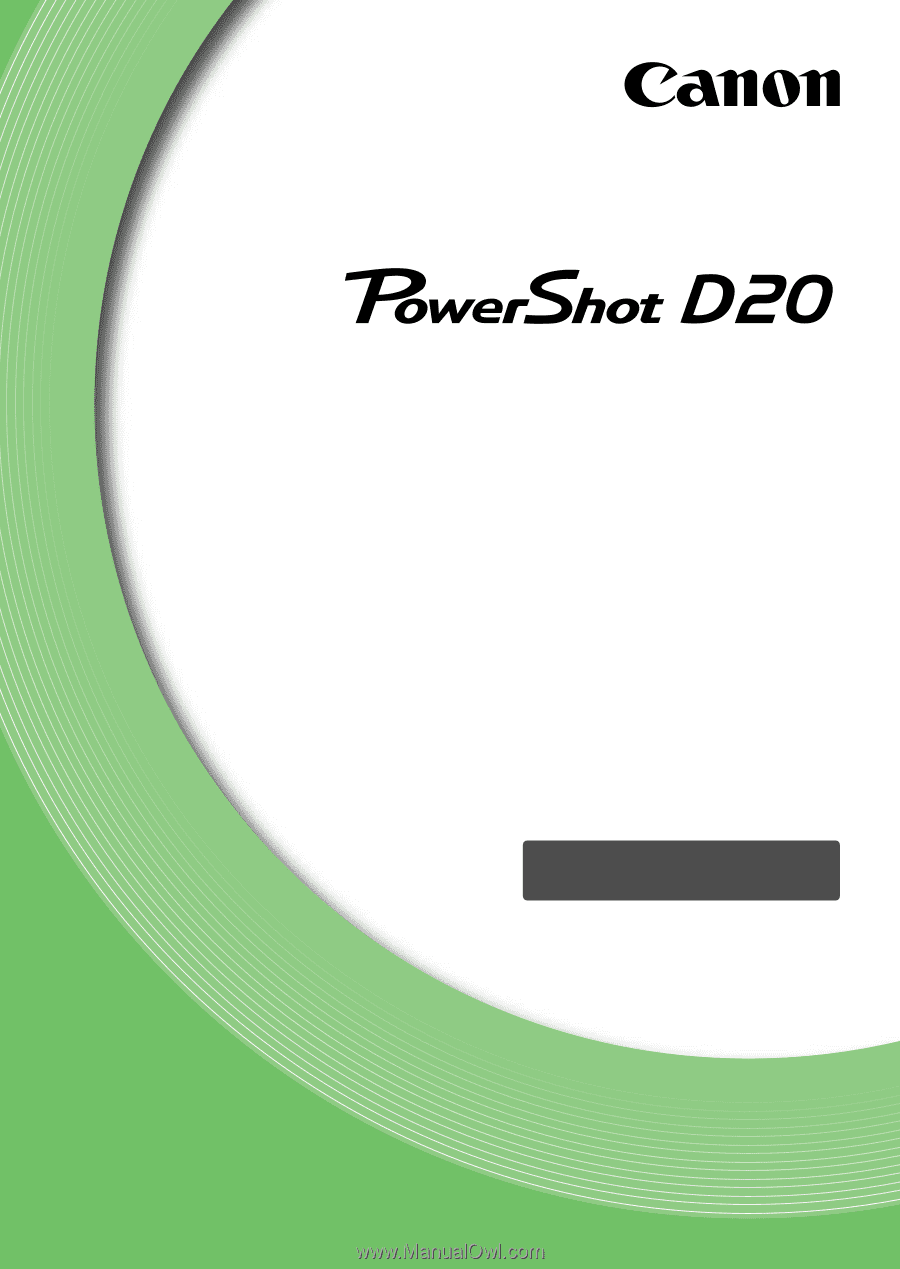
Camera User Guide
ENGLISH
•
Before use, be sure to read this guide, including the
safety precautions.
•
This guide will familiarize you with how to use the camera
correctly.
•
Keep the guide handy for future reference.