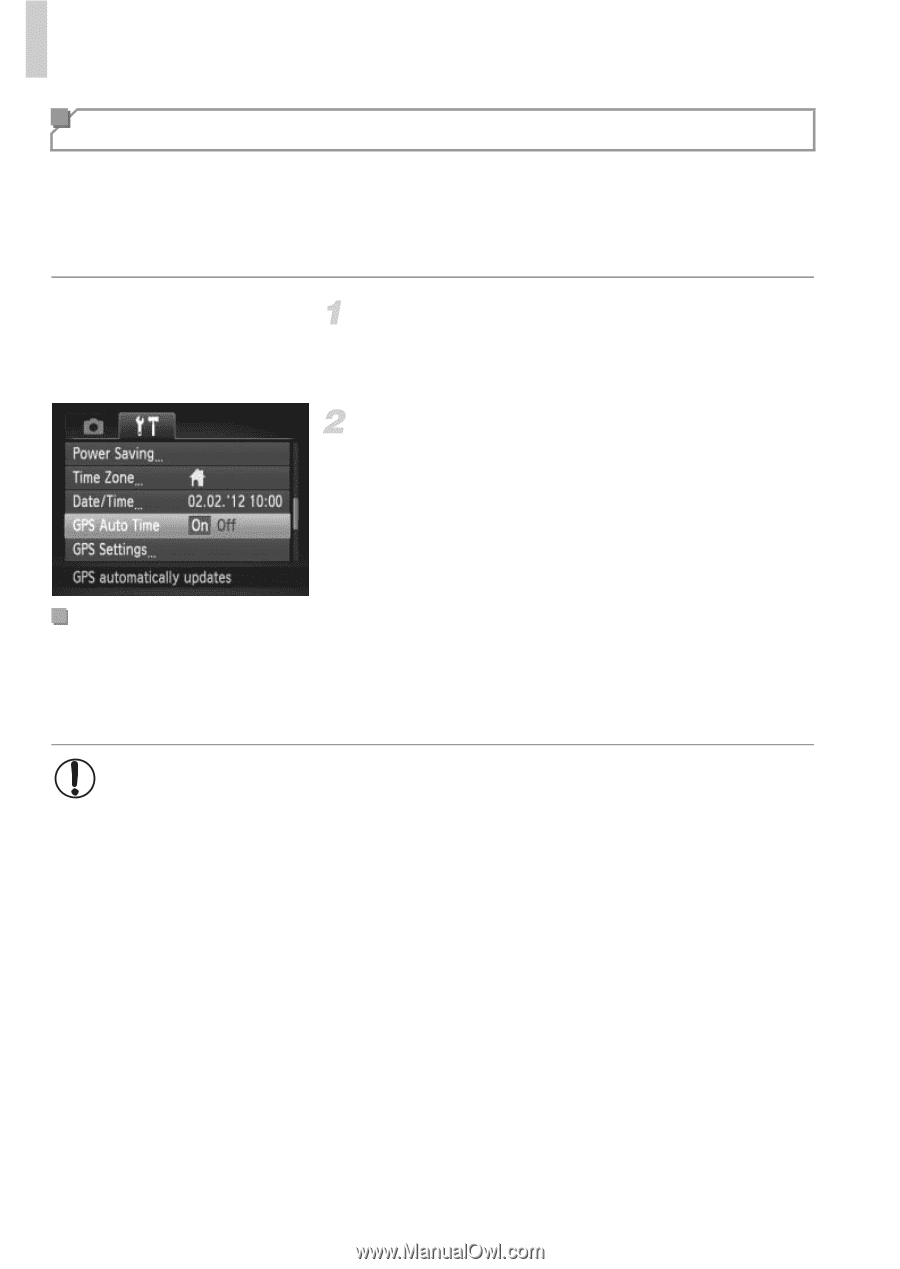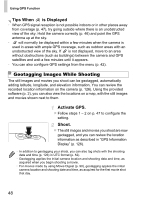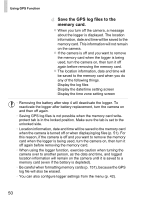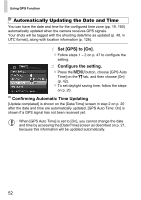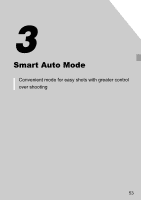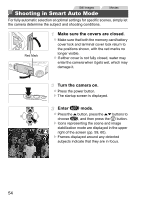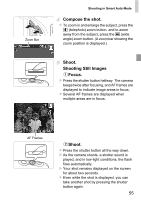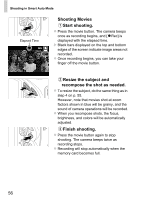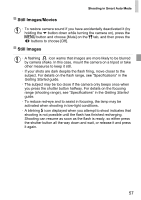Canon PowerShot D20 User Guide - Page 52
Set [GPS] to [On]., Con the setting., Confirming Automatic Time Updating
 |
View all Canon PowerShot D20 manuals
Add to My Manuals
Save this manual to your list of manuals |
Page 52 highlights
Using GPS Function Automatically Updating the Date and Time You can have the date and time for the configured time zone (pp. 19, 160) automatically updated when the camera receives GPS signals. Your shots will be tagged with the shooting date/time as updated (p. 48, in UTC format), along with location information (p. 126). Set [GPS] to [On]. Follow steps 1 - 2 on p. 47 to configure the setting. Configure the setting. Press the n button, choose [GPS Auto Time] on the 3 tab, and then choose [On] (p. 42). To set daylight saving time, follow the steps on p. 20. Confirming Automatic Time Updating [Update completed] is shown on the [Date/Time] screen in step 2 on p. 20 after the date and time are automatically updated. [GPS Auto Time: On] is shown if a GPS signal has not been received yet. • When [GPS Auto Time] is set to [On], you cannot change the date and time by accessing the [Date/Time] screen as described on p. 21, because this information will be updated automatically. 52