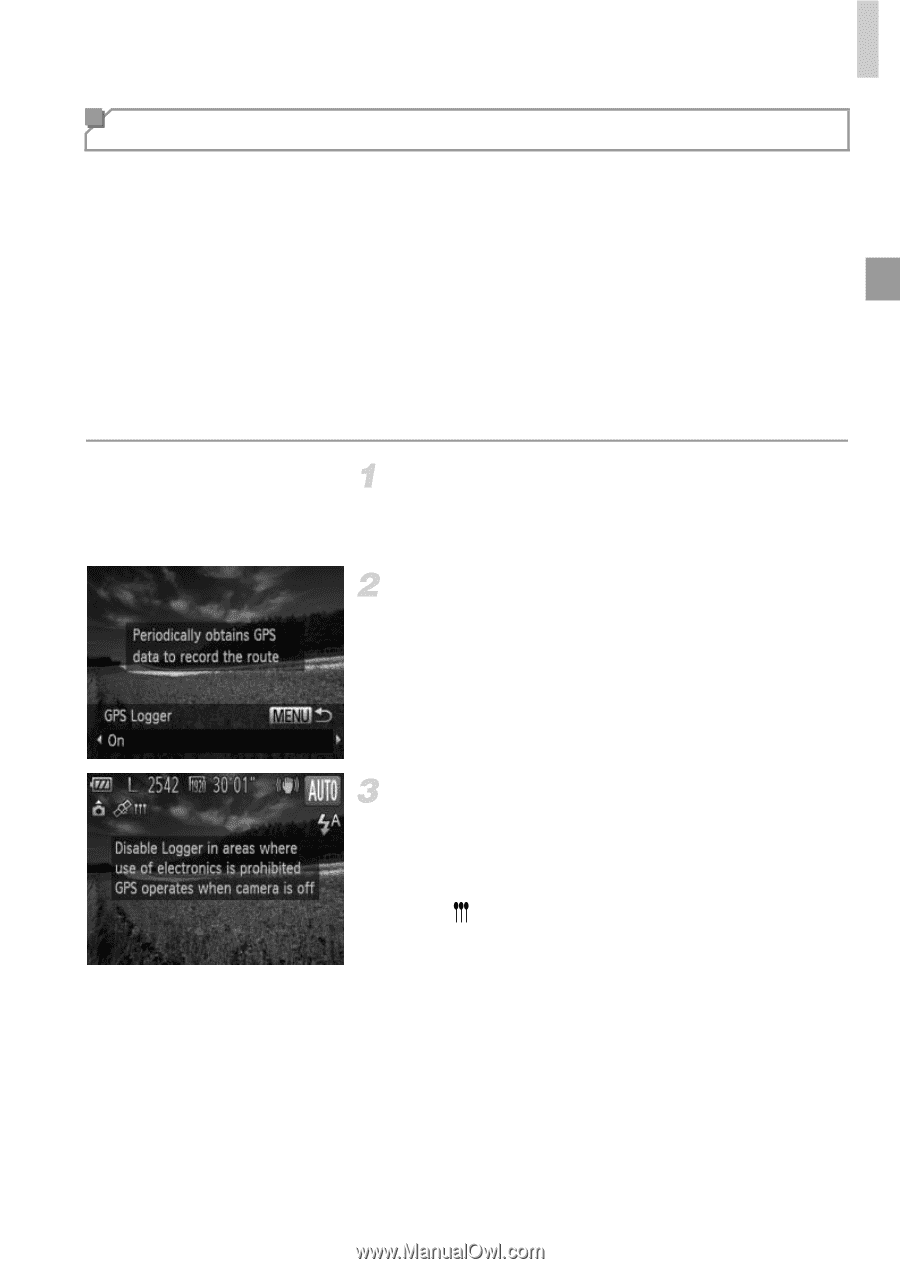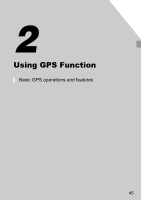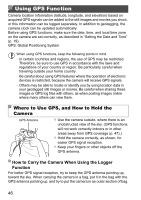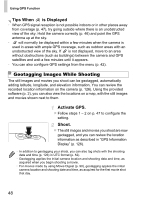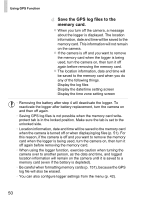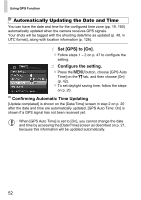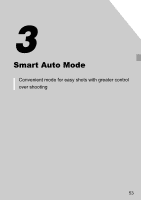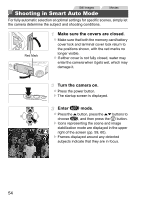Canon PowerShot D20 User Guide - Page 49
Logging Camera Location Data - battery life
 |
View all Canon PowerShot D20 manuals
Add to My Manuals
Save this manual to your list of manuals |
Page 49 highlights
Using GPS Function Logging Camera Location Data You can keep a record of where the camera was taken by using location information acquired from GPS satellite signals over a period of time. Daily location and time data is logged to a file, separate from image data. Log files can be reviewed on the camera (p. 51), and with the provided software (p. 2), you can use log files to follow the route taken with the camera on a map. Since the date will be updated, and information location will be logged continually whether or not the camera is on, battery life will be reduced even when the camera is off. You may find the battery to be nearly depleted when turning the camera on. Charge the battery as needed, or keep a spare charged battery with you. Activate GPS. Follow steps 1 - 2 on p. 47 to configure the setting. Configure the setting. Press the n button, and then press the qr buttons to choose [On]. To restore the original setting, repeat this process but choose [Off]. Finish the setup process. When you press the m button, a message about the logger is displayed. Be sure to read the message. X The icon shown with your shots indicates the GPS reception status at that time (p. 47). X The logger function will operate, and the date, time and location information based on signals acquired from GPS satellites will be logged to the camera. The logger will continue to function even when the camera is turned off. 49