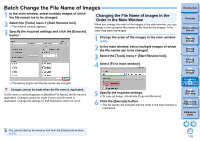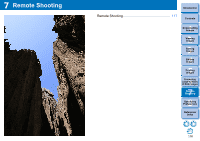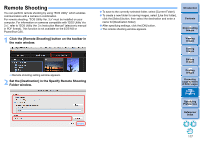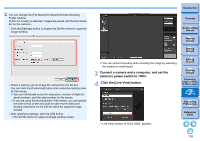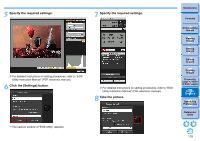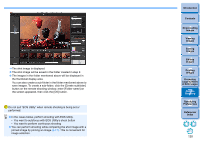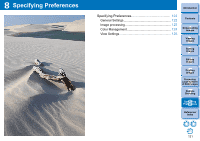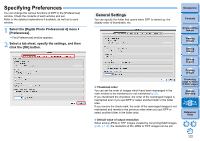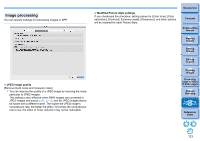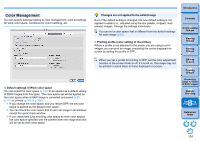Canon PowerShot G3 X Digital Photo Professional Ver.4.2 for Macintosh Instruct - Page 121
Large Numbers, Remote, Shooting
 |
View all Canon PowerShot G3 X manuals
Add to My Manuals
Save this manual to your list of manuals |
Page 121 highlights
The shot image is displayed. The shot image will be saved in the folder created in step 2. The images in the folder mentioned above will be displayed in the thumbnail display area. You can also create a sub-folder in the folder mentioned above to save images. To create a sub-folder, click the [Create subfolder] button on the remote shooting window, enter [Folder name] on the screen appeared, then click the [OK] button. Do not quit "EOS Utility" when remote shooting is being set or performed. In the cases below, perform shooting with EOS Utility. • You want to autofocus with EOS Utility's shoot button • You want to perform continuous shooting You can perform shooting while comparing the shot image with a pinned image by pinning an image (p.17). This is convenient for image selection. Introduction Contents 1 Downloading Images 2Viewing Images 3Sorting Images 4Editing Images 5Printing Images 6 Processing Large Numbers of RAW Images 7Remote Shooting 8 Specifying Preferences Reference/ Index 120