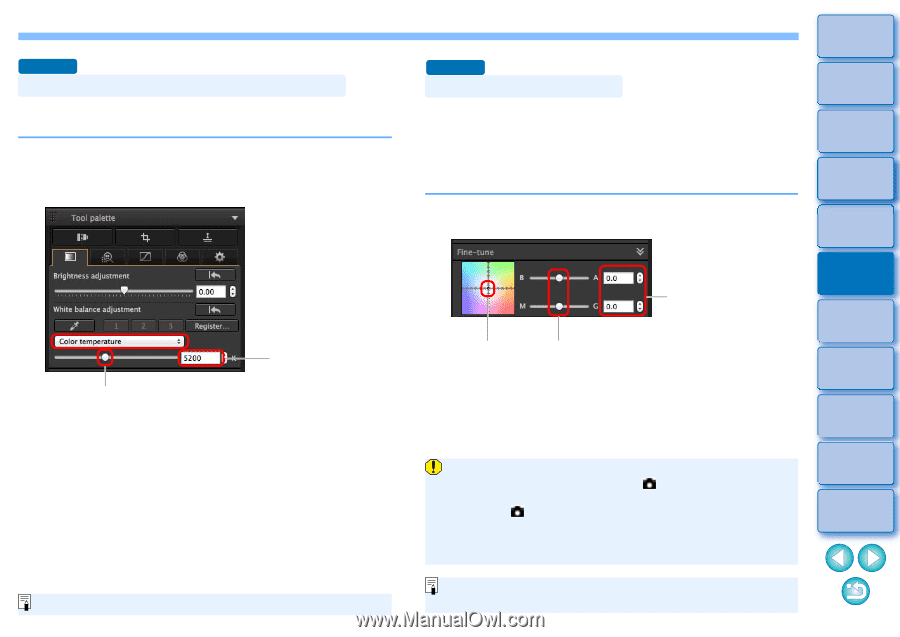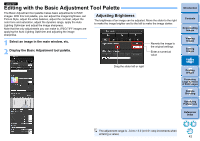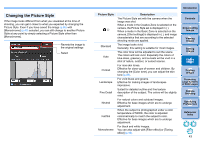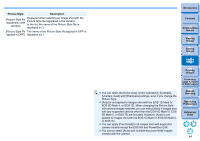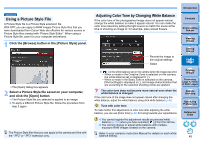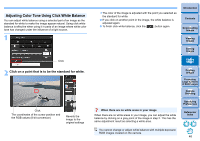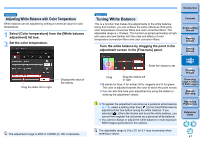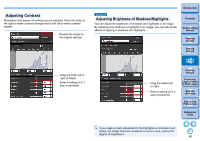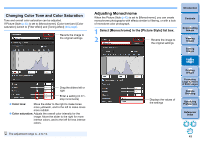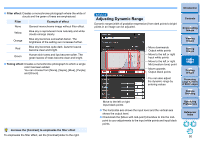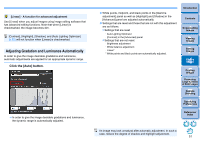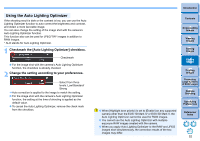Canon PowerShot G3 X Digital Photo Professional Ver.4.2 for Macintosh Instruct - Page 48
Adjusting White Balance with Color Temperature, Tuning White Balance
 |
View all Canon PowerShot G3 X manuals
Add to My Manuals
Save this manual to your list of manuals |
Page 48 highlights
Advanced Adjusting White Balance with Color Temperature White balance can be adjusted by setting a numerical value for color temperature. 1 Select [Color temperature] from the [White balance adjustment] list box. 2 Set the color temperature. Drag the slider left or right Displays the value of the setting The adjustment range is 2000 to 10000K (in 10K increments). Introduction Advanced Tuning White Balance This is a function that makes fine adjustments to the white balance. Using this function, you can achieve the same effects as third-party color temperature conversion filters and color correction filters. The adjustable range is ±10 steps. This function is aimed particularly at highend users who are familiar with the roles and effects of color temperature conversion filters and color correction filters. Tune the white balance by dragging the point in the adjustment screen in the [Fine-tune] panel. Contents 1 Downloading Images 2Viewing Images 3Sorting Images Enter the values to set Drag Drag the sliders left or right B stands for blue, A for amber, M for magenta and G for green. The color is adjusted towards the color to which the point moves. You can also fine-tune your adjustment by using the sliders or entering the adjustment values. 4Editing Images 5Printing Images 6 Processing Large Numbers of RAW Images 7Remote Shooting To register the adjustment outcomes as a personal white balance (p.110), select a setting other than [ ( )] from the [White balance adjustment] list box before tuning the white balance. If you selected [ ( )] from the list box and tuned the white balance, you cannot then register the outcomes as a personal white balance. You cannot change or adjust the white balance in multi-exposure RAW images generated on the camera. 8 Specifying Preferences Reference/ Index The adjustable range is 0 to ±10. (in 0.1-stop increments when entering a value). 47