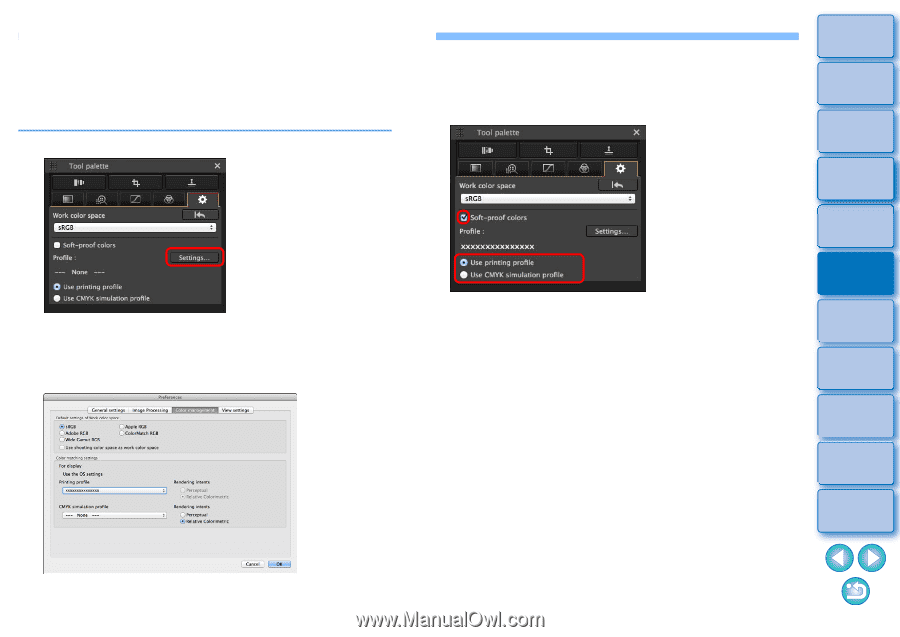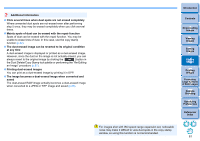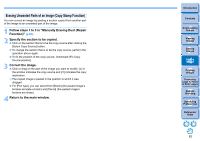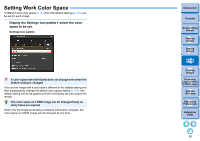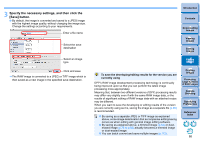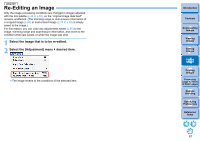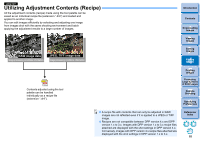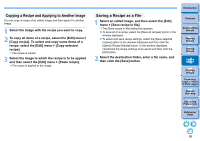Canon PowerShot G3 X Digital Photo Professional Ver.4.2 for Macintosh Instruct - Page 85
Using the Soft-Proof Colors Function, OK] button.
 |
View all Canon PowerShot G3 X manuals
Add to My Manuals
Save this manual to your list of manuals |
Page 85 highlights
Using the Soft-Proof Colors Function By using the soft-proof colors function, you can apply a selected printing profile or CMYK simulation profile to the displayed image. The reliability of the soft-proof colors function depends on the monitor quality, the monitor and printer profiles, and surrounding lighting conditions where you are working. 3 According to the profile selected in step 2, select either [Use printing profile] or [Use CMYK simulation profile], and checkmark the [Soft-proof colors] checkbox. 1 Click the [Settings] button. The [Color management] tab sheet in [Preferences] appears. 2 Select the profile to apply from the [Printing profile] or [CMYK simulation profile] list box, and click the [OK] button. The profile selected in step 2 is applied to the displayed image including its thumbnail. The profile is not applied to images displayed in the quick check window. Introduction Contents 1 Downloading Images 2Viewing Images 3Sorting Images 4Editing Images 5Printing Images 6 Processing Large Numbers of RAW Images 7Remote Shooting 8 Specifying Preferences Reference/ Index The [Color management] tab sheet in [Preferences] closes. 84