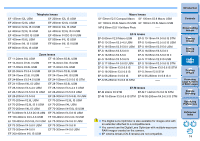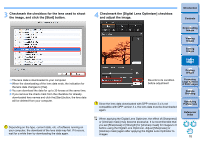Canon PowerShot G3 X Digital Photo Professional Ver.4.2 for Macintosh Instruct - Page 76
Using the Digital Lens Optimizer, Check the status of [Lens data] for [Digital Lens, Optimizer].
 |
View all Canon PowerShot G3 X manuals
Add to My Manuals
Save this manual to your list of manuals |
Page 76 highlights
Using the Digital Lens Optimizer 1 Check the status of [Lens data] for [Digital Lens Optimizer]. [Not Available] is displayed for an image shot with a noncompatible camera or lens, or for a non-compatible image such as a JPEG, TIFF, S-RAW, or M-RAW image. The function cannot be used for these images. If [No] is displayed, proceed to step 2. To use the function, you need to download the lens data for the lens used when shooting the image. It is recommended that you check the lens used when shooting the image beforehand. The lens used can be checked using the image information and shooting information displays. If [Yes] is displayed, proceed to step 4. 2 Click the [ ] button. Introduction Contents The [Add or Remove lens data] window appears. To use this function, an environment with Internet access (subscription to a provider, browser software installed and an inplace line connection) is required. An administrator-level privilege is required for this operation. 1 Downloading Images 2Viewing Images 3Sorting Images 4Editing Images 5Printing Images 6 Processing Large Numbers of RAW Images 7Remote Shooting 8 Specifying Preferences Reference/ Index Before you click the [ ] button in step 2, Lens data [No] may be displayed instead of [Not Available] for non-compatible images. 75