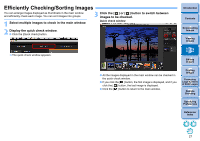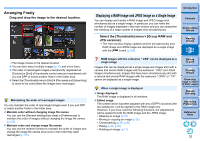Canon PowerShot G3 X Digital Photo Professional Ver.4.2 for Macintosh Instruct - Page 32
Arranging by Type, Arranging Images in the Main Window, Select the [Thumbnails] menu, Sort]
 |
View all Canon PowerShot G3 X manuals
Add to My Manuals
Save this manual to your list of manuals |
Page 32 highlights
To select multiple images in the main window Click on desired images while holding down the < > key. To select multiple consecutive images, click on the first image, and then click on the last image while holding down the key. The [Label] menu can also be used to attach check marks and set ratings. You can display and change the rating settings set in DPP with other EOS software and with any supported camera (for the EOS 7D, version 2.0.0 or later firmware) except the EOS-1D Mark IV and EOS 5D Mark II. • EOS Utility version 2.9 or later: Ratings set in DPP are displayed. However, [Reject] is not displayed and you cannot change rating settings. • With any supported camera (for the EOS 7D, version 2.0.0 or later firmware) except the EOS-1D Mark IV and EOS 5D Mark II: Ratings set in DPP are displayed in the playback screen. You can also change rating settings. However, you cannot display or change settings for [Reject]. Reversely, you can also display and change in DPP the rating settings set for images on any supported camera (for the EOS 7D, version 2.0.0 or later firmware) except the EOS-1D Mark IV and EOS 5D Mark II. Arranging Images in the Main Window You can arrange images in the order of the types of check marks you have attached to images, or in the order of date and time at which the images were shot. You can also freely arrange images by moving them individually. Arranging by Type Select the [Thumbnails] menu [Sort] desired item. The images are arranged in the order according to the selected item. Sort item Description File name: ascending Images are sorted by file name in alphanumeric order order (0 to 9 A to Z). Extension: ascending Images are sorted in the following order: RAW order images JPEG images TIFF images MOV movies MP4 movies. Shooting Date/Time: Images are sorted by shooting date and time ascending order from the earliest. Check mark: ascending order Images with check marks take priority and are sorted in number order. Rating: ascending order Sorted in order of fewest [ ]. Camera model Name: Sorted in order of least digit used in the camera ascending order model name. (Ex.: EOS-1D X EOS 6D) Lens: ascending order Sorted in order of shooting lens with shortest focal length. ISO speed: ascending Sorted in order of lowest speed. order Shutter speed: ascending order Sorted in order of fastest shutter speed. Aperture value: ascending order Sorted in order of lowest aperture value. Focal length: ascending order Sorted in order of shooting lens with shortest set focal length. * Descending order sorts all items in the reverse of ascending order. Introduction Contents 1 Downloading Images 2Viewing Images 3Sorting Images 4Editing Images 5Printing Images 6 Processing Large Numbers of RAW Images 7Remote Shooting 8 Specifying Preferences Reference/ Index 31