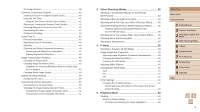Canon PowerShot N2 Camera User Guide
Canon PowerShot N2 Manual
 |
View all Canon PowerShot N2 manuals
Add to My Manuals
Save this manual to your list of manuals |
Canon PowerShot N2 manual content summary:
- Canon PowerShot N2 | Camera User Guide - Page 1
section, before using the camera. ●● Reading this guide will help you learn to use the camera properly. ●● Store this guide safely so that you can a chapter, click the chapter title at right. Before Use Basic Guide Advanced Guide 1 Camera Basics 2 Creative Shot Mode 3 Auto Mode / Hybrid Auto Mode - Canon PowerShot N2 | Camera User Guide - Page 2
/ CA-DC30E Interface Cable IFC-400PCU Wrist Strap * Do not peel off the battery pack label. ●● Printed matter is also included. ●● A memory card is not included (=3). Before Use Basic Guide Advanced Guide 1 Camera Basics 2 Creative Shot Mode 3 Auto Mode / Hybrid Auto Mode 4 Other Shooting Modes - Canon PowerShot N2 | Camera User Guide - Page 3
camera. Preliminary Notes and Legal Information ●● Take and review some test shots initially to make sure the images were recorded correctly. Please note that Canon camera problems while abroad, return to the area of purchase before contacting a Canon Customer Support Guide Advanced Guide 1 Camera - Canon PowerShot N2 | Camera User Guide - Page 4
a page number) ●● Instructions in this guide apply to the camera under default settings. ●● For convenience, all supported memory cards are simply referred Screen (LCD monitor) (2) Battery cover (3) DC coupler terminal cover (4) Tripod socket (5) Memory card cover (6) DIGITAL terminal * Used with - Canon PowerShot N2 | Camera User Guide - Page 5
Common Camera Operations 10 Safety Precautions 11 Basic Guide Basic Operations 14 Touch-Screen Operations 14 Touching 14 Dragging 14 Initial Preparations 15 Attaching the Strap 15 Inserting and Charging the Battery Pack 15 Using a Computer to Charge the Battery 16 Removing the Battery Pack - Canon PowerShot N2 | Camera User Guide - Page 6
Subjects (Digital Zoom 40 Using the Self-Timer 40 Using the Self-Timer to Avoid Camera Shake 41 59 Changing the ISO Speed 60 Adjusting White Balance 60 Changing the Flash Mode 61 (for Image Highlights 65 Before Use Basic Guide Advanced Guide 1 Camera Basics 2 Creative Shot Mode 3 Auto Mode - Canon PowerShot N2 | Camera User Guide - Page 7
Access Points 92 Sending Images to a Registered Web Service 92 Registering Web Services 92 Registering CANON iMAGE GATEWAY 92 Registering Other Web Services 94 Uploading Images to Web Services 95 Before Use Basic Guide Advanced Guide 1 Camera Basics 2 Creative Shot Mode 3 Auto Mode / Hybrid - Canon PowerShot N2 | Camera User Guide - Page 8
Battery Pack by Battery Charger 113 Powering the Camera with Household Power 113 Using the Software 114 Software 114 Software Instruction Manual a Photobook 119 Choosing a Selection Method 119 Before Use Basic Guide Advanced Guide 1 Camera Basics 2 Creative Shot Mode 3 Auto Mode / Hybrid Auto - Canon PowerShot N2 | Camera User Guide - Page 9
Aperture 135 Battery Pack NB-9L 135 Compact Power Adapter CA-DC30/CA-DC30E 135 Index 136 Wi-Fi (Wireless LAN) Precautions 138 Radio Wave Interference Precautions 138 Security Precautions 138 Trademarks and Licensing 139 Disclaimer 140 Before Use Basic Guide Advanced Guide 1 Camera Basics - Canon PowerShot N2 | Camera User Guide - Page 10
View ●● View images (Playback Mode) -- =63 ●● Erase images -- =72 ●● Share images by the Wi-Fi functions -- =80 Before Use Basic Guide Advanced Guide 1 Camera Basics 2 Creative Shot Mode 3 Auto Mode / Hybrid Auto Mode 4 Other Shooting Modes 5 P Mode 6 Playback Mode 7 Wi-Fi Functions 8 Setting Menu - Canon PowerShot N2 | Camera User Guide - Page 11
gets wet, or if liquid or foreign objects get inside, remove the battery pack/batteries or unplug immediately. ●● Do not look through the viewfinder (if such as inside airplanes and medical facilities. Before Use Basic Guide Advanced Guide 1 Camera Basics 2 Creative Shot Mode 3 Auto Mode / Hybrid - Canon PowerShot N2 | Camera User Guide - Page 12
occurs may cause product damage. ●● Before you discard the battery pack/batteries, cover the terminals with tape or other insulators. Contacting other metal materials may lead to fire or explosions. Before Use Basic Guide Advanced Guide 1 Camera Basics 2 Creative Shot Mode 3 Auto Mode / Hybrid Auto - Canon PowerShot N2 | Camera User Guide - Page 13
in fire. ●● Do not leave any dedicated battery packs near pets. Pets biting the battery pack could cause leakage, overheating, or explosion, faces the body), if your product's screen closes. Before Use Basic Guide Advanced Guide 1 Camera Basics 2 Creative Shot Mode 3 Auto Mode / Hybrid Auto Mode 4 - Canon PowerShot N2 | Camera User Guide - Page 14
Basic Guide Basic Operations Basic information and instructions, from initial preparations to shooting and playback Touch-Screen Operations The camera's touch-screen panel enables intuitive operation simply by touching or tapping the screen. Touching Touch the screen briefly with your finger. ●● - Canon PowerShot N2 | Camera User Guide - Page 15
position. Always confirm that the battery pack is facing the right way and locks when inserted. 3 Close the cover. ●●Lower the cover (1) and hold it down as you slide it, until it clicks into the closed position (2). Before Use Basic Guide Advanced Guide 1 Camera Basics 2 Creative Shot Mode 3 Auto - Canon PowerShot N2 | Camera User Guide - Page 16
, refer to the computer user manual. ●● The battery pack cannot be charged in some computers without the memory card. Install the memory card to the camera (=17) before connecting the USB terminal of the computer. Before Use Basic Guide Advanced Guide 1 Camera Basics 2 Creative Shot Mode 3 Auto - Canon PowerShot N2 | Camera User Guide - Page 17
when you manage images by shooting date or print images showing the date. 1 Turn the camera on. ●●Press the power button. ●●The [Date/Time] screen is displayed. Before Use Basic Guide Advanced Guide 1 Camera Basics 2 Creative Shot Mode 3 Auto Mode / Hybrid Auto Mode 4 Other Shooting Modes 5 P Mode - Canon PowerShot N2 | Camera User Guide - Page 18
is left off. ●● Once the date/time battery is depleted, the [Date/Time] screen will be displayed when you turn the camera on."Setting the Date and Time" (= 17) Set the correct date and time as described in. Before Use Basic Guide Advanced Guide 1 Camera Basics 2 Creative Shot Mode 3 Auto Mode - Canon PowerShot N2 | Camera User Guide - Page 19
on the [ ] tab. Trying the Camera Out Still Images Movies Follow these instructions to turn the camera on, shoot still images or movies, and ] mode. ●●Set the mode switch to [ ]. Before Use Basic Guide Advanced Guide 1 Camera Basics 2 Creative Shot Mode 3 Auto Mode / Hybrid Auto Mode 4 Other - Canon PowerShot N2 | Camera User Guide - Page 20
, and in low-light conditions, the flash fires automatically. ●●Keep the camera still until the shutter sound ends. ●●After displaying your shot, the camera will revert to the shooting screen. Before Use Basic Guide Advanced Guide 1 Camera Basics 2 Creative Shot Mode 3 Auto Mode / Hybrid Auto Mode - Canon PowerShot N2 | Camera User Guide - Page 21
mode when the lens is out to enter the shooting mode (except while charging is in progress (=15)). Before Use Basic Guide Advanced Guide 1 Camera Basics 2 Creative Shot Mode 3 Auto Mode / Hybrid Auto Mode 4 Other Shooting Modes 5 P Mode 6 Playback Mode 7 Wi-Fi Functions 8 Setting Menu 9 Accessories - Canon PowerShot N2 | Camera User Guide - Page 22
can also be erased by using Touch Actions (=76). ●● You can choose multiple images to erase at once (=72). Before Use Basic Guide Advanced Guide 1 Camera Basics 2 Creative Shot Mode 3 Auto Mode / Hybrid Auto Mode 4 Other Shooting Modes 5 P Mode 6 Playback Mode 7 Wi-Fi Functions 8 Setting Menu - Canon PowerShot N2 | Camera User Guide - Page 23
mode when the lens is out to enter the shooting mode (except while charging is in progress (=15)). Before Use Basic Guide Advanced Guide 1 Camera Basics 2 Creative Shot Mode 3 Auto Mode / Hybrid Auto Mode 4 Other Shooting Modes 5 P Mode 6 Playback Mode 7 Wi-Fi Functions 8 Setting Menu 9 Accessories - Canon PowerShot N2 | Camera User Guide - Page 24
to conserve battery power, the camera automatically deactivates button all the way down to shoot. In this manual, shutter ring operations are described as pressing the button left and right, and diagonally. Before Use Basic Guide Advanced Guide 1 Camera Basics 2 Creative Shot Mode 3 Auto Mode / - Canon PowerShot N2 | Camera User Guide - Page 25
in a position higher than the eye level and adjust the angle so that the screen is easy to see. Before Use Basic Guide Advanced Guide 1 Camera Basics 2 Creative Shot Mode 3 Auto Mode / Hybrid Auto Mode 4 Other Shooting Modes 5 P Mode 6 Playback Mode 7 Wi-Fi Functions 8 Setting Menu 9 Accessories 10 - Canon PowerShot N2 | Camera User Guide - Page 26
or jerky subject motion will not affect recorded images. ●● For playback display options, see "Switching Display Modes" (= 64). Before Use Basic Guide Advanced Guide 1 Camera Basics 2 Creative Shot Mode 3 Auto Mode / Hybrid Auto Mode 4 Other Shooting Modes 5 P Mode 6 Playback Mode 7 Wi-Fi Functions - Canon PowerShot N2 | Camera User Guide - Page 27
On the screen in step 2, you can also choose options by touching an option in the menu at right. Before Use Basic Guide Advanced Guide 1 Camera Basics 2 Creative Shot Mode 3 Auto Mode / Hybrid Auto Mode 4 Other Shooting Modes 5 P Mode 6 Playback Mode 7 Wi-Fi Functions 8 Setting Menu 9 Accessories - Canon PowerShot N2 | Camera User Guide - Page 28
's default settings (=110). ●● You can also choose the tab by moving the zoom ring in step 2. Before Use Basic Guide Advanced Guide 1 Camera Basics 2 Creative Shot Mode 3 Auto Mode / Hybrid Auto Mode 4 Other Shooting Modes 5 P Mode 6 Playback Mode 7 Wi-Fi Functions 8 Setting Menu 9 Accessories - Canon PowerShot N2 | Camera User Guide - Page 29
●● When the power lamp blinks green, never turn the camera off, open the memory card or battery cover, or shake or jolt the camera, which may corrupt images or damage the camera or memory card. Before Use Basic Guide Advanced Guide 1 Camera Basics 2 Creative Shot Mode 3 Auto Mode / Hybrid Auto Mode - Canon PowerShot N2 | Camera User Guide - Page 30
. ●●For full-screen display, choose an image by touching it. To return to the original display, touch [ ]. Before Use Basic Guide Advanced Guide 1 Camera Basics 2 Creative Shot Mode 3 Auto Mode / Hybrid Auto Mode 4 Other Shooting Modes 5 P Mode 6 Playback Mode 7 Wi-Fi Functions 8 Setting Menu - Canon PowerShot N2 | Camera User Guide - Page 31
combining up to four movies. Note that sound is not recorded. 1 Enter [ ] mode. ●●Set the mode switch to [ ]. Before Use Basic Guide Advanced Guide 1 Camera Basics 2 Creative Shot Mode 3 Auto Mode / Hybrid Auto Mode 4 Other Shooting Modes 5 P Mode 6 Playback Mode 7 Wi-Fi Functions 8 Setting Menu - Canon PowerShot N2 | Camera User Guide - Page 32
Playback of Creative Shot Movies You can choose a creative shot movie recorded in the [ ] mode to play (= 65). Before Use Basic Guide Advanced Guide 1 Camera Basics 2 Creative Shot Mode 3 Auto Mode / Hybrid Auto Mode 4 Other Shooting Modes 5 P Mode 6 Playback Mode 7 Wi-Fi Functions 8 Setting Menu - Canon PowerShot N2 | Camera User Guide - Page 33
vertically, and touch [ ]. ●●To confirm your choice, touch [OK]. ●●Aim the camera at the subject. The camera will make a slight clicking noise as it determines the scene. Before Use Basic Guide Advanced Guide 1 Camera Basics 2 Creative Shot Mode 3 Auto Mode / Hybrid Auto Mode 4 Other Shooting - Canon PowerShot N2 | Camera User Guide - Page 34
conditions, the flash fires automatically. ●●After displaying your shot, the camera will revert to the shooting screen. Before Use Basic Guide Advanced Guide 1 Camera Basics Shooting Movies 1) Start shooting. ●●Touch [ ]. The camera beeps once as recording begins, and [ Rec] is displayed with - Canon PowerShot N2 | Camera User Guide - Page 35
clip. The clip, which ends with the still image and a shutter sound, forms a single chapter in the digest movie. Before Use Basic Guide Advanced Guide 1 Camera Basics 2 Creative Shot Mode 3 Auto Mode / Hybrid Auto Mode 4 Other Shooting Modes 5 P Mode 6 Playback Mode 7 Wi-Fi Functions 8 Setting Menu - Canon PowerShot N2 | Camera User Guide - Page 36
the focus, brightness, and colors used. ●● You can change how long images are displayed after shots (= 51). Before Use Basic Guide Advanced Guide 1 Camera Basics 2 Creative Shot Mode 3 Auto Mode / Hybrid Auto Mode 4 Other Shooting Modes 5 P Mode 6 Playback Mode 7 Wi-Fi Functions 8 Setting Menu - Canon PowerShot N2 | Camera User Guide - Page 37
of [ ] is orange. ●● For movies, only People, Other Subjects, and Other Close-Range Subjects icons are displayed. Before Use Basic Guide Advanced Guide 1 Camera Basics 2 Creative Shot Mode 3 Auto Mode / Hybrid Auto Mode 4 Other Shooting Modes 5 P Mode 6 Playback Mode 7 Wi-Fi Functions 8 Setting - Canon PowerShot N2 | Camera User Guide - Page 38
shot. ●● When you want to shoot single images only, touch [ ], choose [ ] in the menu, and then select [ ]. Before Use Basic Guide Advanced Guide 1 Camera Basics 2 Creative Shot Mode 3 Auto Mode / Hybrid Auto Mode 4 Other Shooting Modes 5 P Mode 6 Playback Mode 7 Wi-Fi Functions 8 Setting Menu - Canon PowerShot N2 | Camera User Guide - Page 39
range to keep them in focus. However, if the camera detects subject movement, only the white frame will remain on the screen. ●● When you ●● Touch AF is not available when shooting movies. Before Use Basic Guide Advanced Guide 1 Camera Basics 2 Creative Shot Mode 3 Auto Mode / Hybrid Auto Mode 4 - Canon PowerShot N2 | Camera User Guide - Page 40
zoom range. -- White range: optical zoom range where the image will not appear grainy. -- Yellow range: digital zoom range where the ). ●●Once the setting is complete, [ ] is displayed. Before Use Basic Guide Advanced Guide 1 Camera Basics 2 Creative Shot Mode 3 Auto Mode / Hybrid Auto Mode 4 Other - Canon PowerShot N2 | Camera User Guide - Page 41
choose [Off] in step 1. ●● Even while the shot is displayed, you can prepare for the next shot by touching [ ]. Before Use Basic Guide Advanced Guide 1 Camera Basics 2 Creative Shot Mode 3 Auto Mode / Hybrid Auto Mode 4 Other Shooting Modes 5 P Mode 6 Playback Mode 7 Wi-Fi Functions 8 Setting Menu - Canon PowerShot N2 | Camera User Guide - Page 42
icon is displayed when you press the shutter ring halfway in camera-shake inducing, low-light conditions, mount the camera on a tripod or take other measures to keep it still. Before Use Basic Guide Advanced Guide 1 Camera Basics 2 Creative Shot Mode 3 Auto Mode / Hybrid Auto Mode 4 Other Shooting - Canon PowerShot N2 | Camera User Guide - Page 43
person after using Face ID, be sure to erase all information (registered faces, names, and birthdays) from the camera (=48). Before Use Basic Guide Advanced Guide 1 Camera Basics 2 Creative Shot Mode 3 Auto Mode / Hybrid Auto Mode 4 Other Shooting Modes 5 P Mode 6 Playback Mode 7 Wi-Fi Functions - Canon PowerShot N2 | Camera User Guide - Page 44
center of the screen. ●●A white frame on the person's face indicates that the face is recognized. Make sure a white frame is displayed on the to specify the date. ●●When finished, touch [ ]. Before Use Basic Guide Advanced Guide 1 Camera Basics 2 Creative Shot Mode 3 Auto Mode / Hybrid Auto Mode 4 - Canon PowerShot N2 | Camera User Guide - Page 45
than those registered may be mistakenly detected as the registered person if they share similar facial features. Before Use Basic Guide Advanced Guide 1 Camera Basics 2 Creative Shot Mode 3 Auto Mode / Hybrid Auto Mode 4 Other Shooting Modes 5 P Mode 6 Playback Mode 7 Wi-Fi Functions 8 Setting Menu - Canon PowerShot N2 | Camera User Guide - Page 46
114) to edit registered names. Some characters entered with the software may not display on the camera, but will be correctly recorded in images. Before Use Basic Guide Advanced Guide 1 Camera Basics 2 Creative Shot Mode 3 Auto Mode / Hybrid Auto Mode 4 Other Shooting Modes 5 P Mode 6 Playback Mode - Canon PowerShot N2 | Camera User Guide - Page 47
face info, first erase unwanted existing info (=46), and then register new face information (=44) as needed. Before Use Basic Guide Advanced Guide 1 Camera Basics 2 Creative Shot Mode 3 Auto Mode / Hybrid Auto Mode 4 Other Shooting Modes 5 P Mode 6 Playback Mode 7 Wi-Fi Functions 8 Setting Menu - Canon PowerShot N2 | Camera User Guide - Page 48
Also used for printing images at 3.5 x 5-inch or A-series sizes. Square aspect ratio. ●● Not available in [ ] mode. Before Use Basic Guide Advanced Guide 1 Camera Basics 2 Creative Shot Mode 3 Auto Mode / Hybrid Auto Mode 4 Other Shooting Modes 5 P Mode 6 Playback Mode 7 Wi-Fi Functions 8 Setting - Canon PowerShot N2 | Camera User Guide - Page 49
[ ] modes, black bars displayed on the top and bottom edges of the screen indicate image areas not recorded. Before Use Basic Guide Advanced Guide 1 Camera Basics 2 Creative Shot Mode 3 Auto Mode / Hybrid Auto Mode 4 Other Shooting Modes 5 P Mode 6 Playback Mode 7 Wi-Fi Functions 8 Setting Menu - Canon PowerShot N2 | Camera User Guide - Page 50
shots. Customizing Camera Operation Customize shooting functions on the [ ] tab of the menu screen as follows. For instructions on menu original setting, repeat this process but choose [On]. Before Use Basic Guide Advanced Guide 1 Camera Basics 2 Creative Shot Mode 3 Auto Mode / Hybrid Auto Mode 4 - Canon PowerShot N2 | Camera User Guide - Page 51
Access the [Review image after shooting] screen. ●●After touching [ ], touch [ ], touch the [ ] tab, and then touch [Review image after shooting]. . -- Favorites (=75) -- Erase (=72) Before Use Basic Guide Advanced Guide 1 Camera Basics 2 Creative Shot Mode 3 Auto Mode / Hybrid Auto Mode - Canon PowerShot N2 | Camera User Guide - Page 52
background look blurred. 1 Open the monitor. ●●Open the monitor as shown in the figure. 2 Choose [ ]. ●●Touch [ ]. Before Use Basic Guide Advanced Guide 1 Camera Basics 2 Creative Shot Mode 3 Auto Mode / Hybrid Auto Mode 4 Other Shooting Modes 5 P Mode 6 Playback Mode 7 Wi-Fi Functions 8 Setting - Canon PowerShot N2 | Camera User Guide - Page 53
on the shooting conditions. ●● Try taking some test shots first to make sure you obtain the desired results. Before Use Basic Guide Advanced Guide 1 Camera Basics 2 Creative Shot Mode 3 Auto Mode / Hybrid Auto Mode 4 Other Shooting Modes 5 P Mode 6 Playback Mode 7 Wi-Fi Functions 8 Setting Menu - Canon PowerShot N2 | Camera User Guide - Page 54
in "Shooting (Smart Auto)" (=33) and choose [ ]. 2 Shoot. ●● [ ] mode resolution is [ ] and cannot be changed (=49). Before Use Basic Guide Advanced Guide 1 Camera Basics 2 Creative Shot Mode 3 Auto Mode / Hybrid Auto Mode 4 Other Shooting Modes 5 P Mode 6 Playback Mode 7 Wi-Fi Functions 8 Setting - Canon PowerShot N2 | Camera User Guide - Page 55
in focus. ●●To adjust the area in focus, either touch the screen or drag the white frame up or down. ●●To change the size of the area in focus, touch the speed, and then touch [ ]. 4 Shoot. Before Use Basic Guide Advanced Guide 1 Camera Basics 2 Creative Shot Mode 3 Auto Mode / Hybrid Auto Mode 4 - Canon PowerShot N2 | Camera User Guide - Page 56
tone than with [Standard]. ●● Try taking some test shots first, to make sure you obtain the desired results. Before Use Basic Guide Advanced Guide 1 Camera Basics 2 Creative Shot Mode 3 Auto Mode / Hybrid Auto Mode 4 Other Shooting Modes 5 P Mode 6 Playback Mode 7 Wi-Fi Functions 8 Setting Menu - Canon PowerShot N2 | Camera User Guide - Page 57
of how your shot will look with the color tone applied. B/W Sepia Blue 3 Shoot. Black and white shots. Sepia tone shots. Blue and white shots. Before Use Basic Guide Advanced Guide 1 Camera Basics 2 Creative Shot Mode 3 Auto Mode / Hybrid Auto Mode 4 Other Shooting Modes 5 P Mode 6 Playback Mode - Canon PowerShot N2 | Camera User Guide - Page 58
shots, in your preferred shooting style ●● Instructions in this chapter apply to the camera when set to [ ] mode Program AE ) settings may be automatically adjusted for movie recording. Before Use Basic Guide Advanced Guide 1 Camera Basics 2 Creative Shot Mode 3 Auto Mode / Hybrid Auto Mode - Canon PowerShot N2 | Camera User Guide - Page 59
important. Metering restricted to within the [ ] (Spot AE Point frame), displayed in the center of the screen. Before Use Basic Guide Advanced Guide 1 Camera Basics 2 Creative Shot Mode 3 Auto Mode / Hybrid Auto Mode 4 Other Shooting Modes 5 P Mode 6 Playback Mode 7 Wi-Fi Functions 8 Setting Menu - Canon PowerShot N2 | Camera User Guide - Page 60
in cloudy weather or twilight. For shooting under tungsten lighting. For shooting under white fluorescent lighting. For shooting under daylight fluorescent lighting. Before Use Basic Guide Advanced Guide 1 Camera Basics 2 Creative Shot Mode 3 Auto Mode / Hybrid Auto Mode 4 Other Shooting Modes - Canon PowerShot N2 | Camera User Guide - Page 61
on a tripod or take other measures to hold it still. In this case, set [IS Mode] to [Off]. Before Use Basic Guide Advanced Guide 1 Camera Basics 2 Creative Shot Mode 3 Auto Mode / Hybrid Auto Mode 4 Other Shooting Modes 5 P Mode 6 Playback Mode 7 Wi-Fi Functions 8 Setting Menu 9 Accessories 10 - Canon PowerShot N2 | Camera User Guide - Page 62
also set [IS Mode] to [Off], so that subjects are recorded at the same size shown before shooting. Before Use Basic Guide Advanced Guide 1 Camera Basics 2 Creative Shot Mode 3 Auto Mode / Hybrid Auto Mode 4 Other Shooting Modes 5 P Mode 6 Playback Mode 7 Wi-Fi Functions 8 Setting Menu 9 Accessories - Canon PowerShot N2 | Camera User Guide - Page 63
Playback Mode Have fun reviewing your shots, and browse or edit them in many ways ●● To prepare the camera for these operations, hold [ ][ ] to browse through (2) (1) images quickly. Before Use Basic Guide Advanced Guide 1 Camera Basics 2 Creative Shot Mode 3 Auto Mode / Hybrid Auto Mode 4 Other - Canon PowerShot N2 | Camera User Guide - Page 64
refer to "Playback (Detailed Information Display)" (=128). No Information Display Simple Information Display Detailed Information Display Before Use Basic Guide Advanced Guide 1 Camera Basics 2 Creative Shot Mode 3 Auto Mode / Hybrid Auto Mode 4 Other Shooting Modes 5 P Mode 6 Playback Mode 7 Wi-Fi - Canon PowerShot N2 | Camera User Guide - Page 65
Shot Movies] on the [ ] tab (=28). 2 Play the movie. ●●Choose and touch the movie to start movie playback. Before Use Basic Guide Advanced Guide 1 Camera Basics 2 Creative Shot Mode 3 Auto Mode / Hybrid Auto Mode 4 Other Shooting Modes 5 P Mode 6 Playback Mode 7 Wi-Fi Functions 8 Setting Menu - Canon PowerShot N2 | Camera User Guide - Page 66
shot using Face ID, touch [ ] and then [ ] and choose [ ] tab > [Face ID Info] > [Name Display] > [Off]. Before Use Basic Guide Advanced Guide 1 Camera Basics 2 Creative Shot Mode 3 Auto Mode / Hybrid Auto Mode 4 Other Shooting Modes 5 P Mode 6 Playback Mode 7 Wi-Fi Functions 8 Setting Menu - Canon PowerShot N2 | Camera User Guide - Page 67
condition (= 27). ●●When you have selected [ ], [ ], or [ ], you can choose the condition on the screen displayed. Before Use Basic Guide Advanced Guide 1 Camera Basics 2 Creative Shot Mode 3 Auto Mode / Hybrid Auto Mode 4 Other Shooting Modes 5 P Mode 6 Playback Mode 7 Wi-Fi Functions 8 Setting - Canon PowerShot N2 | Camera User Guide - Page 68
the screen to switch information display. ●● Continue to touch the screen to enter the detailed information display. Before Use Basic Guide Advanced Guide 1 Camera Basics 2 Creative Shot Mode 3 Auto Mode / Hybrid Auto Mode 4 Other Shooting Modes 5 P Mode 6 Playback Mode 7 Wi-Fi Functions 8 Setting - Canon PowerShot N2 | Camera User Guide - Page 69
the name of the person to overwrite with. ●●Touch the name of the person to use for overwriting. Before Use Basic Guide Advanced Guide 1 Camera Basics 2 Creative Shot Mode 3 Auto Mode / Hybrid Auto Mode 4 Other Shooting Modes 5 P Mode 6 Playback Mode 7 Wi-Fi Functions 8 Setting Menu 9 Accessories - Canon PowerShot N2 | Camera User Guide - Page 70
as needed. ●●To move the display position, drag across the screen. ●●Touch [ ] to restore single-image display. Before Use Basic Guide Advanced Guide 1 Camera Basics 2 Creative Shot Mode 3 Auto Mode / Hybrid Auto Mode 4 Other Shooting Modes 5 P Mode 6 Playback Mode 7 Wi-Fi Functions 8 Setting Menu - Canon PowerShot N2 | Camera User Guide - Page 71
), only images matching search conditions are played. ●● Slideshows can also be started by using Touch Actions (=76). Before Use Basic Guide Advanced Guide 1 Camera Basics 2 Creative Shot Mode 3 Auto Mode / Hybrid Auto Mode 4 Other Shooting Modes 5 P Mode 6 Playback Mode 7 Wi-Fi Functions 8 Setting - Canon PowerShot N2 | Camera User Guide - Page 72
(=28). 2 Choose a selection method. ●●Choose the desired options (=28). ●●Touch [ ] to return to the menu screen. Before Use Basic Guide Advanced Guide 1 Camera Basics 2 Creative Shot Mode 3 Auto Mode / Hybrid Auto Mode 4 Other Shooting Modes 5 P Mode 6 Playback Mode 7 Wi-Fi Functions 8 Setting - Canon PowerShot N2 | Camera User Guide - Page 73
Images]. ●●Following step 2 in "Choosing a Selection Method" (=72), touch [Select All Images]. 2 Erase. ●●Touch [OK]. Before Use Basic Guide Advanced Guide 1 Camera Basics 2 Creative Shot Mode 3 Auto Mode / Hybrid Auto Mode 4 Other Shooting Modes 5 P Mode 6 Playback Mode 7 Wi-Fi Functions 8 Setting - Canon PowerShot N2 | Camera User Guide - Page 74
you set [Auto Rotate] to [Off]. Additionally, images already rotated will be displayed in the original orientation. Before Use Basic Guide Advanced Guide 1 Camera Basics 2 Creative Shot Mode 3 Auto Mode / Hybrid Auto Mode 4 Other Shooting Modes 5 P Mode 6 Playback Mode 7 Wi-Fi Functions 8 Setting - Canon PowerShot N2 | Camera User Guide - Page 75
tagged as favorites if you switch to Shooting mode or turn the camera off before finishing the setup process in step 3. ●● Favorite images tagged as favorites by using Touch Actions (= 76). Before Use Basic Guide Advanced Guide 1 Camera Basics 2 Creative Shot Mode 3 Auto Mode / Hybrid Auto Mode - Canon PowerShot N2 | Camera User Guide - Page 76
Next Date Previous Date To Camera To Smartphone To Computer To Printer To Web Service Slideshow Erase Rotate Tag images 80). Start a slideshow. Erase an image. Rotate an image. Before Use Basic Guide Advanced Guide 1 Camera Basics 2 Creative Shot Mode 3 Auto Mode / Hybrid Auto Mode 4 Other - Canon PowerShot N2 | Camera User Guide - Page 77
image. ●●Touch [New File]. ●●The image is now saved as a new file. 5 Review the new image. ●●Touch [ ]. [Display new image?] is displayed. ●●Touch [Yes case, the original image will be erased. Before Use Basic Guide Advanced Guide 1 Camera Basics 2 Creative Shot Mode 3 Auto Mode / Hybrid Auto Mode - Canon PowerShot N2 | Camera User Guide - Page 78
out while saving is in progress. ●● When editing movies, you should use a fully charged battery pack or an AC adapter kit (sold separately, =112). Before Use Basic Guide Advanced Guide 1 Camera Basics 2 Creative Shot Mode 3 Auto Mode / Hybrid Auto Mode 4 Other Shooting Modes 5 P Mode 6 Playback - Canon PowerShot N2 | Camera User Guide - Page 79
played back repeatedly. 3 Confirm erasure. ●●Touch [OK]. ●●The chapter is erased, and the short movie is overwritten. Before Use Basic Guide Advanced Guide 1 Camera Basics 2 Creative Shot Mode 3 Auto Mode / Hybrid Auto Mode 4 Other Shooting Modes 5 P Mode 6 Playback Mode 7 Wi-Fi Functions 8 Setting - Canon PowerShot N2 | Camera User Guide - Page 80
or Web service via CANON iMAGE GATEWAY. ●● Printers Send images wirelessly to a PictBridge-compatible printer (supporting DPS over IP) to print them. ●● Another Camera Send images wirelessly between Wi-Fi compatible Canon cameras. Before Use Basic Guide Advanced Guide 1 Camera Basics 2 Creative - Canon PowerShot N2 | Camera User Guide - Page 81
camera, you must install the free dedicated CameraWindow app on the smartphone. For details on this application (supported smartphones and included functions), refer to the Canon download and install the app. Before Use Basic Guide Advanced Guide 1 Camera Basics 2 Creative Shot Mode 3 Auto Mode / - Canon PowerShot N2 | Camera User Guide - Page 82
minute.) 7 Import images. ●●Use the smartphone to import images from the camera to the smartphone. ●●Use the smartphone to end the connection; the camera will automatically turn off. Before Use Basic Guide Advanced Guide 1 Camera Basics 2 Creative Shot Mode 3 Auto Mode / Hybrid Auto Mode 4 Other - Canon PowerShot N2 | Camera User Guide - Page 83
refer to the smartphone user manual. Adding a Smartphone Using the Wi-Fi Menu These steps show how to use the camera as an access point, but nickname (=81). 3 Choose [ ]. ●●Touch [ ]. Before Use Basic Guide Advanced Guide 1 Camera Basics 2 Creative Shot Mode 3 Auto Mode / Hybrid Auto Mode 4 Other - Canon PowerShot N2 | Camera User Guide - Page 84
, choose [No] in step 5. ●● Once you have registered a smartphone, you can change privacy settings for it on the camera (=104). Before Use Basic Guide Advanced Guide 1 Camera Basics 2 Creative Shot Mode 3 Auto Mode / Hybrid Auto Mode 4 Other Shooting Modes 5 P Mode 6 Playback Mode 7 Wi-Fi Functions - Canon PowerShot N2 | Camera User Guide - Page 85
to the access point. 3 Choose [Switch Network]. ●●Touch [Switch Network]. ●●A list of detected access points will be displayed. Before Use Basic Guide Advanced Guide 1 Camera Basics 2 Creative Shot Mode 3 Auto Mode / Hybrid Auto Mode 4 Other Shooting Modes 5 P Mode 6 Playback Mode 7 Wi-Fi Functions - Canon PowerShot N2 | Camera User Guide - Page 86
camera can connect via Wi-Fi to computers running the following operating systems. For detailed system requirements and compatibility information, including support in new operating systems, visit the Canon not be added. Before Use Basic Guide Advanced Guide 1 Camera Basics 2 Creative Shot Mode 3 - Canon PowerShot N2 | Camera User Guide - Page 87
manual. ●●Turn the camera on, and follow the on-screen instructions to complete the installation process. Without Connecting the Camera camera model, if you have several cameras, you must use each camera to update to its latest version of the software. Before Use Basic Guide Advanced Guide 1 Camera - Canon PowerShot N2 | Camera User Guide - Page 88
camera to the computer wirelessly. 1 Confirm that the computer is connected to an access point. ●●For instructions on checking your network connection, refer to the computer user manual. 2 Configure the setting. ●●Click in the following order: [Start] menu > [All Programs] > [Canon point supports Wi- - Canon PowerShot N2 | Camera User Guide - Page 89
supported device. 1 Confirm that the computer is connected to an access point. ●●For instructions on checking the connection, refer to the device and access point user manuals. 2 Access the Wi-Fi menu. ●●Press the [ ] button to turn the camera Before Use Basic Guide Advanced Guide 1 Camera Basics 2 - Canon PowerShot N2 | Camera User Guide - Page 90
the camera screen. 10 Display CameraWindow. ●●Windows: Access CameraWindow by clicking [Downloads Images From Canon Camera]. ●● the screen that is displayed after image import is complete. Before Use Basic Guide Advanced Guide 1 Camera Basics 2 Creative Shot Mode 3 Auto Mode / Hybrid Auto Mode 4 - Canon PowerShot N2 | Camera User Guide - Page 91
settings manually. Follow on-screen instructions and enter an SSID, security settings, and a password. ●● When you connect to another device using an access point that you have already connected to, [*] is displayed for the password in step 3. Before Use Basic Guide Advanced Guide 1 Camera Basics - Canon PowerShot N2 | Camera User Guide - Page 92
iMAGE GATEWAY After linking the camera and CANON iMAGE GATEWAY, add CANON iMAGE GATEWAY as a destination Web service on the camera. 1 Log in to CANON iMAGE GATEWAY and access the camera web link settings page. Before Use Basic Guide Advanced Guide 1 Camera Basics 2 Creative Shot Mode 3 Auto Mode - Canon PowerShot N2 | Camera User Guide - Page 93
not have a CANON iMAGE GATEWAY account, follow the instructions to complete member registration (free of charge). 2 Choose the type of camera. ●●On this camera model, [ ] camera and go to the next step. ●●A six-digit confirmation number is displayed. Before Use Basic Guide Advanced Guide 1 Camera - Canon PowerShot N2 | Camera User Guide - Page 94
on the camera first (=92). 1 Access the Web service settings screen. ●●Follow step 1 in "Registering CANON iMAGE GATEWAY" (= 92) to log in to CANON iMAGE GATEWAY, and then access the Web service settings screen. 2 Configure the Web service you want to use. ●●Follow the instructions displayed on - Canon PowerShot N2 | Camera User Guide - Page 95
[Send this image]. ●●When uploading to YouTube, read the terms of service, and touch [I Agree]. ●●Image transfer will begin. The screen darkens during images or add comments before sending (=98). Before Use Basic Guide Advanced Guide 1 Camera Basics 2 Creative Shot Mode 3 Auto Mode / Hybrid Auto - Canon PowerShot N2 | Camera User Guide - Page 96
], and then touch [ ]. ●●Touch [Print]. ●●For detailed printing instructions, see "Printing Images" (= 117). ●●To cancel the connection, touch [ ] and then touch [OK] on the confirmation screen. Before Use Basic Guide Advanced Guide 1 Camera Basics 2 Creative Shot Mode 3 Auto Mode / Hybrid Auto - Canon PowerShot N2 | Camera User Guide - Page 97
with a Wi-Fi function can be connected to wirelessly. Even Canon-brand cameras that support EyeFi cards cannot be connected to if they do not have a Wi-Fi function. In addition, you cannot connect to IXY DIGITAL WIRELESS cameras with this camera. 1 Access the Wi-Fi menu. ●●Access the Wi-Fi menu - Canon PowerShot N2 | Camera User Guide - Page 98
once and change the image resolution (size) before sending. Some Web services also enable you to annotate the images you send. Sending Multiple left or right across the screen to choose images. Before Use Basic Guide Advanced Guide 1 Camera Basics 2 Creative Shot Mode 3 Auto Mode / Hybrid Auto Mode - Canon PowerShot N2 | Camera User Guide - Page 99
eye on the camera battery level. ●● service you are using. ●● When sending movies to smartphones, note that the supported image quality varies depending on the smartphone. For details, refer to the smartphone user manual Sending]. Before Use Basic Guide Advanced Guide 1 Camera Basics 2 Creative Shot - Canon PowerShot N2 | Camera User Guide - Page 100
Add new camera]. ●●A list of cameras linked to CANON iMAGE GATEWAY is displayed. Choose the camera from which images are to be sent. ●●Once the camera is registered and the computer is ready to receive images, the icon changes to [ ]. Before Use Basic Guide Advanced Guide 1 Camera Basics 2 Creative - Canon PowerShot N2 | Camera User Guide - Page 101
are automatically sent to Web services from the CANON iMAGE GATEWAY server, even if the computer is off. ●● When sending images, you should use a fully charged battery pack or an AC adapter kit (sold separately, =112). Before Use Basic Guide Advanced Guide 1 Camera Basics 2 Creative Shot Mode - Canon PowerShot N2 | Camera User Guide - Page 102
camera, because images are sent via the access point instead of CANON iMAGE GATEWAY. Note that images stored on the computer are sent to CANON images online where many others can view them. Before Use Basic Guide Advanced Guide 1 Camera Basics 2 Creative Shot Mode 3 Auto Mode / Hybrid Auto Mode - Canon PowerShot N2 | Camera User Guide - Page 103
. ●● Captured images are not transferred to the smartphone. Use the smartphone to browse and import images from the camera. Before Use Basic Guide Advanced Guide 1 Camera Basics 2 Creative Shot Mode 3 Auto Mode / Hybrid Auto Mode 4 Other Shooting Modes 5 P Mode 6 Playback Mode 7 Wi-Fi Functions - Canon PowerShot N2 | Camera User Guide - Page 104
The items you can change depend on what device or service the camera will access. Configurable Items [Change Device Nickname] (= 104) [View ]. ●●The connection information will be erased. Before Use Basic Guide Advanced Guide 1 Camera Basics 2 Creative Shot Mode 3 Auto Mode / Hybrid Auto - Canon PowerShot N2 | Camera User Guide - Page 105
of the camera to another person, or dispose of it. Resetting the Wi-Fi settings will also clear all Web service settings. Be , choose [Reset All] on the [ ] tab (=110). Before Use Basic Guide Advanced Guide 1 Camera Basics 2 Creative Shot Mode 3 Auto Mode / Hybrid Auto Mode 4 Other Shooting - Canon PowerShot N2 | Camera User Guide - Page 106
or down to choose an item, and then adjust the volume by touching the desired position on the bar. Before Use Basic Guide Advanced Guide 1 Camera Basics 2 Creative Shot Mode 3 Auto Mode / Hybrid Auto Mode 4 Other Shooting Modes 5 P Mode 6 Playback Mode 7 Wi-Fi Functions 8 Setting Menu 9 Accessories - Canon PowerShot N2 | Camera User Guide - Page 107
This convenient feature eliminates the need to change the Date/Time setting manually. Before using the world clock, be sure to set the date ●●Choose [Lens Retraction], and then choose [0 sec.]. Before Use Basic Guide Advanced Guide 1 Camera Basics 2 Creative Shot Mode 3 Auto Mode / Hybrid Auto Mode - Canon PowerShot N2 | Camera User Guide - Page 108
allows you to conserve battery power in Shooting mode. When the camera is not in use, the screen quickly darkens to reduce battery consumption. 1 Configure may be less than the advertised capacity. Before Use Basic Guide Advanced Guide 1 Camera Basics 2 Creative Shot Mode 3 Auto Mode / Hybrid Auto - Canon PowerShot N2 | Camera User Guide - Page 109
Sensitivity Sensitivity of the touch-screen panel can be increased, so that the camera responds to a lighter touch. ●●Choose [Touch Response], and then choose [High]. Before Use Basic Guide Advanced Guide 1 Camera Basics 2 Creative Shot Mode 3 Auto Mode / Hybrid Auto Mode 4 Other Shooting Modes - Canon PowerShot N2 | Camera User Guide - Page 110
[Date/Time] (=107), [Time Zone] (=107), and [Language ] (=110) -- Shooting mode (=52) -- Wi-Fi settings (=80) Before Use Basic Guide Advanced Guide 1 Camera Basics 2 Creative Shot Mode 3 Auto Mode / Hybrid Auto Mode 4 Other Shooting Modes 5 P Mode 6 Playback Mode 7 Wi-Fi Functions 8 Setting Menu - Canon PowerShot N2 | Camera User Guide - Page 111
and/or explosion of a battery pack). Please note that this warranty does not apply to repairs arising out of the malfunction of non-genuine Canon accessories, although you may request such repairs on a chargeable basis. Before Use Basic Guide Advanced Guide 1 Camera Basics 2 Creative Shot Mode - Canon PowerShot N2 | Camera User Guide - Page 112
may damage the battery pack. Printer Canon-Brand PictBridge-Compatible Printers ●●Even without using a computer, you can print images by connecting the camera directly to a printer. For details, visit your nearest Canon retailer. Before Use Basic Guide Advanced Guide 1 Camera Basics 2 Creative - Canon PowerShot N2 | Camera User Guide - Page 113
, insert the coupler just as you would a battery pack (following step 2 in "Inserting and Charging the Battery Pack" (= 15)). ●●Follow step 3 in "Inserting and Charging the Battery Pack" (=15) to close the cover. Before Use Basic Guide Advanced Guide 1 Camera Basics 2 Creative Shot Mode 3 Auto Mode - Canon PowerShot N2 | Camera User Guide - Page 114
and access fees must be paid separately. Software Instruction Manual Refer to the instruction manual when using the software. The manual can be accessed from the help system of software (some software excluded). Before Use Basic Guide Advanced Guide 1 Camera Basics 2 Creative Shot Mode 3 Auto Mode - Canon PowerShot N2 | Camera User Guide - Page 115
Canon website for the latest system requirements, including supported OS versions. Installing the Software For software installation instructions user manual. ●●The camera is turned on automatically when the camera is the camera and computer. Before Use Basic Guide Advanced Guide 1 Camera Basics - Canon PowerShot N2 | Camera User Guide - Page 116
date. ●●After images are saved, close CameraWindow, press the power button to turn the camera off, and unplug the cable. ●●For instructions on viewing images on a computer, refer to "Software Instruction Manual" (= 114). ●● Windows 7: If the screen in step 2 is not displayed, click the [ ] icon in - Canon PowerShot N2 | Camera User Guide - Page 117
confirm the instruction manual of the printer in use. ●● For Canon-brand PictBridge-compatible printers (sold separately), see "Printer" (= 112). ●● Press the [ ] button to turn the power on when the camera is turned on automatically in step 3. Before Use Basic Guide Advanced Guide 1 Camera Basics - Canon PowerShot N2 | Camera User Guide - Page 118
to choose it, and then touch [Next]. 4 Choose a layout. ●●Drag up or down to choose an option. ●●Touch [OK]. Before Use Basic Guide Advanced Guide 1 Camera Basics 2 Creative Shot Mode 3 Auto Mode / Hybrid Auto Mode 4 Other Shooting Modes 5 P Mode 6 Playback Mode 7 Wi-Fi Functions 8 Setting Menu - Canon PowerShot N2 | Camera User Guide - Page 119
in progress, touch [Cancel]. ●● [Sequence] cannot be chosen on Canon-brand PictBridge- compatible printers from CP720/CP730 and earlier models. Adding to "Software Instruction Manual" (= 114) and the printer manual for further information. Before Use Basic Guide Advanced Guide 1 Camera Basics 2 - Canon PowerShot N2 | Camera User Guide - Page 120
the procedure in "Choosing a Selection Method" (= 119), touch [Clear All Selections] to choose it. ●●Touch [OK]. Before Use Basic Guide Advanced Guide 1 Camera Basics 2 Creative Shot Mode 3 Auto Mode / Hybrid Auto Mode 4 Other Shooting Modes 5 P Mode 6 Playback Mode 7 Wi-Fi Functions 8 Setting - Canon PowerShot N2 | Camera User Guide - Page 121
when using the camera 10 Troubleshooting If you think there is a problem with the camera, first check the following. If the items below do not solve your problem, contact a Canon Customer Support Help Desk. Power Nothing happens when the power button is pressed. ●● Confirm that the battery pack is - Canon PowerShot N2 | Camera User Guide - Page 122
problems camera cannot add a date stamp to images, it can be added when printing as follows. -- Printing using the software See "Software Instruction Manual ] (=42). White spots appear in camera to perform low-level formatting of the memory card (=109). Before Use Basic Guide Advanced Guide 1 Camera - Canon PowerShot N2 | Camera User Guide - Page 123
or alter the folder structure. Refer to "Software Instruction Manual" (= 114) for details on folder structure and file names. Playback stops, or audio skips. ●● Switch to a memory card that you have performed low-level formatting on with the camera (=109). ●● There may be brief interruptions when - Canon PowerShot N2 | Camera User Guide - Page 124
supported by the camera (=133). Note that instead of auto channel assignment, it is advisable to specify a supported channel manually to CANON iMAGE GATEWAY or other Web services. camera or giving it to someone else. ●● Reset the Wi-Fi settings (=105). Before Use Basic Guide Advanced Guide 1 Camera - Canon PowerShot N2 | Camera User Guide - Page 125
selected for Touch AF can no longer be detected (=42). Charge the battery (=15) No Image. ●● The memory card does not contain any images that message may indicate camera damage. In this case, contact a Canon Customer Support Help Desk. Before Use Basic Guide Advanced Guide 1 Camera Basics 2 - Canon PowerShot N2 | Camera User Guide - Page 126
printer and complete the setting on the camera again. Ink absorber full ●● Contact a Canon Customer Support Help Desk to request assistance with ink access point is turned on. ●● When connecting to an access point manually, make sure that you entered the correct SSID. Incorrect password/Incorrect Wi - Canon PowerShot N2 | Camera User Guide - Page 127
Metering method (=59) (4) Drive mode (=43) (5) White balance (=60) (6) Touch Shutter (=41) (7) Eco battery pack soon [Charge the battery] Depleted- charge the battery pack immediately Charging is in progress (=15). Charging is finished (=16). Before Use Basic Guide Advanced Guide 1 Camera - Canon PowerShot N2 | Camera User Guide - Page 128
mode (=129) (5) Metering method (=59) (6) Battery level (=127) (7) Image Sync (=100) (8) Red-eye correction (=77) (17) Flash (=61) (18) White balance (=60) (19) Resolution (=49), MOV (movies) drag left or right. Before Use Basic Guide Advanced Guide 1 Camera Basics 2 Creative Shot Mode 3 Auto Mode - Canon PowerShot N2 | Camera User Guide - Page 129
Functions Available in Each Shooting Mode Digital Zoom (=40) / / // / / / / / / / FUNC. Menu Metering Method (= 59) / / / / / White Balance (=60) / / // / / / / / / // / / // / / / / / / / / / / Before Use Basic Guide Advanced Guide 1 Camera Basics 2 Creative Shot Mode 3 Auto Mode / - Canon PowerShot N2 | Camera User Guide - Page 130
/ / / AF-assist Beam (=50) On/Off / / // / / / / Review image after shooting Display Time (=51) Off / Quick / / // / / / / Shoot Only / / // / / / / / / / / Before Use Basic Guide Advanced Guide 1 Camera Basics 2 Creative Shot Mode 3 Auto Mode / Hybrid Auto Mode 4 Other Shooting Modes - Canon PowerShot N2 | Camera User Guide - Page 131
Page = 106 = 106 = 17 = 107 = 107 = 108 = 108 =108, =109 = 109 = 109 = 80 = 81 = 110 = 19 = 110 Before Use Basic Guide Advanced Guide 1 Camera Basics 2 Creative Shot Mode 3 Auto Mode / Hybrid Auto Mode 4 Other Shooting Modes 5 P Mode 6 Playback Mode 7 Wi-Fi Functions 8 Setting Menu 9 Accessories 10 - Canon PowerShot N2 | Camera User Guide - Page 132
plastic bag or similar container. To maintain the performance of the battery, charge it approximately once a year when you do not use it for a long time and use it up before storing it. Before Use Basic Guide Advanced Guide 1 Camera Basics 2 Creative Shot Mode 3 Auto Mode / Hybrid Auto Mode 4 Other - Canon PowerShot N2 | Camera User Guide - Page 133
battery pack and memory card) Approx. 180 g (approx. 6.35 oz.; camera body only) Wi-Fi Standards Transmission Methods Communication Modes Supported recording time may be less than mentioned above. Before Use Basic Guide Advanced Guide 1 Camera Basics 2 Creative Shot Mode 3 Auto Mode / Hybrid Auto - Canon PowerShot N2 | Camera User Guide - Page 134
a fully charged battery pack. Number of based on Canon measurement conditions and may change depending on the subject, memory card and camera settings. Recording 3 in "Shooting (Smart Auto)" (=20) Before Use Basic Guide Advanced Guide 1 Camera Basics 2 Creative Shot Mode 3 Auto Mode / Hybrid Auto - Canon PowerShot N2 | Camera User Guide - Page 135
f/9.0 (W) - f/5.9 / f/18 (T) Battery Pack NB-9L Type: Rechargeable lithium-ion battery Nominal Voltage: 3.5 V DC Nominal Capacity the main unit) Operating Temperatures: 5 - 40 °C Before Use Basic Guide Advanced Guide 1 Camera Basics 2 Creative Shot Mode 3 Auto Mode / Hybrid Auto Mode 4 - Canon PowerShot N2 | Camera User Guide - Page 136
Battery charger 2, 112 Battery pack Charging 15 Eco mode 108 Level 127 Power saving 24 C Camera Reset all 110 Camera access point mode 86 CameraWindow (computer) 86, 114 CameraWindow (smartphone) 81 CANON iMAGE GATEWAY 80, 92 Color (white services 95 Before Use Basic Guide Advanced Guide 1 Camera - Canon PowerShot N2 | Camera User Guide - Page 137
camera 107 Troubleshooting 121 V Viewing 21 Image search 67 Index display 67 Magnified display 70 Single-image display 21 Slideshow 71 W White balance (color) 60 Wi-Fi functions 80 Wi-Fi menu 83 World clock 107 Wrist strap → Strap Z Zoom 20, 34, 40 Before Use Basic Guide Advanced Guide 1 Camera - Canon PowerShot N2 | Camera User Guide - Page 138
service transaction permission) from the Japanese government is necessary to export strategic resources or services a precaution. Please note that Canon accepts no responsibility for direct set, the following problems may occur. Before Use Basic Guide Advanced Guide 1 Camera Basics 2 Creative Shot - Canon PowerShot N2 | Camera User Guide - Page 139
problems from occurring, be sure to thoroughly secure your Wi-Fi network. Only use this camera camera can print to PictBridge-compatible printers via Wi-Fi. PictBridge technical standards make it easy to connect digital cameras . Before Use Basic Guide Advanced Guide 1 Camera Basics 2 Creative Shot - Canon PowerShot N2 | Camera User Guide - Page 140
may differ slightly from the actual equipment. ●● The above items notwithstanding, Canon cannot be held liable for any loss arising from the use of this product. Before Use Basic Guide Advanced Guide 1 Camera Basics 2 Creative Shot Mode 3 Auto Mode / Hybrid Auto Mode 4 Other Shooting Modes 5 P Mode

1
ENGLISH
Before Use
Basic Guide
Advanced Guide
1
Camera Basics
2
Creative Shot Mode
3
Auto Mode / Hybrid Auto
Mode
4
Other Shooting Modes
6
Playback Mode
7
Wi-Fi Functions
8
Setting Menu
9
Accessories
10
Appendix
Index
5
P Mode
Camera User Guide
©CANON INC. 2014
CDD-E597-010
●
Make sure you read this guide, including the “Safety Precautions”
(
=
11) section, before using the camera.
●
Reading this guide will help you learn to use the camera properly.
●
Store this guide safely so that you can use it in the future.
●
Click the buttons in the lower right to access other pages.
: Next page
: Previous page
: Page before you clicked a link
●
To jump to the beginning of a chapter, click the chapter title at right.