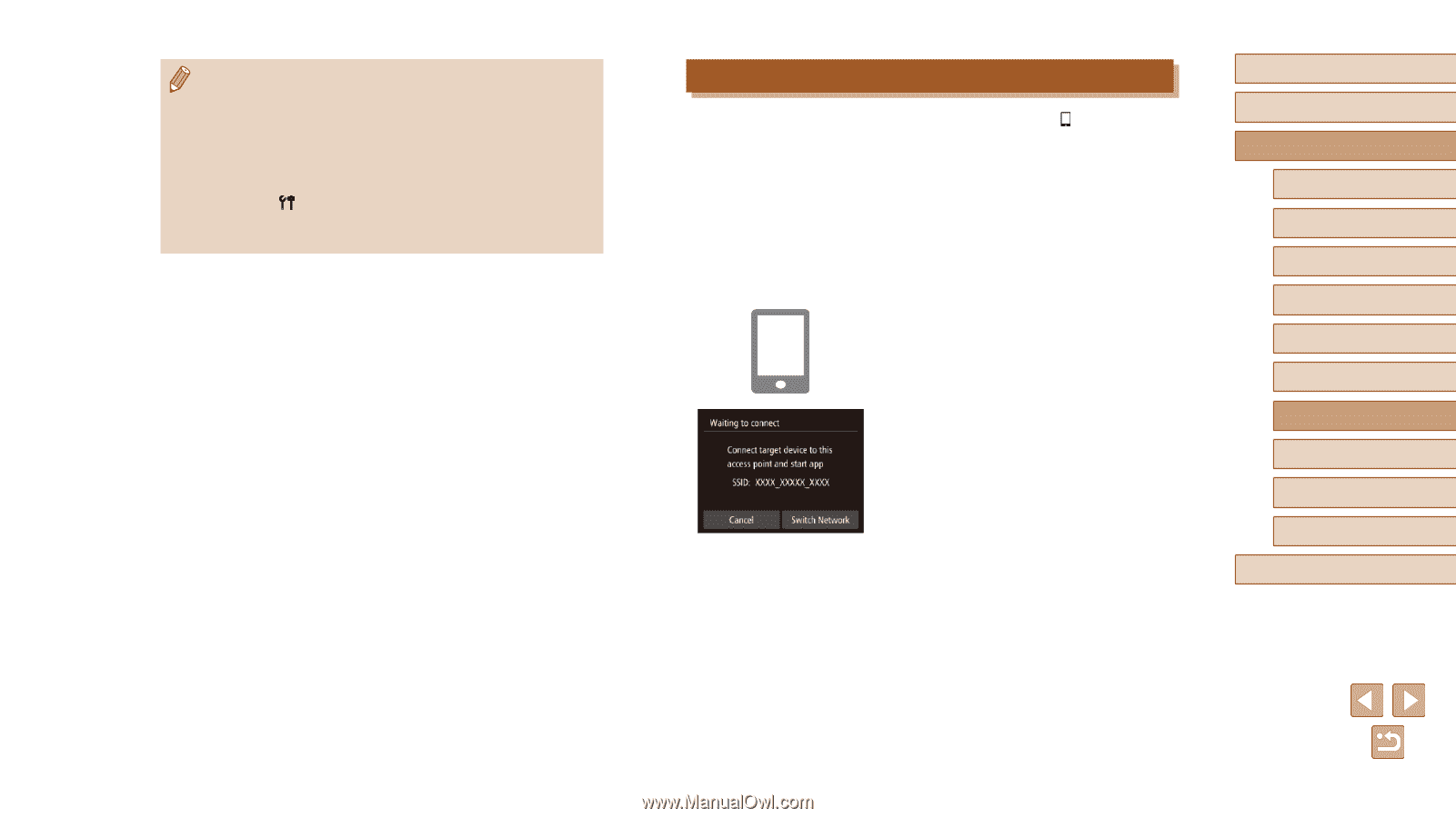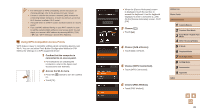Canon PowerShot N2 Camera User Guide - Page 85
Using Another Access Point
 |
View all Canon PowerShot N2 manuals
Add to My Manuals
Save this manual to your list of manuals |
Page 85 highlights
●● Connections require that a memory card be in the camera. ●● Once you have connected to devices via the Wi-Fi menu, recent destinations will be listed first when you access the Wi-Fi menu. You can easily connect again by choosing the device. You can register new devices by dragging left or right to access the device selection screen. ●● If you prefer not to display recent target devices, choose MENU (=28) > [ ] tab > [Wi-Fi Settings] > [Target History] > [Off]. ●● You can also send multiple images at once and change the image size before sending (=98). Using Another Access Point When connecting the camera to a smartphone with the [ ] button or through the Wi-Fi menu, you can also use an existing access point. 1 Prepare for the connection. ●●Access the [Waiting to connect] screen. Either follow steps 1 - 3 in "Sending to a Smartphone Assigned to the Button" (= 81) or steps 1 - 4 in "Adding a Smartphone Using the Wi-Fi Menu" (= 83). 2 Connect the smartphone to the access point. 3 Choose [Switch Network]. ●●Touch [Switch Network]. ●●A list of detected access points will be displayed. Before Use Basic Guide Advanced Guide 1 Camera Basics 2 Creative Shot Mode 3 Auto Mode / Hybrid Auto Mode 4 Other Shooting Modes 5 P Mode 6 Playback Mode 7 Wi-Fi Functions 8 Setting Menu 9 Accessories 10 Appendix Index 85