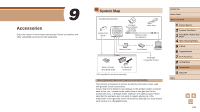Canon PowerShot N2 Camera User Guide - Page 115
Saving Images to a Computer, Computer Connections viaCable
 |
View all Canon PowerShot N2 manuals
Add to My Manuals
Save this manual to your list of manuals |
Page 115 highlights
Computer Connections via a Cable Checking Your Computer Environment The software can be used on the following computers. For detailed system requirements and compatibility information, including support in new operating systems, visit the Canon website. Operating System* Windows Windows 8/8.1 Windows 7 SP1 Mac OS Mac OS X 10.9 Mac OS X 10.8 * When sending images to a computer via Wi-Fi, check the system requirements in "Checking Your Computer Environment" (= 86). ●● Check the Canon website for the latest system requirements, including supported OS versions. Installing the Software For software installation instructions, see "Installing the Software" (= 86). Saving Images to a Computer Windows 7 and Mac OS X 10.8 are used here for the sake of illustration. For other functions, refer to the help system of the relevant software (some software excluded). 1 Connect the camera to the computer. ●●With the camera turned off, open the cover (1). With the smaller plug of the USB cable in the orientation shown, insert the plug fully into the camera terminal (2). ●●Insert the larger plug of the USB cable in the computer's USB port. For details about USB connections on the computer, refer to the computer user manual. ●●The camera is turned on automatically when the camera is connected to the computer. 2 Access CameraWindow. ●●Mac OS: CameraWindow is displayed when a connection is established between the camera and computer. Before Use Basic Guide Advanced Guide 1 Camera Basics 2 Creative Shot Mode 3 Auto Mode / Hybrid Auto Mode 4 Other Shooting Modes 5 P Mode 6 Playback Mode 7 Wi-Fi Functions 8 Setting Menu 9 Accessories 10 Appendix Index 115