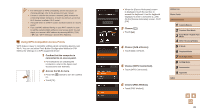Canon PowerShot N2 Camera User Guide - Page 88
Saving Images to a Connected Computer
 |
View all Canon PowerShot N2 manuals
Add to My Manuals
Save this manual to your list of manuals |
Page 88 highlights
Configuring the Computer for a Wi-Fi Connection (Windows Only) On a computer running Windows, configure the following settings before connecting the camera to the computer wirelessly. 1 Confirm that the computer is connected to an access point. ●●For instructions on checking your network connection, refer to the computer user manual. 2 Configure the setting. ●●Click in the following order: [Start] menu > [All Programs] > [Canon Utilities] > [CameraWindow] > [Wi-Fi connection setup]. ●●In the application that opens, follow the on-screen instructions and configure the setting. ●● The following Windows settings are configured when you run the utility in step 2. -- Turn on media streaming. This will enable the camera to see (find) the computer to access via Wi-Fi. -- Turn on network discovery. This will enable the computer to see (find) the camera. -- Turn on ICMP (Internet Control Message Protocol). This allows you to check the network connection status. -- Enable Universal Plug & Play (UPnP). This will enable network devices to detect each other automatically. ●● Some security software may prevent you from completing the settings as described here. Check the settings of your security software. Saving Images to a Connected Computer Connect to your access point via Wi-Fi as follows. Also refer to the access point user manual. Confirming Access Point Compatibility Confirm that the Wi-Fi router or base station conforms to the Wi-Fi standards in "Wi-Fi" (= 133). Connection methods vary depending on whether the access point supports Wi-Fi Protected Setup (WPS, =89) or not (=91). For non-WPS access points, check the following information. ●● Network name (SSID/ESSID) The SSID or ESSID for the access point you use. Also called the "access point name" or "network name". ●● Network authentication / data encryption (encryption method / encryption mode) The method for encrypting data during wireless transmission. Check which security setting is used: WPA2-PSK (AES), WPA2-PSK (TKIP), WPA-PSK (AES), WPA-PSK (TKIP), WEP (open system authentication), or no security. ●● Password (encryption key / network key) The key used when encrypting data during wireless transmission. Also called the "encryption key" or "network key". ●● Key index (transmit key) The key set when WEP is used for network authentication / data encryption. Use "1" as the setting. ●● If system administrator status is needed to adjust network settings, contact the system administrator for details. ●● These settings are very important for network security. Exercise adequate caution when changing these settings. Before Use Basic Guide Advanced Guide 1 Camera Basics 2 Creative Shot Mode 3 Auto Mode / Hybrid Auto Mode 4 Other Shooting Modes 5 P Mode 6 Playback Mode 7 Wi-Fi Functions 8 Setting Menu 9 Accessories 10 Appendix Index 88