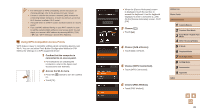Canon PowerShot N2 Camera User Guide - Page 87
Without Connecting the Camera
 |
View all Canon PowerShot N2 manuals
Add to My Manuals
Save this manual to your list of manuals |
Page 87 highlights
1 Download the software. ●●With a computer connected to the Internet, access http://www.canon.com/ icpd/. ●●Access the site for your country or region. ●●Download the software. 2 Install the files. ●●Click [Easy Installation] and follow the on-screen instructions to complete the installation process. 3 When a message is displayed prompting you to connect the camera, choose whether to connect or not. When Connecting the Camera to the Computer ●●With the camera turned off, open the cover (1). With the smaller plug of the USB cable in the orientation shown, insert the plug fully into the camera terminal (2). ●●Insert the larger plug of the USB cable in the computer's USB port. For details about USB connections on the computer, refer to the computer user manual. ●●Turn the camera on, and follow the on-screen instructions to complete the installation process. Without Connecting the Camera ●●Select [Install without connecting the device] and follow the on-screen instructions to complete the installation process. 4 Install the files. ●●Installation may take some time, depending on computer performance and the Internet connection. ●●Click [Finish] or [Restart] on the screen after installation. ●●After installation when the camera is connected to the computer, turn the camera off before disconnecting the cable. ●● Because the content and functions of software vary according to the camera model, if you have several cameras, you must use each camera to update to its latest version of the software. Before Use Basic Guide Advanced Guide 1 Camera Basics 2 Creative Shot Mode 3 Auto Mode / Hybrid Auto Mode 4 Other Shooting Modes 5 P Mode 6 Playback Mode 7 Wi-Fi Functions 8 Setting Menu 9 Accessories 10 Appendix Index 87