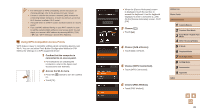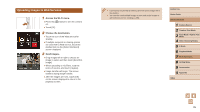Canon PowerShot N2 Camera User Guide - Page 92
Sending Images to a Registered, Web Service
 |
View all Canon PowerShot N2 manuals
Add to My Manuals
Save this manual to your list of manuals |
Page 92 highlights
Previous Access Points You can reconnect to any previous access points automatically by following step 4 in "Using WPS-Compatible Access Points" (= 89). ●● To reconnect to the access point, confirm that the target device is already connected to it, and then follow the procedure from step 8 in "Using WPS-Compatible Access Points" (= 89). ●● To switch access points, choose [Switch Network] on the screen displayed after connection, and then either follow the procedure in "Using WPS-Compatible Access Points" (= 89) from step 5 or the procedure in "Connecting to Listed Access Points" (= 91) from step 2. Sending Images to a Registered Web Service Registering Web Services Use a smartphone or computer to add to the camera Web services that you want to use. ●● A smartphone or computer with a browser and Internet connection is required to complete camera settings for CANON iMAGE GATEWAY and other Web services. ●● Check the CANON iMAGE GATEWAY website for details on browser (Microsoft Internet Explorer, etc.) requirements, including settings and version information. ●● For information on countries and regions where CANON iMAGE GATEWAY is available, visit the Canon website (http://www.canon. com/cig/). ●● You must have an account with Web services other than CANON iMAGE GATEWAY if you desire to use them. For further details, check the websites for each Web service you want to register. ●● Separate ISP connection and access point fees may be applicable. Registering CANON iMAGE GATEWAY After linking the camera and CANON iMAGE GATEWAY, add CANON iMAGE GATEWAY as a destination Web service on the camera. 1 Log in to CANON iMAGE GATEWAY and access the camera web link settings page. Before Use Basic Guide Advanced Guide 1 Camera Basics 2 Creative Shot Mode 3 Auto Mode / Hybrid Auto Mode 4 Other Shooting Modes 5 P Mode 6 Playback Mode 7 Wi-Fi Functions 8 Setting Menu 9 Accessories 10 Appendix Index 92