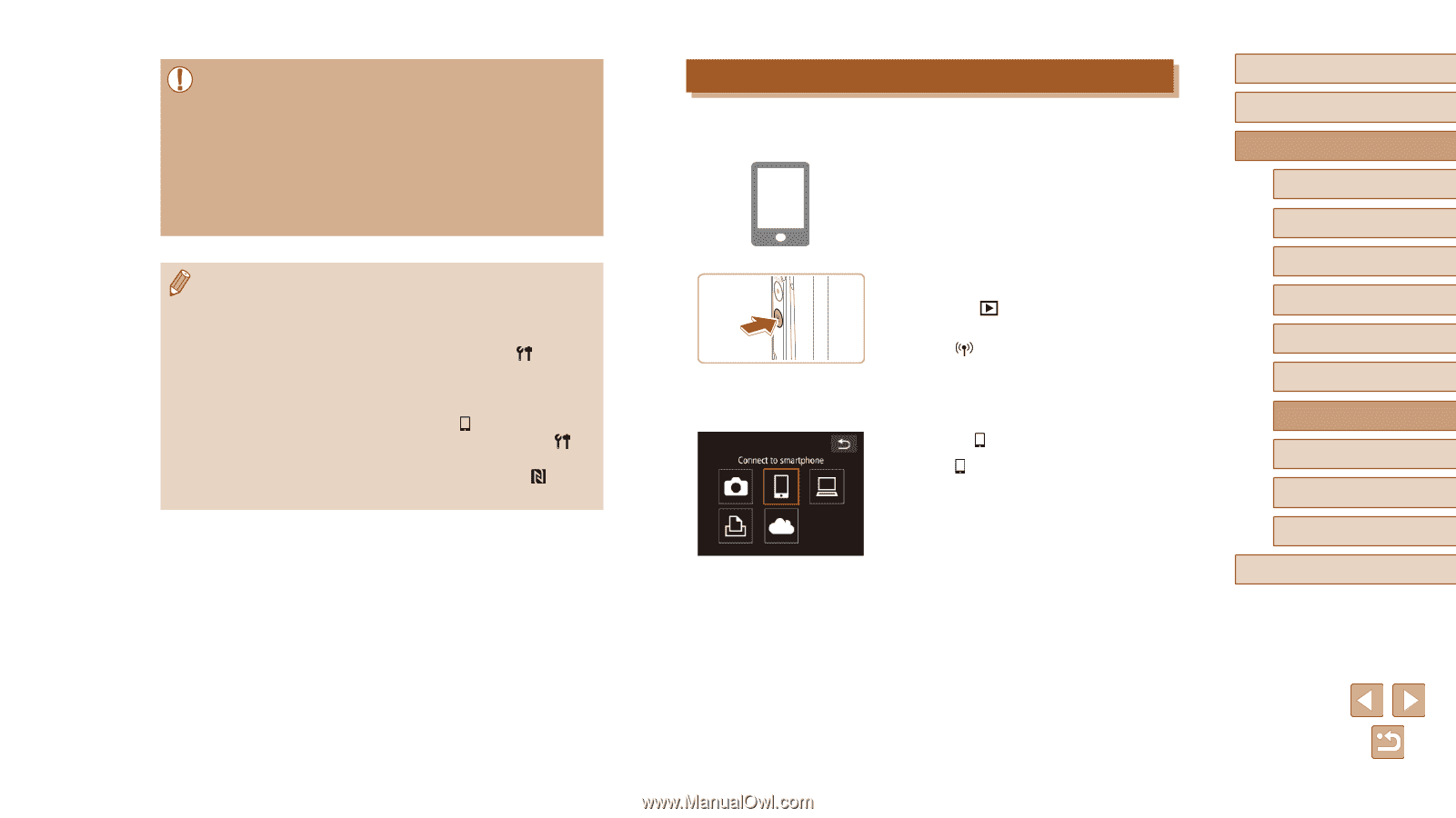Canon PowerShot N2 Camera User Guide - Page 83
Adding a Smartphone Using the Wi-Fi Menu
 |
View all Canon PowerShot N2 manuals
Add to My Manuals
Save this manual to your list of manuals |
Page 83 highlights
●● When using NFC, keep the following points in mind. -- Avoid strong impact between the camera and smartphone. This may damage the devices. -- Depending on the smartphone, the devices may not recognize each other immediately. In this case, try holding the devices together in slightly different positions. -- Do not place other objects between the camera and smartphone. Also, note that camera or smartphone covers or similar accessories may block communication. ●● Connections require that a memory card be in the camera. ●● A message is displayed if the nickname you enter begins with a symbol or space. Touch [OK] and enter a different nickname. ●● For better security, you can require password input on the screen in step 3 by accessing MENU (=28) and choosing [ ] tab > [Wi-Fi Settings] > [Password] > [On]. In this case, in the password field on the smartphone in step 4, enter the password displayed on the camera. ●● One smartphone can be registered to the [ ] button. To assign a different one, first clear the current one in MENU (=28) > [ ] tab > [Mobile Device Connect Button]. ●● Not all NFC-compatible smartphones have an N-Mark ( ). For details, refer to the smartphone user manual. Adding a Smartphone Using the Wi-Fi Menu These steps show how to use the camera as an access point, but you can also use an existing access point (=85). 1 Install CameraWindow. ●●Install CameraWindow on your smartphone by step 1 of "Sending to a Smartphone Assigned to the Button" (= 81). 2 Access the Wi-Fi menu. ●●Press the [ ] button to turn the camera on. ●●Touch [ ]. ●●If a screen requesting the device nickname is displayed, enter the nickname (=81). 3 Choose [ ]. ●●Touch [ ]. Before Use Basic Guide Advanced Guide 1 Camera Basics 2 Creative Shot Mode 3 Auto Mode / Hybrid Auto Mode 4 Other Shooting Modes 5 P Mode 6 Playback Mode 7 Wi-Fi Functions 8 Setting Menu 9 Accessories 10 Appendix Index 83