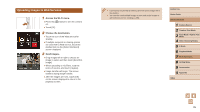Canon PowerShot N2 Camera User Guide - Page 99
Choosing the Image Resolution Size, Notes on Sending Images
 |
View all Canon PowerShot N2 manuals
Add to My Manuals
Save this manual to your list of manuals |
Page 99 highlights
Notes on Sending Images ●● Keep your fingers or other objects off the Wi-Fi antenna area (=4). Covering this may decrease the speed of your image transfers. ●● Depending on the condition of the network you are using, it may take a long time to send movies. Be sure to keep an eye on the camera battery level. ●● Up to 50 images can be sent together at once. One movie up to five minutes (or one digest movie up to 13 minutes) can be sent. However, Web services may limit the number of images or length of movies you can send. For details, refer to the Web service you are using. ●● When sending movies to smartphones, note that the supported image quality varies depending on the smartphone. For details, refer to the smartphone user manual. ●● On the screen, wireless signal strength is indicated by the following icons. [ ] high, [ ] medium, [ ] low, [ ] weak ●● Sending images to Web services will take less time when resending images you have already sent that are still on the CANON iMAGE GATEWAY server. Choosing the Image Resolution (Size) On the screen, you can choose the resolution (size) of images to send by touching To send images at original size, select [No] as the resizing option. ●● Choosing [ ] or [ ] will resize images that are larger than the selected size before sending. ●● Movies cannot be resized. ●● Image size can also be configured in MENU (=28) > [ ] tab > [Wi-Fi Settings] > [Resize for Sending]. Before Use Basic Guide Advanced Guide 1 Camera Basics 2 Creative Shot Mode 3 Auto Mode / Hybrid Auto Mode 4 Other Shooting Modes 5 P Mode 6 Playback Mode 7 Wi-Fi Functions 8 Setting Menu 9 Accessories 10 Appendix Index 99