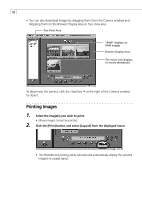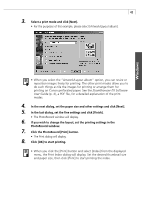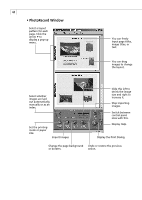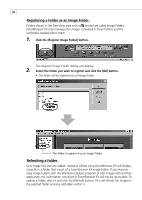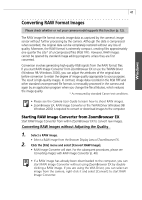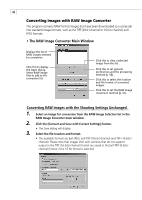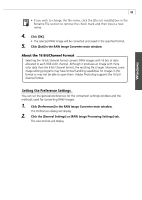Canon PowerShot S200 Software Starter Guide DC SD Ver.9 - Page 51
Converting RAW Format Images - test
 |
View all Canon PowerShot S200 manuals
Add to My Manuals
Save this manual to your list of manuals |
Page 51 highlights
47 Converting RAW Format Images Please check whether or not your camera model supports this function (p. 12). Windows The RAW image file format records image data as captured by the camera's image sensor without further processing by the camera. Although the data is compressed when recorded, the original data can be completely restored without any loss of quality. Moreover, the RAW format is extremely compact, creating files approximately one-quarter the size* of uncompressed files (RGB TIFF). However, RAW images cannot be opened by standard image editing programs unless they are first converted. Conversion involves generating high-quality RGB signals from the RAW format files. If you start RAW Image Converter from ZoomBrowser EX or use the TWAIN Driver (Windows 98 / Windows 2000), you can adjust the attributes of the original data before conversion to retain the degree of image quality appropriate to your purposes. The result is high-quality images. In contrast, image data recorded in the RGB TIFF and other standard uncompressed file formats is irrevocably processed in the camera and again by an application program when you change the file attributes, which reduces the image quality. * As measured by standard Canon test conditions. • Please see the Camera User Guide to learn how to shoot RAW images. • ZoomBrowser EX, RAW Image Converter or the TWAIN Driver (Windows 98/ Windows 2000) is required to convert or download images to the computer. Starting RAW Image Converter from ZoomBrowser EX Start RAW Image Converter from within ZoomBrowser EX to convert raw images. Converting RAW Images without Adjusting the Quality 1. Select a RAW image. • Select a RAW image from the Browser Display Area of ZoomBrowser EX. 2. Click the [File] menu and select [Convert RAW Image]. • RAW Image Converter will start. For the subsequent procedures, please see Converting Images with RAW Image Converter (p. 48). • If a RAW image has already been downloaded to the computer, you can start RAW Image Converter without using ZoomBrowser EX by doubleclicking a RAW image. If you are using the WIA Driver, you can select an image from the camera, right-click it and select [Convert] to start RAW Image Converter.