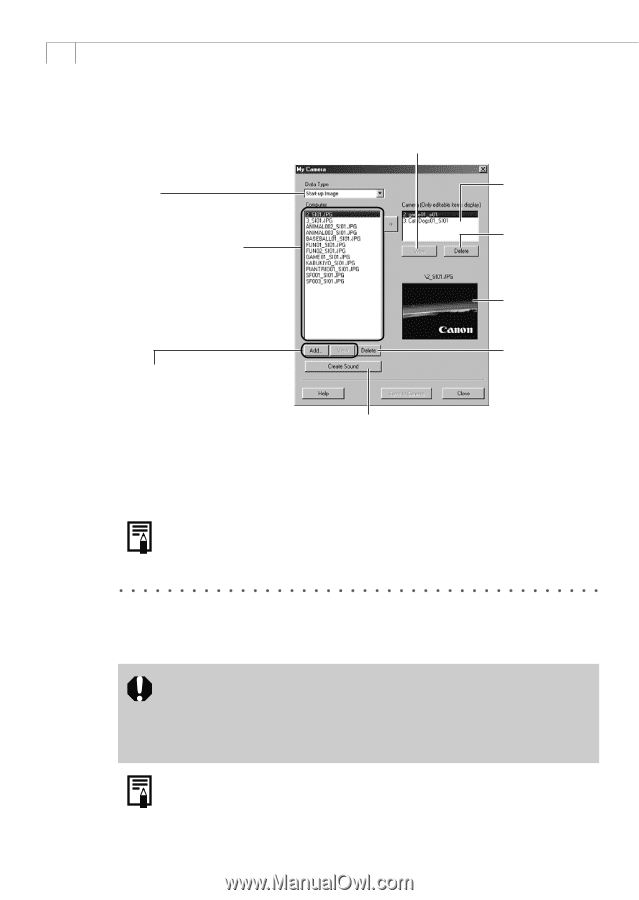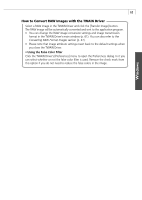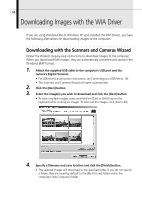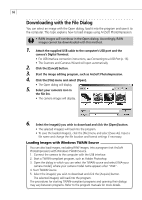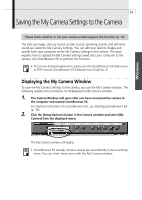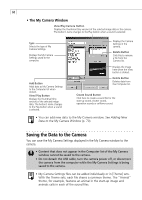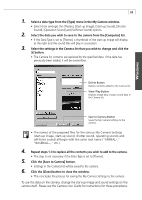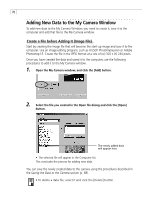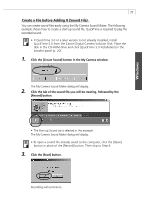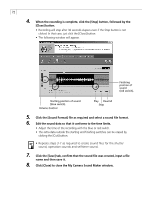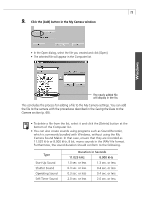Canon PowerShot S200 Software Starter Guide DC SD Ver.9 - Page 72
Saving the Data to the Camera
 |
View all Canon PowerShot S200 manuals
Add to My Manuals
Save this manual to your list of manuals |
Page 72 highlights
68 • The My Camera Window View/Play Camera Button Displays the thumbnail (tiny version) of the selected image data in the camera. The button's name changes to the Play button when a sound is selected. Type Selects the type of My Camera Settings. Displays the My Camera Settings saved to the computer. Add Button Adds data as My Camera Settings to the Computer list when clicked. View / Play Button Displays the thumbnail (tiny version) of the selected image data. The button's name changes to the Play button when a sound is selected. Displays the Camera Settings in the camera. Delete Button Click this to remove a file from the Camera list. Displays the image here when the View button is clicked. Delete Button Deletes data from the Computer list. Create Sound Button Click here to create a sound file for the start-up sound, shutter sound, operation sounds or selftimer sound. • You can add new data to the My Camera window. See Adding New Data to the My Camera Window (p. 70). Saving the Data to the Camera You can save the My Camera Settings displayed in the My Camera window to the camera. • Content that does not appear in the Computer list of the My Camera window cannot be saved to the camera. • Do not detach the USB cable, turn the camera power off, or disconnect the camera from the computer while the My Camera Settings is being saved to the camera. • My Camera Settings files can be added individually or in [Theme] sets. With the Theme sets, each file shares a common theme. The "Animal" theme, for example, features an animal in the start-up image and animals calls in each of the sound files.