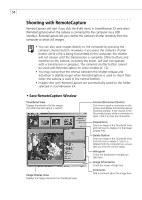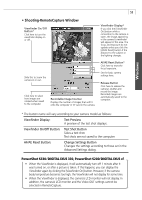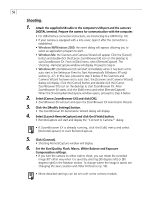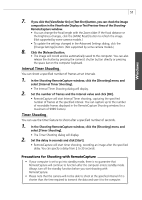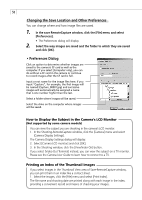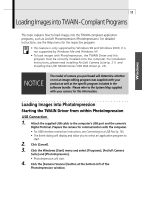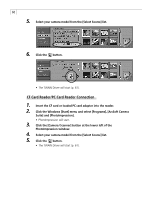Canon PowerShot S200 Software Starter Guide DC SD Ver.9 - Page 59
PowerShot S330 / DIGITAL IXUS 330, PowerShot S200/ DIGITAL IXUS v - video
 |
View all Canon PowerShot S200 manuals
Add to My Manuals
Save this manual to your list of manuals |
Page 59 highlights
55 • Shooting-RemoteCapture Window Viewfinder On / Off Button* Click here to turn the viewfinder display on or off. Viewfinder Display* If you click the [Viewfinder On] button while a connection to the camera is open, the image appearing in the camera's viewfinder will appear in this area. The focus and exposure do not update unless you click the [AF/AE Reset] button if the distance to the subject or the lighting changes. Slide this to zoom the camera in or out. Click here to select how images are rotated when saved to the computer. Recordable Image Counter Displays the number of images that will fit onto the computer or CF card in the camera. AF/AE Reset Button* Click here to reset the focus / exposure. Set the basic camera settings here. Release Button Click here to release the camera's shutter and record the image. Recorded images are automatically saved to the computer. Windows * The button name will vary according to your camera model as follows: Viewfinder Display: Test Preview A preview of the test shot displays. Viewfinder On/Off Button: Test Shot Button Takes a test shot. Test shots are not saved to the computer. AF/AE Reset Button: Change Settings Button Changes the settings according to those set in the Advanced Settings dialog. PowerShot S330 / DIGITAL IXUS 330, PowerShot S200/ DIGITAL IXUS v2 • When the Viewfinder is displayed, it will automatically turn off 1 minute after it was turned on, or after a picture is taken. If this happens, you can display the Viewfinder again by clicking the [Viewfinder On] button. However, if the camera body temperature becomes too high, the Viewfinder will not display for some time. • When the Viewfinder is displayed, the camera's LCD monitor will not display. In addition, the camera's LCD monitor and the Video OUT settings cannot be selected in RemoteCapture.