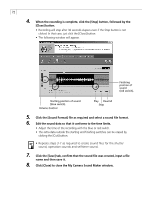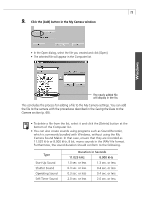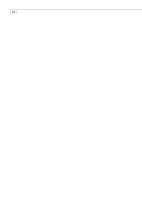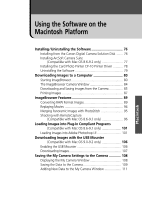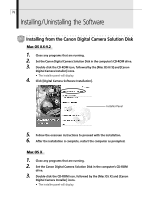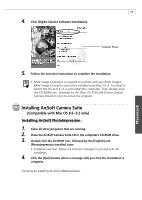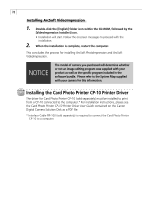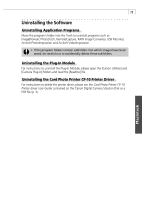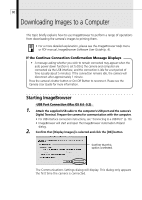Canon PowerShot S200 Software Starter Guide DC SD Ver.9 - Page 81
Installing ArcSoft Camera Suite
 |
View all Canon PowerShot S200 manuals
Add to My Manuals
Save this manual to your list of manuals |
Page 81 highlights
77 4. Click [Digital Camera Software Installation]. Installer Panel 5. Follow the onscreen instructions to complete the installation. • RAW Image Converter is required to convert and save RAW images. RAW Image Converter cannot be installed onto Mac OS X. To install it, switch the OS to 8.6 - 9.2 and restart the computer. Then double-click the CD-ROM icon, followed by the [Mac OS 8 /9] and [Canon Digital Camera Installer] icons to install the program. Installing ArcSoft Camera Suite (Compatible with Mac OS 8.6 - 9.2 only) Installing ArcSoft PhotoImpression 1. Close all other programs that are running. 2. Place the ArcSoft Camera Suite CD in the computer's CD-ROM drive. 3. Double-click the CD-ROM icon, followed by the [English] and [PhotoImpression Installer] icons. • Installation will start. Follow the onscreen messages to proceed with the installation. 4. Click the [Quit] button when a message tells you that the installation is complete. Continue by installing ArcSoft VideoImpression. Macintosh