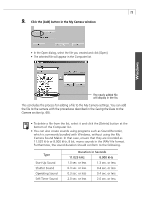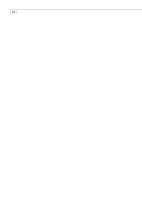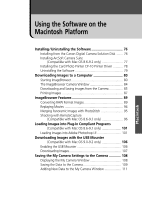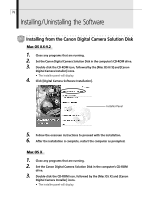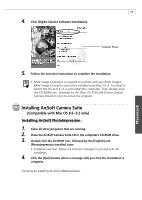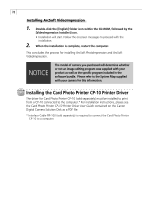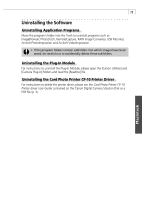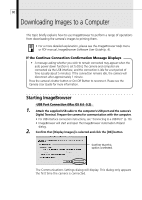Canon PowerShot S200 Software Starter Guide DC SD Ver.9 - Page 82
Installing the Card Photo Printer CP-10 Printer Driver
 |
View all Canon PowerShot S200 manuals
Add to My Manuals
Save this manual to your list of manuals |
Page 82 highlights
78 Installing ArcSoft VideoImpression 1. Double-click the [English] folder icon within the CD-ROM, followed by the [VideoImpression Installer] icon. • Installation will start. Follow the onscreen messages to proceed with the installation. 2. When the installation is complete, restart the computer. This concludes the process for installing ArcSoft PhotoImpression and ArcSoft VideoImpression. NOTICE The model of camera you purchased will determine whether or not an image editing program was supplied with your product as well as the specific program included in the software bundle. Please refer to the System Map supplied with your camera for this information. Installing the Card Photo Printer CP-10 Printer Driver The driver for Card Photo Printer CP-10 (sold separately) must be installed to print from a CP-10 connected to the computer.* For installation instructions, please see the Card Photo Printer CP-10 Printer Driver User Guide contained on the Canon Digital Camera Solution Disk as a PDF file. * Interface Cable PIF-100 (sold separately) is required to connect the Card Photo Printer CP-10 to a computer.