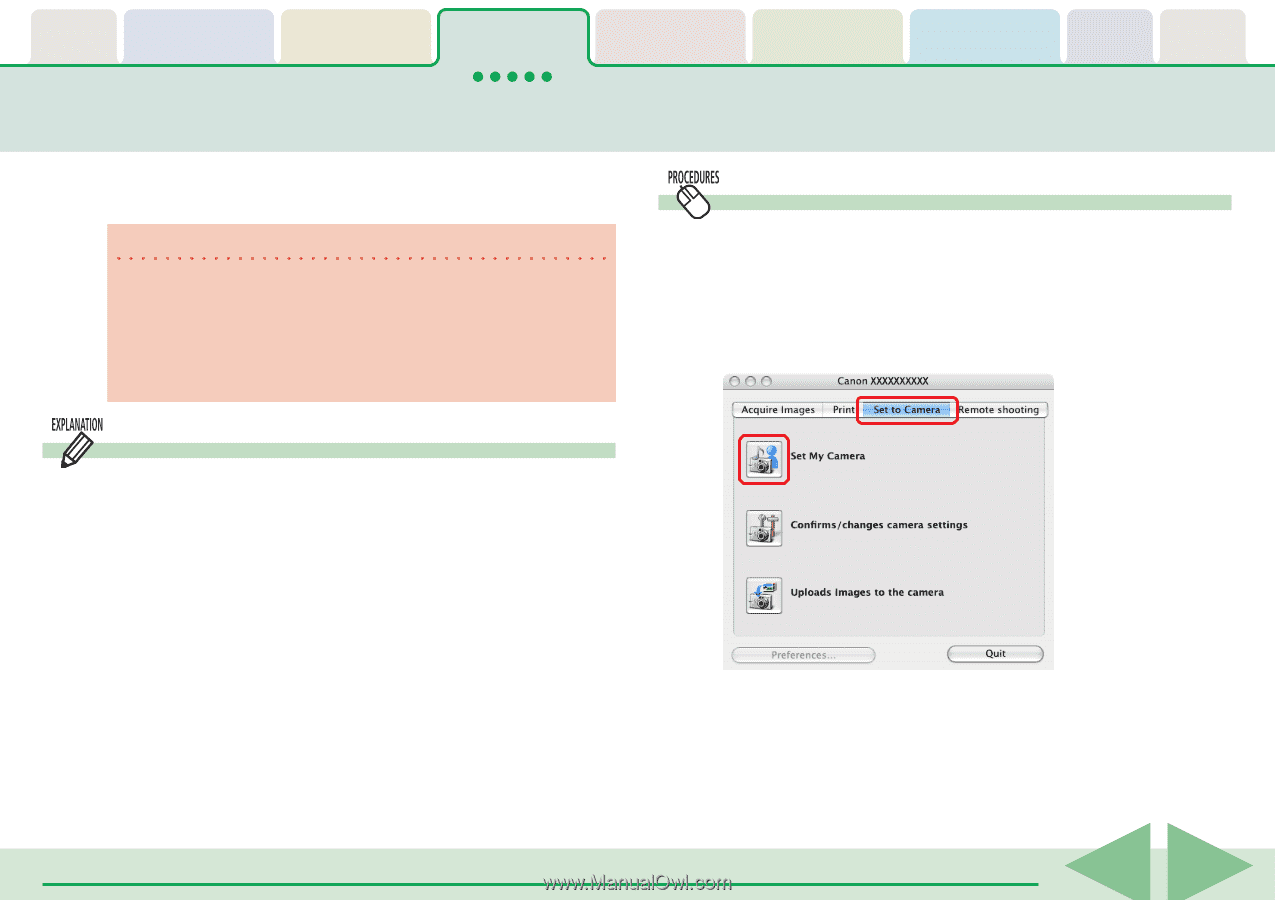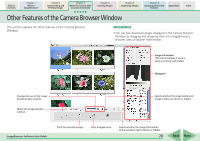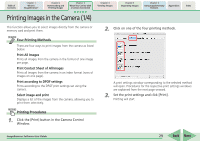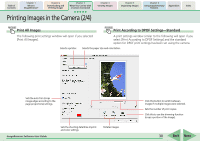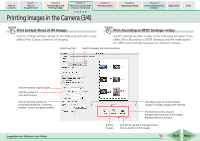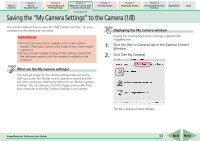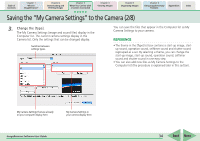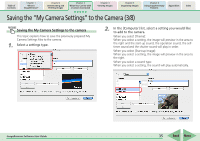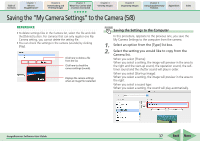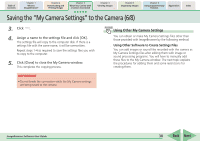Canon PowerShot SD850 IS ImageBrowser 5.8 Software User Guide - Page 33
Saving the My Camera Settings to the Camera 1/8 - self timer
 |
View all Canon PowerShot SD850 IS manuals
Add to My Manuals
Save this manual to your list of manuals |
Page 33 highlights
Table of Contents Chapter 1 What is ImageBrowser? Chapter 2 Downloading and Printing Images Chapter 3 What You Can Do with a Camera Connected Chapter 4 Viewing Images Chapter 5 Organizing Images Chapter 6 Using Supplementary Features Appendices Index Saving the "My Camera Settings" to the Camera (1/8) This section explains how to save the "My Camera Settings" on your computer to the camera or vice versa. IMPORTANT • This function may not be available with certain camera models. Check your Camera User Guide to see if your model supports it. • To save the My Camera Settings to the camera, ensure that the software supplied with the camera is installed on the computer. Displaying the My Camera window Display the existing My Camera Settings supplied with ImageBrowser. 1. Click the [Set to Camera] tab in the Camera Control Window. 2. Click [Set My Camera]. What are the My Camera settings? The start-up image for the camera and sounds such as the start-up sound, the shutter sound, operation sound and the self-timer sound are collectively referred to as the My Camera Settings. You can add your favorite images and sounds from your computer to the My Camera Settings in the camera. The My Camera window displays. ImageBrowser Software User Guide 33 Back Next