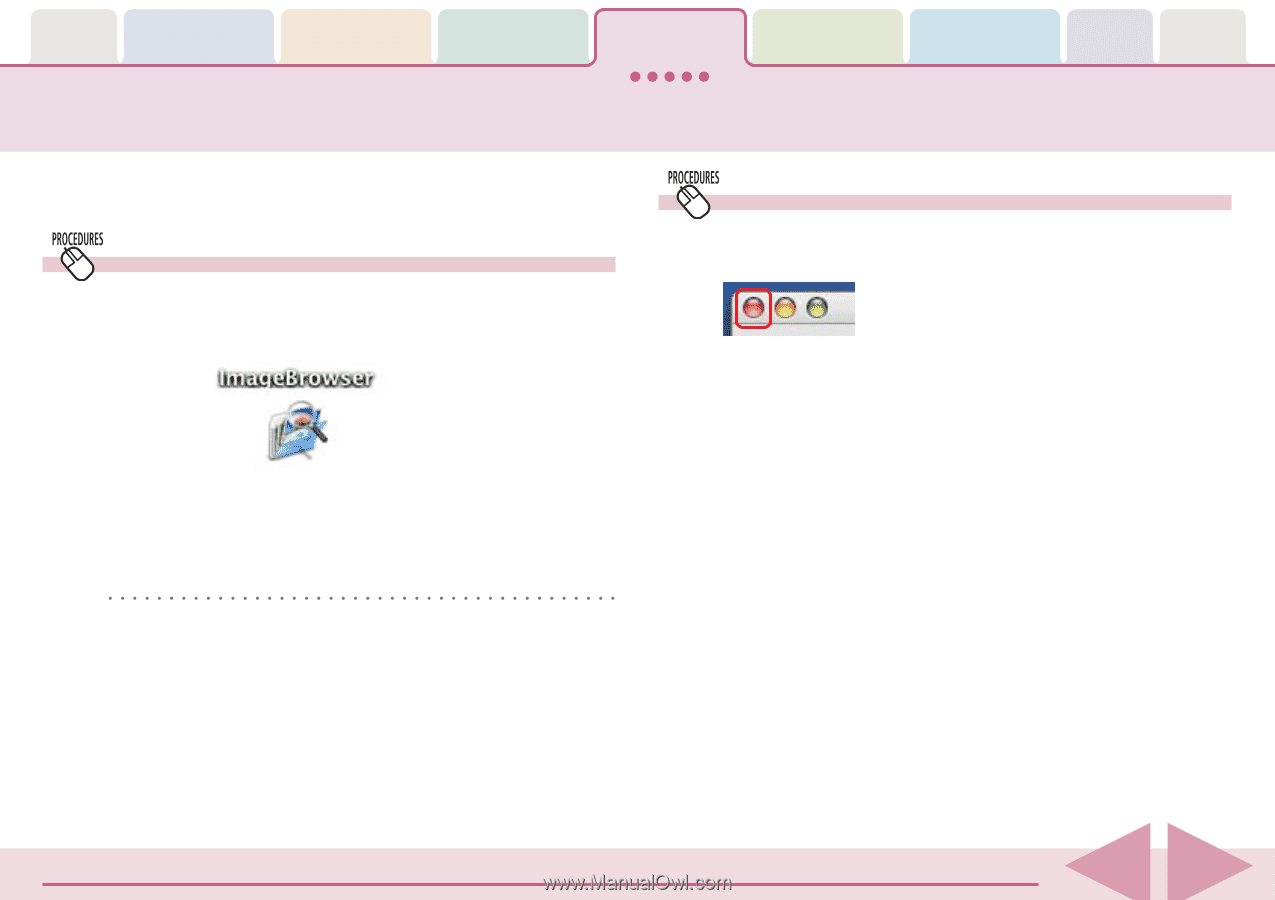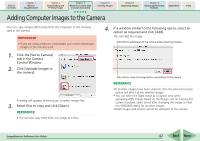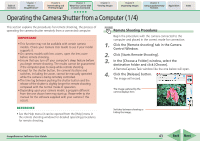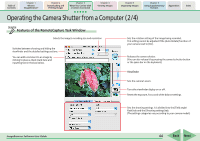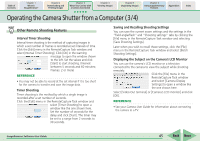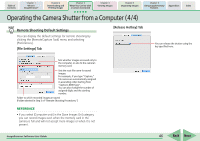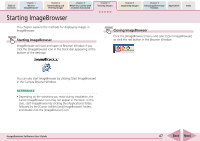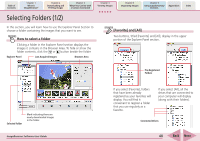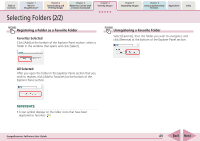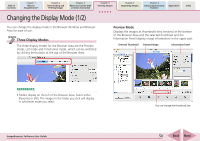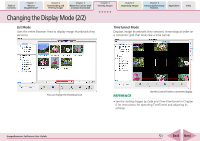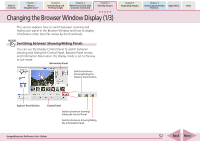Canon PowerShot SD850 IS ImageBrowser 5.8 Software User Guide - Page 47
Starting ImageBrowser
 |
View all Canon PowerShot SD850 IS manuals
Add to My Manuals
Save this manual to your list of manuals |
Page 47 highlights
Table of Contents Chapter 1 What is ImageBrowser? Chapter 2 Downloading and Printing Images Chapter 3 What You Can Do with a Camera Connected Chapter 4 Viewing Images Chapter 5 Organizing Images Chapter 6 Using Supplementary Features Appendices Index Starting ImageBrowser This chapter explains the methods for displaying images in ImageBrowser. Starting ImageBrowser ImageBrowser will start and open its Browser Window if you click the [ImageBrowser] icon in the Dock (bar appearing at the bottom of the desktop). Closing ImageBrowser Click the [ImageBrowser] menu and select [Quit ImageBrowser] or click the red button in the Browser Window. You can also start ImageBrowser by clicking [Start ImageBrowser] in the Camera Browser Window. REFERENCE • Depending on the selections you make during installation, the Canon ImageBrowser icon may not appear in the Dock. In this case, start ImageBrowser by clicking the [Applications] folder, followed by the [Canon Utilities] and [ImageBrowser] folders, and double-click the [ImageBrowser] icon. ImageBrowser Software User Guide 47 Back Next