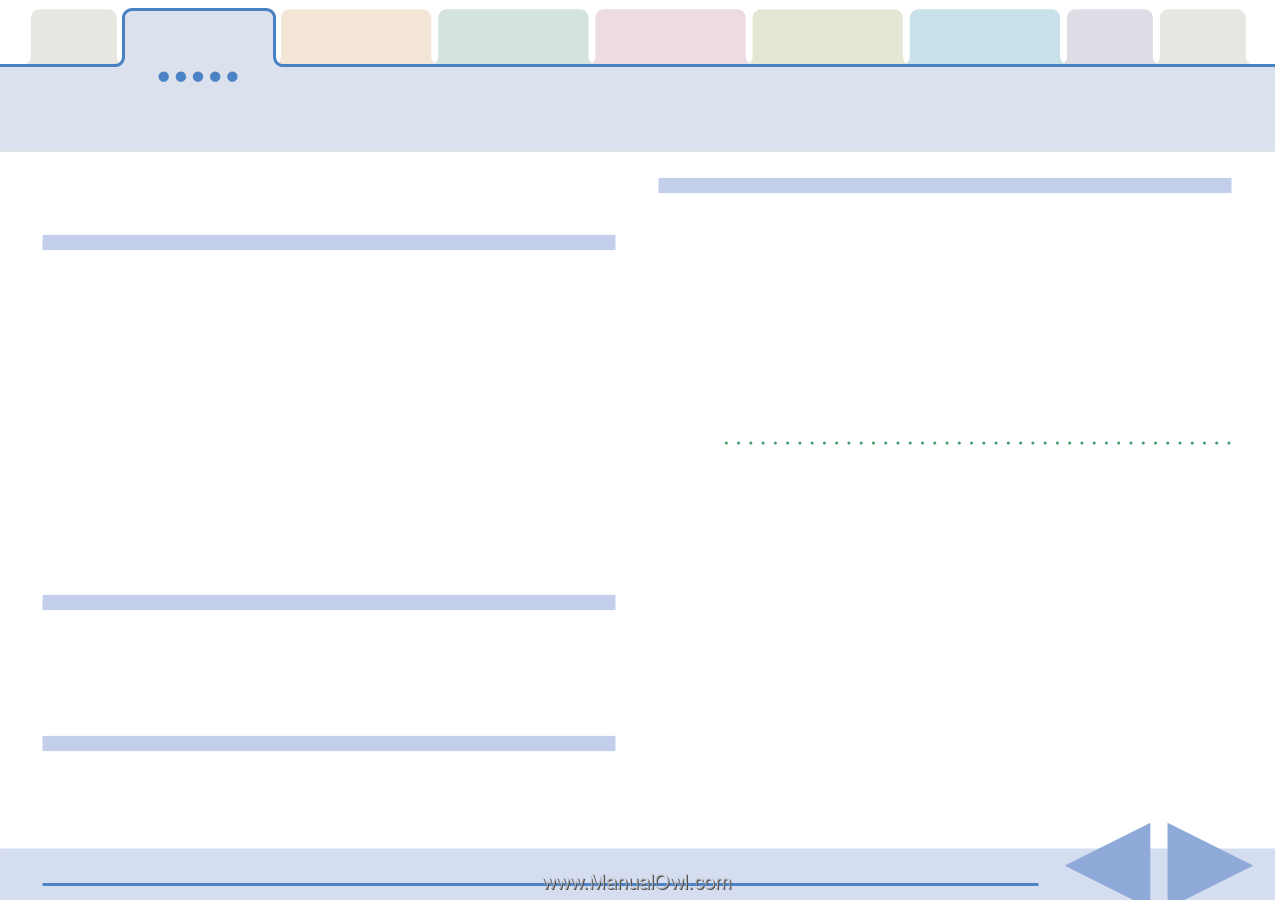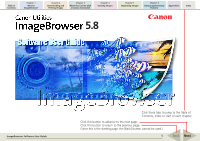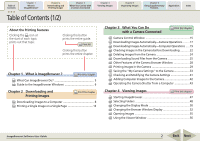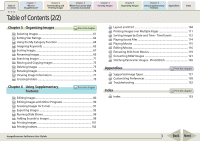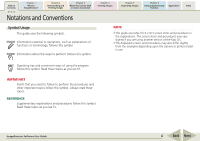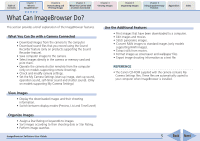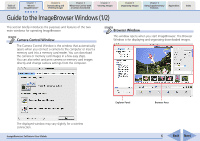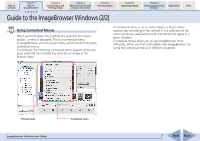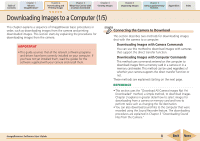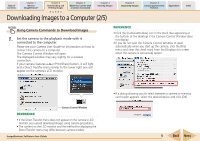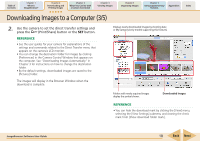Canon PowerShot SD850 IS ImageBrowser 5.8 Software User Guide - Page 5
What Can ImageBrowser Do? - memory card
 |
View all Canon PowerShot SD850 IS manuals
Add to My Manuals
Save this manual to your list of manuals |
Page 5 highlights
Table of Contents Chapter 1 What is ImageBrowser? Chapter 2 Downloading and Printing Images Chapter 3 What You Can Do with a Camera Connected Chapter 4 Viewing Images Chapter 5 Organizing Images Chapter 6 Using Supplementary Features Appendices Index What Can ImageBrowser Do? This section provides a brief explanation of the ImageBrowser features. What You Can Do with a Camera Connected • Download images from the camera to the computer. • Download sound files that you record using the Sound Recorder feature (only on products supporting the Sound Recorder feature). • Save computer images to the camera. • Select images directly in the camera or memory card and print them. • Operate the camera shutter remotely from the computer (only on models supporting remote shooting). • Check and modify camera settings. • Set the My Camera Settings (start-up image, start-up sound, operation sound, self-timer sound and shutter sound). (Only on models supporting My Camera Settings) Use the Additional Features • Print images that have been downloaded to a computer. • Edit images and movies. • Stitch panoramic images. • Convert RAW images to standard images (only models supporting RAW images). • Extract stills from movies. • Format images as screensaver and wallpaper files. • Export image shooting information as a text file. REFERENCE • The Canon CD-ROM supplied with the camera contains My Camera Settings files. These files are automatically copied to your computer when ImageBrowser is installed. View Images • Display the downloaded images and their shooting information. • Switch between display modes (Preview, List and TimeTunnel) Organize Images • Assign a Star Rating or keywords to images. • Sort images according to their shooting date or Star Rating. • Perform image searches. ImageBrowser Software User Guide 5 Back Next