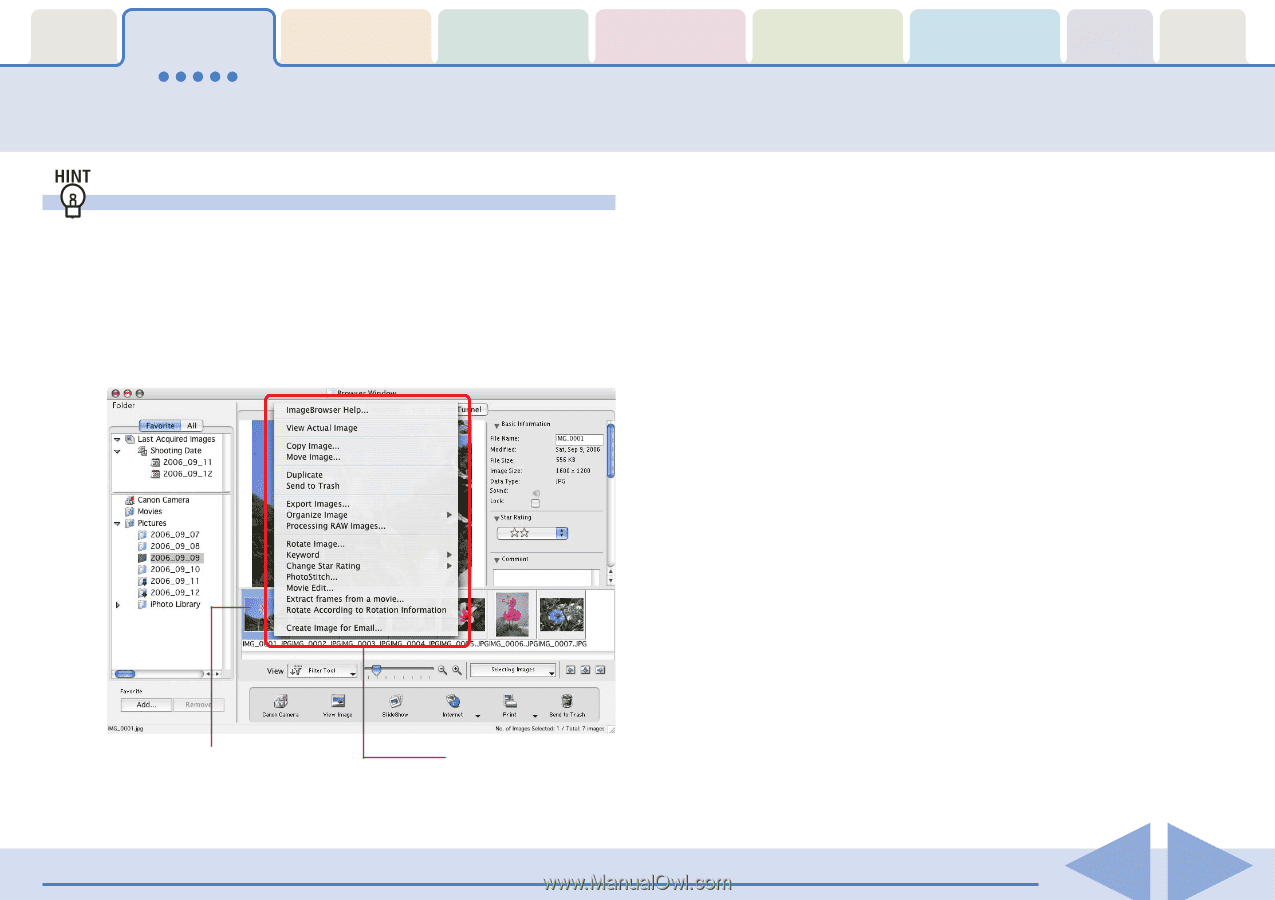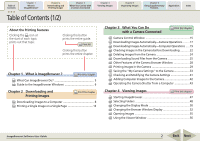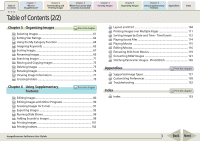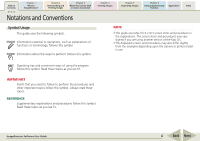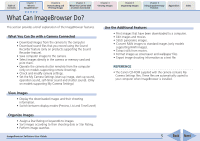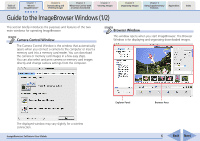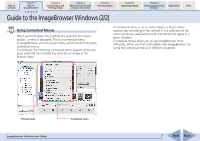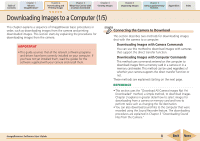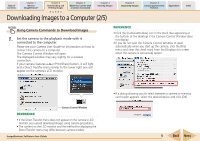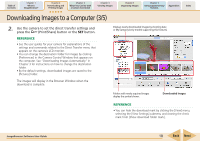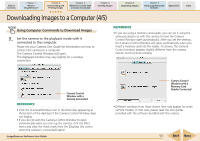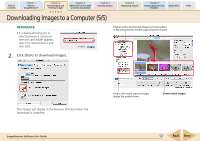Canon PowerShot SD850 IS ImageBrowser 5.8 Software User Guide - Page 7
Guide to the ImageBrowser Windows 2/2
 |
View all Canon PowerShot SD850 IS manuals
Add to My Manuals
Save this manual to your list of manuals |
Page 7 highlights
Table of Contents Chapter 1 What is ImageBrowser? Chapter 2 Downloading and Printing Images Chapter 3 What You Can Do with a Camera Connected Chapter 4 Viewing Images Chapter 5 Organizing Images Chapter 6 Using Supplementary Features Appendices Index Guide to the ImageBrowser Windows (2/2) Using Contextual Menus When you hold down the [control] key and click the mouse button, a menu is displayed. This is a contextual menu. In ImageBrowser, you can access many useful functions through contextual menus. For example, the following contextual menu appears when you press and hold the [control] key and click an image in the Browser Area. A contextual menu is, as its name implies, a menu whose options vary according to the context. It is a collection of the most commonly used buttons and commands that apply to a given situation. Contextual menus allow you to use ImageBrowser more efficiently. When you feel comfortable with ImageBrowser, try using the contextual menus in different situations. Browser Area ImageBrowser Software User Guide Contextual menu 7 Back Next