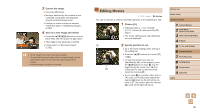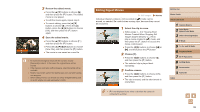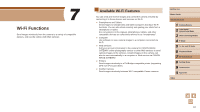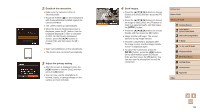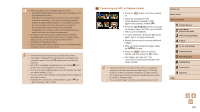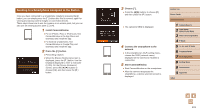Canon PowerShot SX530 HS User Guide - Page 100
Connecting via NFC in Playback Mode
 |
View all Canon PowerShot SX530 HS manuals
Add to My Manuals
Save this manual to your list of manuals |
Page 100 highlights
●● When using NFC, keep the following points in mind. -- Avoid strong impact between the camera and smartphone. This may damage the devices. -- Depending on the smartphone, the devices may not recognize each other immediately. In this case, try holding the devices together in slightly different positions. If connection fails, keep the devices together until the camera screen is updated. -- Do not place other objects between the camera and smartphone. Also, note that camera or smartphone covers or similar accessories may block communication. ●● All images in the camera can be viewed from the connected smartphone when you choose [Yes] in step 3. To keep camera images private, so that they cannot be viewed from the smartphone, choose [No] in step 3. ●● Once you have registered a smartphone, you can change privacy settings for it on the camera (=122). ●● Connections require that a memory card be in the camera. ●● A message is displayed if the nickname you enter begins with a symbol or space. Press the [ ] button and enter a different nickname. ●● Not all NFC-compatible smartphones have an N-Mark ( ). For details, refer to the smartphone user manual. ●● You can also send multiple images at once and change the image size before sending (=117). ●● You can send the current image by choosing [Send this image] on the screen in step 4. ●● To disable NFC connections, choose MENU (=29) > [ ] tab > [Wi-Fi Settings] > [NFC] > [Off]. Connecting via NFC in Playback Mode ●●Press the [ ] button to turn the camera on. ●●Touch the smartphone with CameraWindow installed (=98) against the camera's N-Mark ( ). ●●Press the buttons to choose an image to send, and then press the [ ] button. [ ] is displayed. ●●To cancel selection, press the [ ] button again. [ ] is no longer displayed. ●●Repeat this process to choose additional images. ●●After you finish choosing images, press the [ ] button. ●●Press the [ ][ ] buttons to choose [Send], and then press the [ ] button. ●●The images are now sent. The connection is ended automatically after image transfer. ●● If during connection a message on the camera or smartphone requests you to enter the nickname, follow step 2 in "Sending Images to an NFC-Compatible Smartphone" (= 98) to enter it. ●● The camera does not keep a record of smartphones you connect to via NFC in Playback mode. ●● You can preset images to transfer at your desired size (=117). Before Use Basic Guide Advanced Guide 1 Camera Basics 2 Auto Mode / Hybrid Auto Mode 3 Other Shooting Modes 4 P Mode 5 Tv, Av, and M Mode 6 Playback Mode 7 Wi-Fi Functions 8 Setting Menu 9 Accessories 10 Appendix Index 100