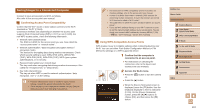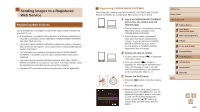Canon PowerShot SX530 HS User Guide - Page 112
Check the confirmation numbers
 |
View all Canon PowerShot SX530 HS manuals
Add to My Manuals
Save this manual to your list of manuals |
Page 112 highlights
4 Choose [ ]. ●●Press the buttons to choose [ ], and then press the [ ] button. 5 Choose [Authenticate]. ●●Press the [ ][ ] buttons to choose [Authenticate], and then press the [ ] button. 6 Establish a connection with an access point. ●●Connect to the access point as described in steps 5 - 7 in "Using WPS-Compatible Access Points" (= 107) or in steps 2 - 4 in "Connecting to Listed Access Points" (= 109). ●●Once the camera is connected to CANON iMAGE GATEWAY via the access point, an authentication code is displayed. 7 Enter the authentication code. ●●On the smartphone or computer, enter the authentication code displayed on the camera and go to the next step. ●●A six-digit confirmation number is displayed. 8 Check the confirmation numbers and complete the setup process. ●●Make sure the confirmation number on the camera matches the number on the smartphone or computer. ●●Press the [ ][ ] buttons to choose [OK], and then press the [ ] button. ●●Complete the setup process on the smartphone or computer. ●●[ ] (=118) and CANON iMAGE GATEWAY are now added as destinations, and the [ ] icon changes to [ ]. ●●A message is displayed on the smartphone or computer to indicate that this process is finished. To add other Web services, follow the procedure in "Registering Other Web Services" (= 113) from step 2. ●● Connections require that a memory card with saved images be in the camera. ●● Once you have connected to devices via the Wi-Fi menu, recent destinations will be listed first when you access the menu. Press the [ ][ ] buttons to access the device selection screen and choose a device. Before Use Basic Guide Advanced Guide 1 Camera Basics 2 Auto Mode / Hybrid Auto Mode 3 Other Shooting Modes 4 P Mode 5 Tv, Av, and M Mode 6 Playback Mode 7 Wi-Fi Functions 8 Setting Menu 9 Accessories 10 Appendix Index 112