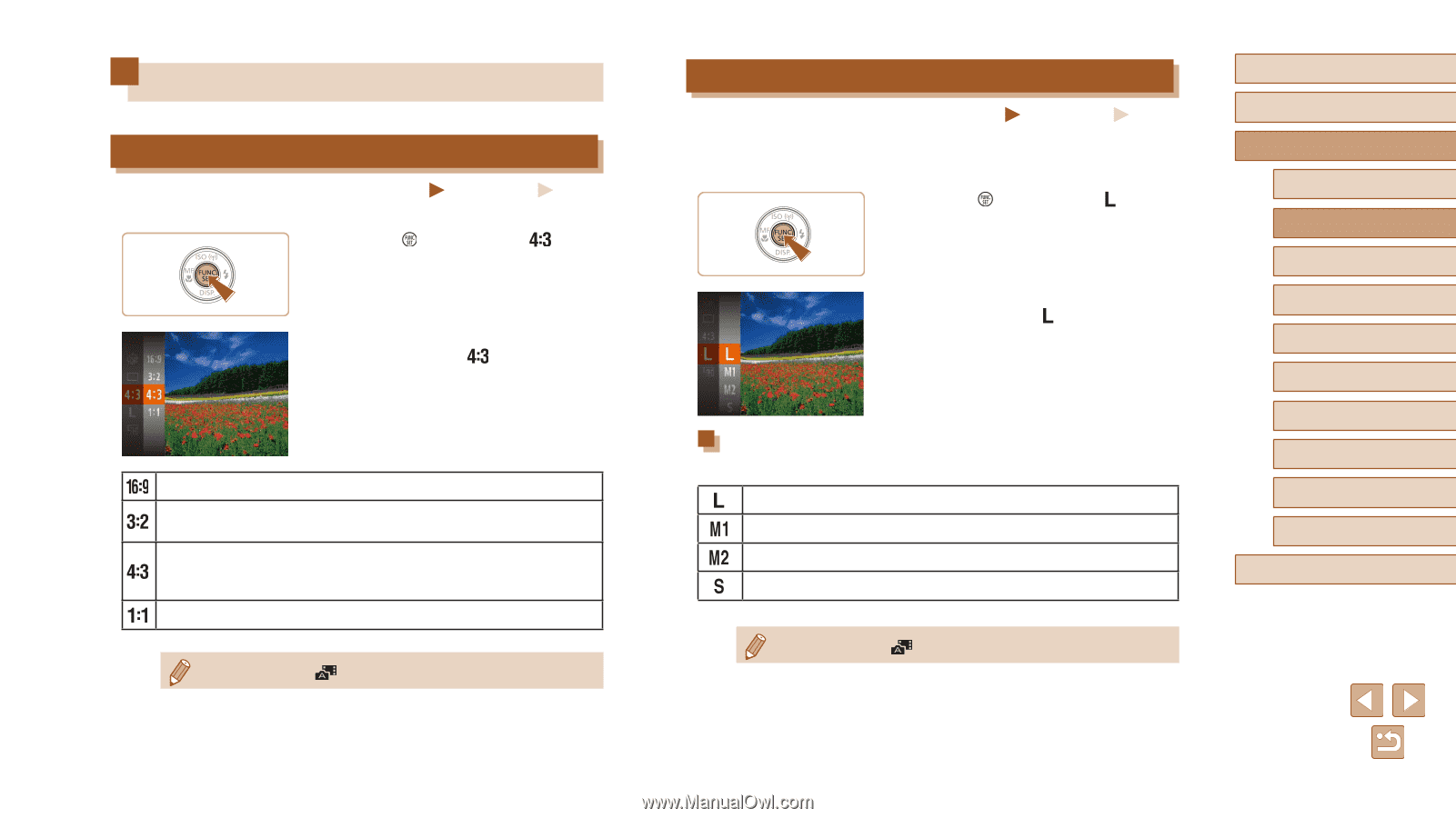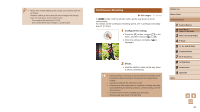Canon PowerShot SX530 HS User Guide - Page 45
Image Customization Features
 |
View all Canon PowerShot SX530 HS manuals
Add to My Manuals
Save this manual to your list of manuals |
Page 45 highlights
Image Customization Features Changing the Aspect Ratio Still Images Movies Change the image aspect ratio (ratio of width to height) as follows. ●●Press the [ ] button, choose [ ] in the menu, and choose the desired option (= 28). ●●Once the setting is complete, the screen aspect ratio will be updated. ●●To restore the original setting, repeat this process but choose [ ]. Used for display on widescreen HDTVs or similar display devices. Same aspect ratio as 35mm film, used for printing images at 5 x 7-inch or postcard sizes. Native aspect ratio of the camera screen, also used for display on standard-definition televisions or similar display devices, or for printing images at 3.5 x 5-inch or A-series sizes. Square aspect ratio. ●● Not available in [ ] mode. Changing Image Resolution (Size) Still Images Movies Choose from 4 levels of image resolution, as follows. For guidelines on how many shots at each resolution setting can fit on a memory card, see "Number of Shots per Memory Card" (= 164). ●●Press the [ ] button, choose [ ] in the menu, and choose the desired option (=28). ●●The option you configured is now displayed. ●●To restore the original setting, repeat this process but choose [ ]. Guidelines for Choosing Resolution Based on Paper Size (for 4:3 Images) A2 (16.5 x 23.4 in.) A3 - A5 (11.7 x 16.5 - 5.8 x 8.3 in.) 3.5 x 5 in., 5 x 7 in., Postcard For e-mailing and similar purposes ●● Not available in [ ] mode. Before Use Basic Guide Advanced Guide 1 Camera Basics 2 Auto Mode / Hybrid Auto Mode 3 Other Shooting Modes 4 P Mode 5 Tv, Av, and M Mode 6 Playback Mode 7 Wi-Fi Functions 8 Setting Menu 9 Accessories 10 Appendix Index 45