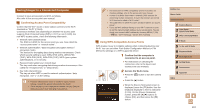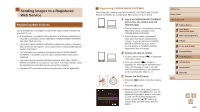Canon PowerShot SX530 HS User Guide - Page 107
Saving Images to a Connected Computer
 |
View all Canon PowerShot SX530 HS manuals
Add to My Manuals
Save this manual to your list of manuals |
Page 107 highlights
Saving Images to a Connected Computer Connect to your access point via Wi-Fi as follows. Also refer to the access point user manual. Confirming Access Point Compatibility Confirm that the Wi-Fi router or base station conforms to the Wi-Fi standards in "Wi-Fi" (= 163). Connection methods vary depending on whether the access point supports Wi-Fi Protected Setup (WPS, =107) or not (=109). For non-WPS access points, check the following information. ●● Network name (SSID/ESSID) The SSID or ESSID for the access point you use. Also called the "access point name" or "network name". ●● Network authentication / data encryption (encryption method / encryption mode) The method for encrypting data during wireless transmission. Check which security setting is used: WPA2-PSK (AES), WPA2-PSK (TKIP), WPA-PSK (AES), WPA-PSK (TKIP), WEP (open system authentication), or no security. ●● Password (encryption key / network key) The key used when encrypting data during wireless transmission. Also called the "encryption key" or "network key". ●● Key index (transmit key) The key set when WEP is used for network authentication / data encryption. Use "1" as the setting. ●● If system administrator status is needed to adjust network settings, contact the system administrator for details. ●● These settings are very important for network security. Exercise adequate caution when changing these settings. ●● For information on WPS compatibility and for instructions on checking settings, refer to the access point user manual. ●● A router is a device that creates a network (LAN) structure for connecting multiple computers. A router that contains an internal Wi-Fi function is called a "Wi-Fi router". ●● This guide refers to all Wi-Fi routers and base stations as "access points". ●● If you use MAC address filtering on your Wi-Fi network, be sure to add the camera's MAC address to your access point. You can check your camera's MAC address by choosing MENU (=29) > [ ] tab > [Wi-Fi Settings] > [Check MAC Address]. Using WPS-Compatible Access Points WPS makes it easy to complete settings when connecting devices over Wi-Fi. You can use either Push Button Configuration Method or PIN Method for settings on a WPS supported device. 1 Confirm that the computer is connected to an access point. ●●For instructions on checking the connection, refer to the device and access point user manuals. 2 Access the Wi-Fi menu. ●●Press the [ ] button to turn the camera on. ●●Press the [ ] button. ●●When the [Device Nickname] screen is displayed, press the [ ] button. Use the keyboard displayed to enter a nickname (=30). On the [Device Nickname] screen, press the [ ][ ] buttons to choose [OK], and then press the [ ] button. Before Use Basic Guide Advanced Guide 1 Camera Basics 2 Auto Mode / Hybrid Auto Mode 3 Other Shooting Modes 4 P Mode 5 Tv, Av, and M Mode 6 Playback Mode 7 Wi-Fi Functions 8 Setting Menu 9 Accessories 10 Appendix Index 107