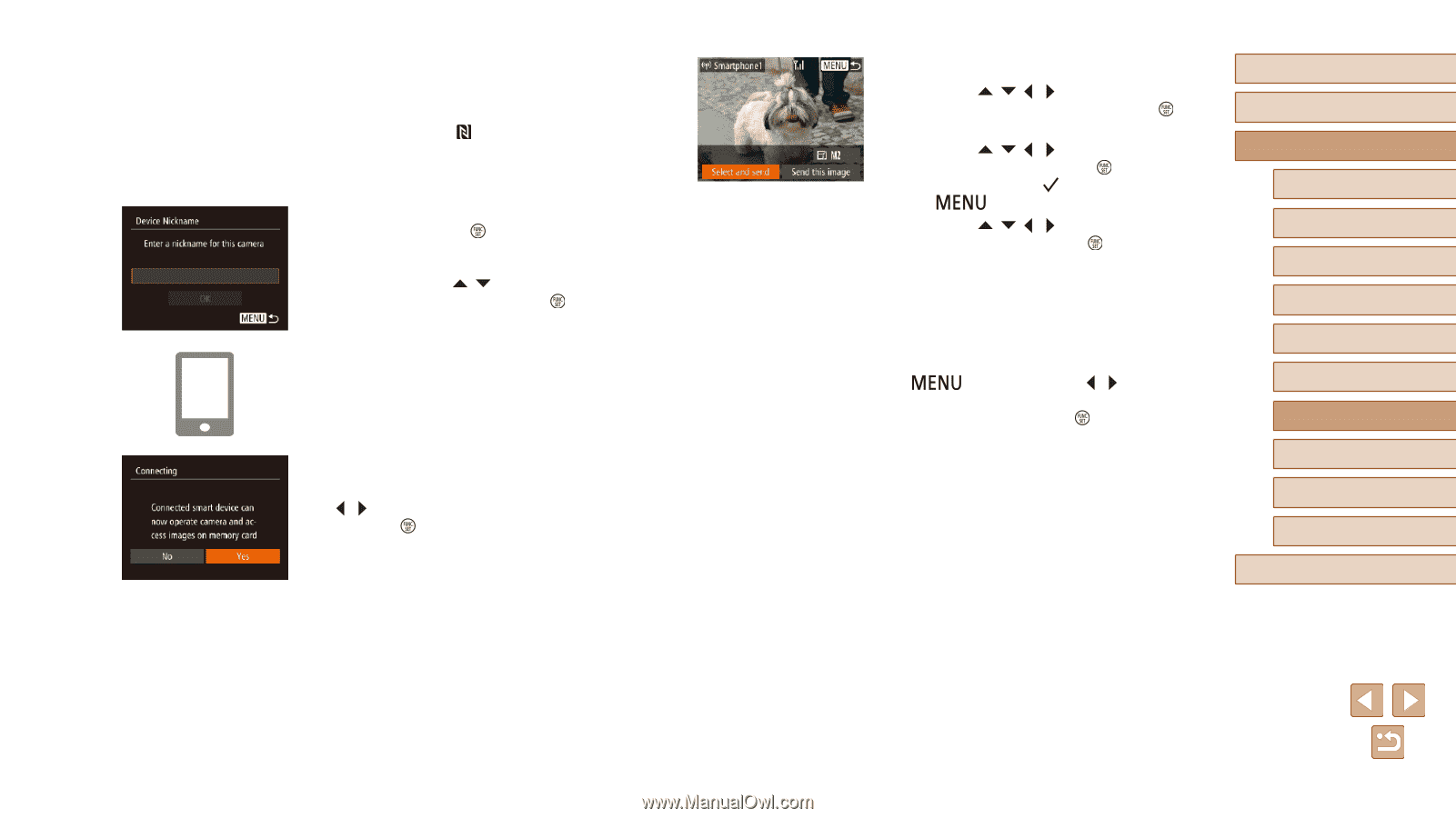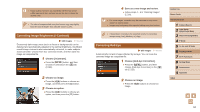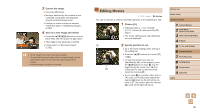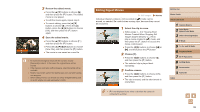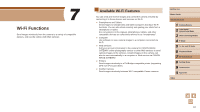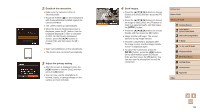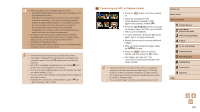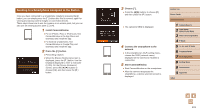Canon PowerShot SX530 HS User Guide - Page 99
Send images., Establish the connection., Adjust the privacy setting.
 |
View all Canon PowerShot SX530 HS manuals
Add to My Manuals
Save this manual to your list of manuals |
Page 99 highlights
2 Establish the connection. ●●Make sure the camera is off or in Shooting mode. ●●Touch the N-Mark ( ) on the smartphone with CameraWindow installed against the camera's N-Mark. ●●The camera starts up automatically. ●●When the [Device Nickname] screen is displayed, press the [ ] button. Use the keyboard displayed to enter a nickname (=30). On the [Device Nickname] screen, press the [ ][ ] buttons to choose [OK], and then press the [ ] button. ●●Start CameraWindow on the smartphone. ●●The devices are connected automatically. 3 Adjust the privacy setting. ●●After this screen is displayed, press the [ ][ ] buttons to choose [Yes], and then press the [ ] button. ●●You can now use the smartphone to browse, import, or geotag images on the camera or shoot remotely. 4 Send images. ●●Press the buttons to choose [Select and send], and then press the [ ] button. ●●Press the buttons to choose an image to send, press the [ ] button to mark it as selected ([ ]), and then press the [ ] button. ●●Press the buttons to choose [Send], and then press the [ ] button. ●●Image transfer will begin. The screen darkens during image transfer. ●●[Transfer completed] is displayed after the image is sent, and the image transfer screen is displayed again. ●●To cancel the connection, press the [ ] button, press the [ ][ ] buttons on the confirmation screen to choose [OK], and then press the [ ] button. You can also use the smartphone to end the connection. Before Use Basic Guide Advanced Guide 1 Camera Basics 2 Auto Mode / Hybrid Auto Mode 3 Other Shooting Modes 4 P Mode 5 Tv, Av, and M Mode 6 Playback Mode 7 Wi-Fi Functions 8 Setting Menu 9 Accessories 10 Appendix Index 99