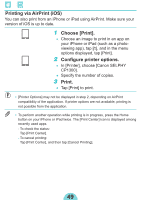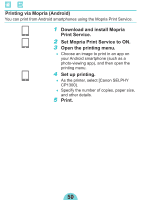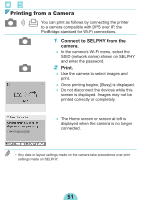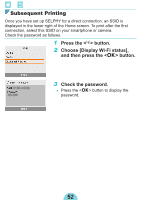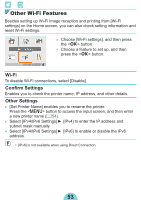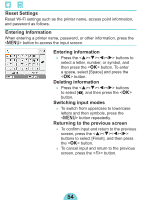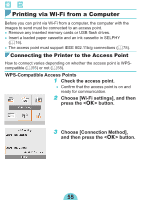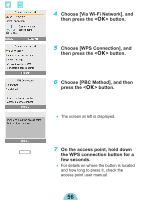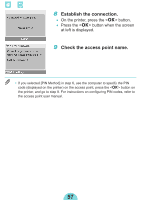Canon SELPHY CP1300 Printer User Guide - Page 52
Subsequent Printing
 |
View all Canon SELPHY CP1300 manuals
Add to My Manuals
Save this manual to your list of manuals |
Page 52 highlights
Subsequent Printing Once you have set up SELPHY for a direct connection, an SSID is displayed in the lower right of the Home screen. To print after the first connection, select this SSID on your smartphone or camera. Check the password as follows. 1 Press the < > button. 2 Choose [Display Wi-Fi status], and then press the button. 3 Check the password. zzPress the button to display the password. 52

52
Subsequent Printing
Once you have set up SELPHY for a direct connection, an SSID is
displayed in the lower right of the Home screen. To print after the first
connection, select this SSID on your smartphone or camera.
Check the password as follows.
1
Press the <
> button.
2
Choose [Display Wi-Fi status],
and then press the <
o
> button.
3
Check the password.
z
Press the <
o
> button to display the
password.