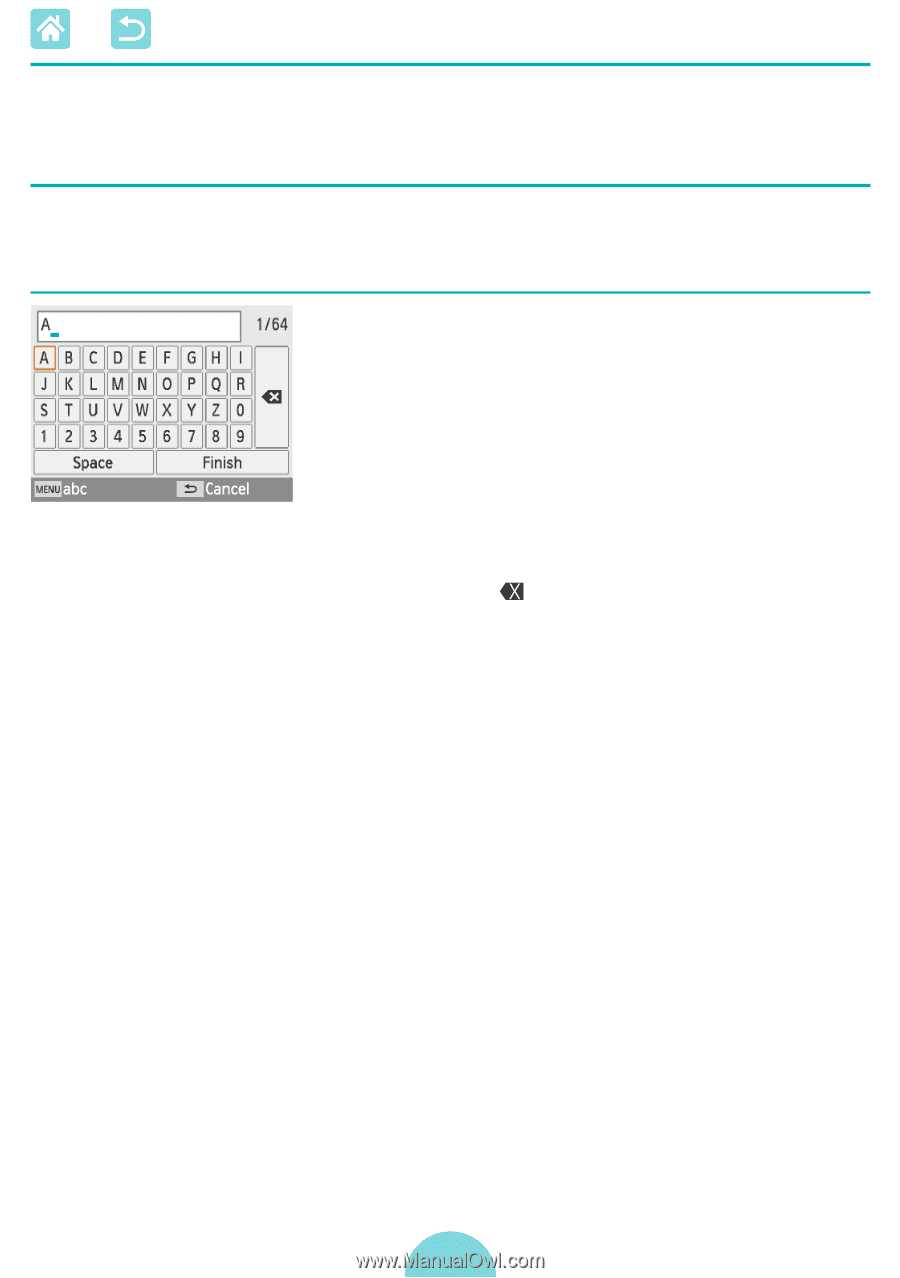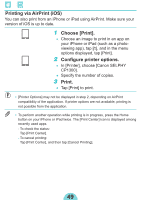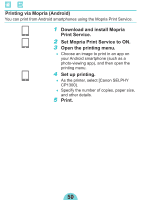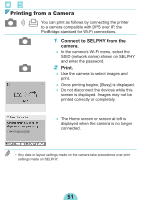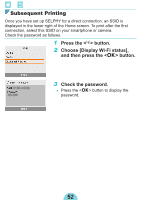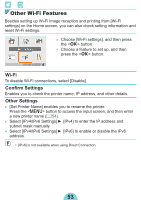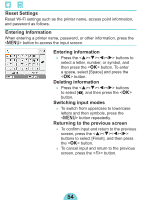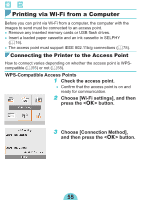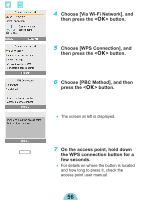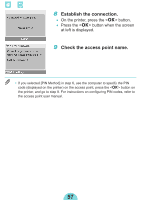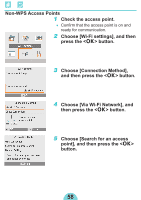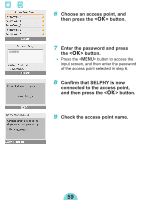Canon SELPHY CP1300 Printer User Guide - Page 54
Reset Settings, Entering Information, Entering information, Deleting information, Switching input
 |
View all Canon SELPHY CP1300 manuals
Add to My Manuals
Save this manual to your list of manuals |
Page 54 highlights
Reset Settings Reset Wi-Fi settings such as the printer name, access point information, and password as follows. Entering Information When entering a printer name, password, or other information, press the button to access the input screen. Entering information zzPress the buttons to select a letter, number, or symbol, and then press the button. To enter a space, select [Space] and press the button. Deleting information zzPress the buttons to select [ ], and then press the button. Switching input modes zzTo switch from uppercase to lowercase letters and then symbols, press the button repeatedly. Returning to the previous screen zzTo confirm input and return to the previous screen, press the buttons to select [Finish], and then press the button. zzTo cancel input and return to the previous screen, press the button. 54